Walkthrough: Creating Family Items
In this walkthrough, you will learn how to create items that will be when manufacturing family items. These items will be used in the Working with Families Walkthrough
Story
The JustFood Company purchases cases of beef ribs, which then need to be cut into different portions before selling to customers.
Each portion of meat, which is consumed and produced, needs to be created as its own item, which will then be added to a family.
You need to set up an item that will represent the purchased beef ribs. This item is what will be consumed in order to produce the different cuts of meat. In this walkthrough, you will create the following family item:
- BEEF EX RIB 2PC (FAM-RAW-00001)
You also need to set up the items or components that will be produced when the BEEF EX RIB 2PC (FAM-RAW-00001) item is consumed. You will create the following items:
BEEF RIB ROAST-1 BONE (FAM-FG-00001)
BEEF RIB ROAST-2 BONE (FAM-FG-00002)
BEEF RIB ROAST-3 BONE (FAM-FG-00003)
BEEF RIB STEAK (FAM-FG-00010)
BEEF TRIM (FAM-WIP-00001)
WASTE (FAM-WIP-00002)
Prerequisites
- Item tracking code for variable weight is set up. See "To create an item tracking code" procedure in the Processing a Purchase Order for Variable Weight Item Walkthrough to see how to set up this item tracking code.
Creating the Item to be Consumed
These steps explain how to create the BEEF EX RIB 2PC (FAM-RAW-00001) item that will be used on the family BOM, and will be consumed in order to create the family components.
Choose the
 icon, enter Items, and then choose the related link.
icon, enter Items, and then choose the related link.On the Items page, choose the New action.
On the Select a Template page, choose the Cancel button.
On the Item FastTab, choose Show more, and populate the following fields:
No.: Enter FAM-RAW-00001.
Description: Enter BEEF EX RIB 2PC.
Item Category Code: Select a code that represents raw items. For example, 06-RAWOTH.
Add the item's units of measure (UOMs).
On the Navigate tab, choose the Units of Measure action.
Enter the following records:
Code Qty. of Base Unit of Measure per Unit Qty. per Base UOM CS 1 1 EA 0.5 Automatically populated LB Automatically populated 33.4 In the Base Unit of Measure field, select CS.
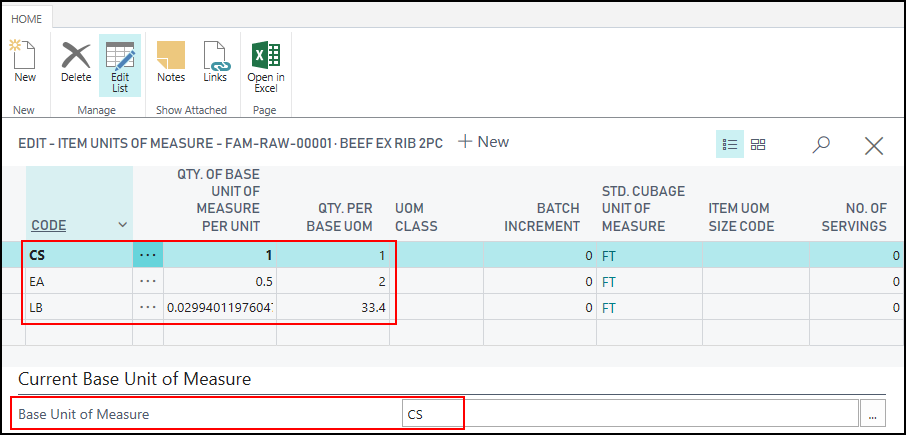
Close the page.
The Base Unit of Measure field is automatically populated.
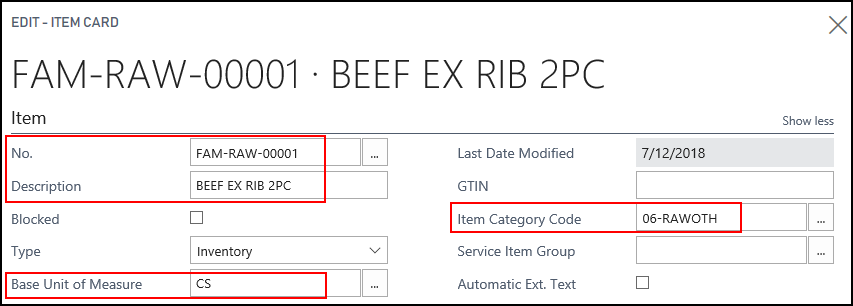
On the Costs & Posting FastTab, populate the following fields:
Unit Cost: Enter the cost of the item. For example 550.
Gen. Prod. Posting Group: Select the posting group that represents raw items. For example, RAW.
Inventory Posting Group: Select the posting group that represents raw items. For example, RAW.
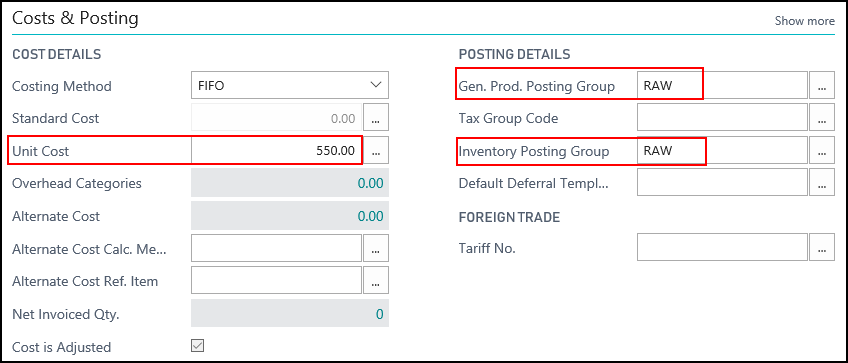
On the Item Tracking FastTab, populate the following field:
Item Tracking Code: Select an item tracking code that is set up as a variable weight code.
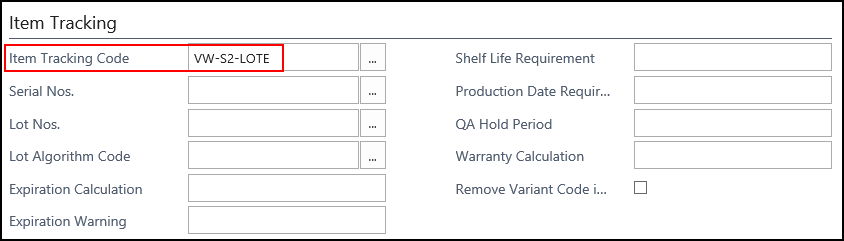
On the Actions tab, choose the Weight>Calculate Net Weight action.
The Net Weight field is populated on the Inventory FastTab.
Close the Item Card page.
Creating the Family Item to be Produced
These steps explain how to create the items or family components that will be produced when a family item is produced.
Choose the
 icon, enter items, and then choose the related link.
icon, enter items, and then choose the related link.On the Items page, choose the New action.
On the Select a Template page, choose the Cancel button.
On the Item FastTab, choose Show more, and populate the following fields:
No.: Enter FAM-FG-00001.
Description: Enter BEEF RIB ROAST-1 BONE.
Item Category Code: Select a code that represents finished good items. For example, 01-FG_MAN.
Add the item's units of measure (UOMs).
On the Navigate tab, choose the Units of Measure action.
Enter the following records:
Code Qty. of Base Unit of Measure per Unit Qty. per Base UOM CS 1 1 LB Automatically populated 2.3 PACK 4 Automatically populated PLT 12 Automatically populated In the Base Unit of Measure field, select CS.
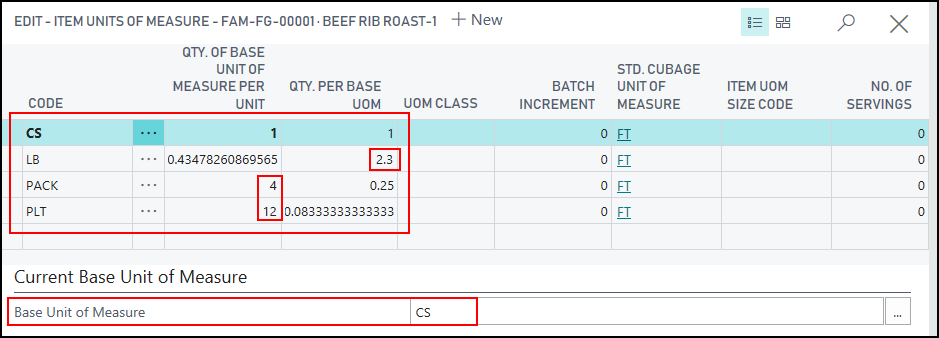
Close the page.
The Base Unit of Measure field is automatically populated.
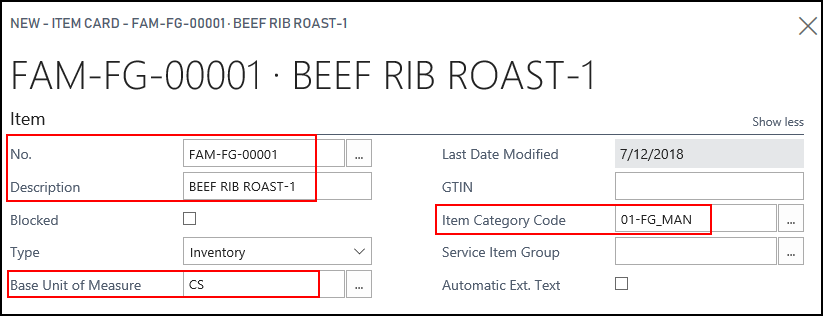
On the Costs & Posting FastTab, populate the following fields:
Gen. Prod. Posting Group: Select the posting group that represents finished good items. For example, FINISHED.
Inventory Posting Group: Select the posting group that represents finished good items. For example, FINISHED.
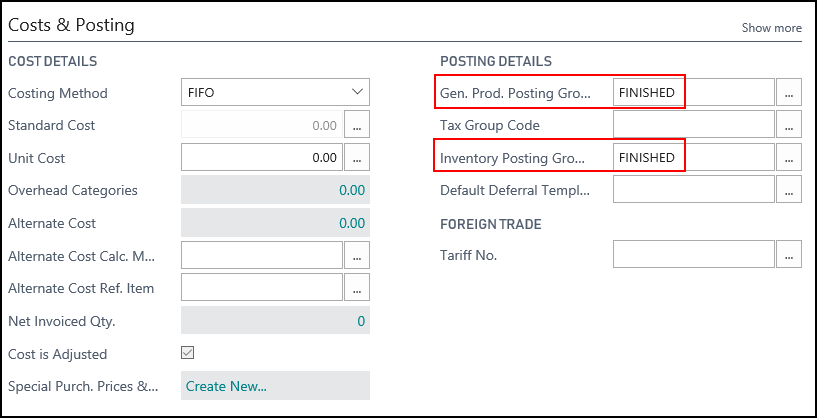
On the Prices & Sales FastTab, populate the following fields:
Cost Category Code: Select FG.
Sales Price Unit of Measure: Select LB.
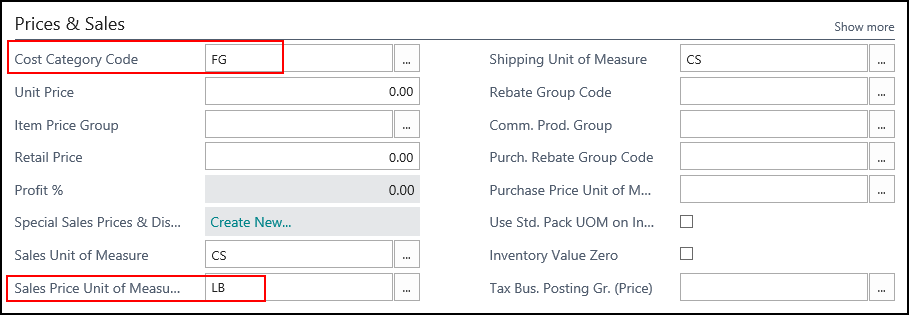
On the Replenishment FastTab, populate the following field:
Replenishment System: Select Prod. Order.
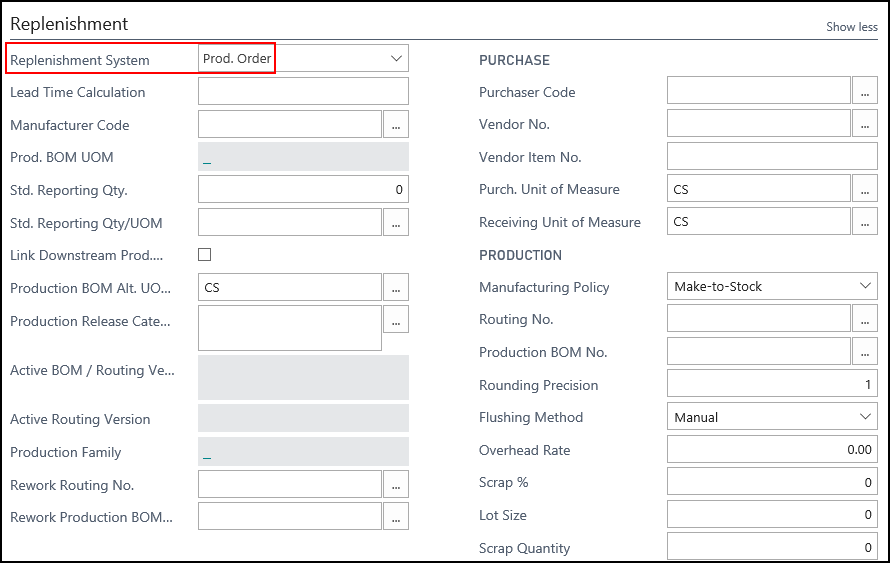
On the Item Tracking FastTab, populate the following fields:
Item Tracking Code: Select an item tracking code that is set up as a variable weight code.
Lot Nos.: Select a code that will be used to generate lot numbers for the item.
Expiration Calculation: Enter 6M.
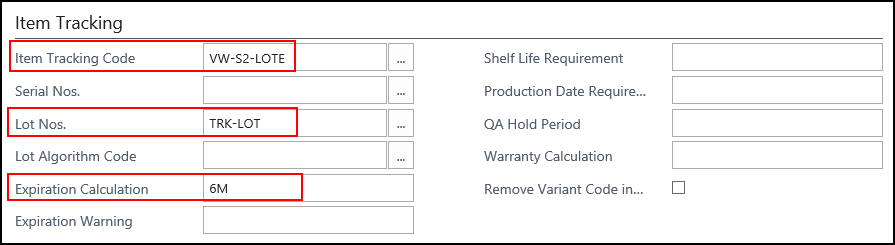
Add the item's routing.
On the Actions tab, choose the Production>Create Routing action.
The Routing No. field is populated on the Replenishment FastTab.
Click the Look up value button in the Routing No. field.
Choose Select from full list.
On the Routing List page, on the Home tab, choose the Edit action.
On the Routing page, in the Lines FastTab, enter the following records:
Operation No. No. Run Time 10 PRDUCE01 15 20 BMAUTOPCK 5 In the Status field, select Certified.
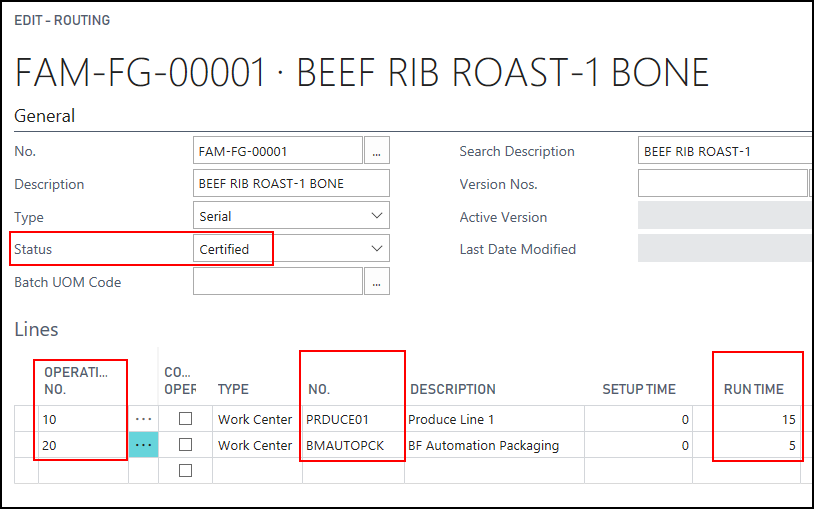
Close the Routing page.
On the Routing List page, choose OK.
Add the item's bill of materials (BOM).
On the Actions tab, choose the Production>Create BOM action.
The Production BOM No. field is populated on the Replenishment FastTab.
Click the Look up value button in the Production BOM No. field.
Choose Select from full list.
On the Production BOM List page, on the Home tab, choose the Edit action.
On the Production BOM page, in the Lines FastTab, enter the following records:
Type No. Quantity Per Item P107270 1 In the Status field, select Certified.
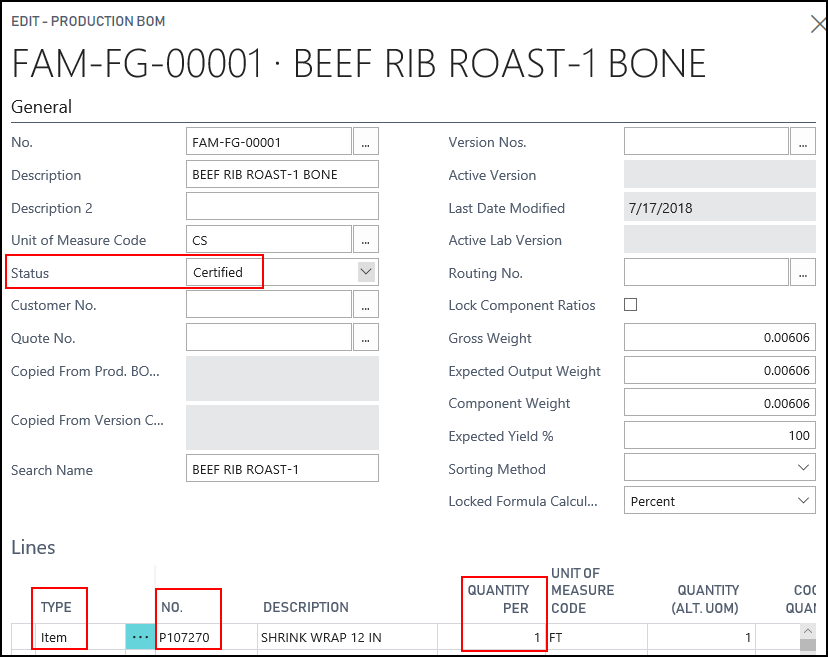
Close the Production BOM page.
On the Production BOM List page, choose OK.
On the Actions tab, choose the Weight>Calculate Net Weight action.
The Net Weight field is populated on the Inventory FastTab.
Close the Item Card page.
Creating the Remaining Family Items to be Produced
You need to create the remaining family items that will be part of the family.
BEEF RIB ROAST-2 BONE (FAM-FG-00002)
Enter the following information on the Item Card page:
No.: Enter FAM-FG-00002.
Description: Enter BEEF RIB ROAST-2 BONE.
Base Unit of Measure: Enter CS.
Item Category Code: Select a code that represents finished good items. For example, 01-FG_MAN.
Gen. Prod. Posting Group: Select the posting group that represents finished good items. For example, FINISHED.
Inventory Posting Group: Select the posting group that represents finished good items. For example, FINISHED.
Cost Category Code: Select FG.
Sales Price Unit of Measure Code: Select LB.
Replenishment System: Select Prod. Order.
Item Tracking Code: Select an item tracking code that is set up as a variable weight code.
Lot Nos.: Select a code that will be used to generate lot numbers for the item.
Expiration Calculation: Enter 6M.
Enter the following records on the Item Units of Measure page.
Code Qty. of Base Unit of Measure per Unit Qty. per Base UOM CS 1 1 EA 0.5 Automatically populated LB Automatically populated 9.2 Enter the following records on the Routing page.
Operation No. No. Run Time 10 PRDUCE01 15 20 BMAUTOPCK 5 On the Actions tab, choose the Weight>Calculate Net Weight action.
BEEF RIB ROAST-3 BONE (FAM-FG-00003)
Enter the following information on the Item Card page:
No.: Enter FAM-FG-00003.
Description: Enter BEEF RIB ROAST-3 BONE.
Base Unit of Measure: Enter CS.
Item Category Code: Select a code that represents finished good items. For example, 01-FG_MAN.
Gen. Prod. Posting Group: Select the posting group that represents finished good items. For example, FINISHED.
Inventory Posting Group: Select the posting group that represents finished good items. For example, FINISHED.
Cost Category Code: Select FG.
Sales Price Unit of Measure Code: Select LB.
Replenishment System: Select Prod. Order.
Item Tracking Code: Select an item tracking code that is set up as a variable weight code.
Lot Nos.: Select a code that will be used to generate lot numbers for the item.
Expiration Calculation: Enter 6M.
Enter the following records on the Item Units of Measure page.
Code Qty. of Base Unit of Measure per Unit Qty. per Base UOM CS 1 1 EA 1 Automatically populated LB Automatically populated 6.8 Enter the following records on the Routing page.
Operation No. No. Run Time 10 PRDUCE01 15 20 BMAUTOPCK 5 On the Actions tab, choose the Weight>Calculate Net Weight action.
BEEF RIB STEAK (FAM-FG-00010)
Enter the following information on the Item Card page:
No.: Enter FAM-FG-00010.
Description: Enter BEEF RIB STEAK.
Base Unit of Measure: Enter CS.
Item Category Code: Select a code that represents finished good items. For example, 01-FG_MAN.
Gen. Prod. Posting Group: Select the posting group that represents finished good items. For example, FINISHED.
Inventory Posting Group: Select the posting group that represents finished good items. For example, FINISHED.
Cost Category Code: Select FG.
Sales Price Unit of Measure Code: Select LB.
Replenishment System: Select Prod. Order.
Item Tracking Code: Select an item tracking code that is set up as a variable weight code.
Lot Nos.: Select a code that will be used to generate lot numbers for the item.
Expiration Calculation: Enter 6M.
Enter the following records on the Item Units of Measure page.
Code Qty. of Base Unit of Measure per Unit Qty. per Base UOM CS 1 1 EA Automatically populated 6 LB Automatically populated 6 Enter the following records on the Routing page.
Operation No. No. Run Time 10 PRDUCE01 15 20 BMAUTOPCK 5 On the Actions tab, choose the Weight>Calculate Net Weight action.
BEEF TRIM (FAM-WIP-00001)
Enter the following information on the Item Card page:
No.: Enter FAM-WIP-00001.
Description: Enter BEEF TRIM.
Base Unit of Measure: Enter LB.
Item Category Code: Select a code that represents work-in-progress items. For example, 03-OTHWIP.
Gen. Prod. Posting Group: Select the posting group that represents work-in-progress items. For example, WIP.
Inventory Posting Group: Select the posting group that represents finished good items. For example, WIP.
Cost Category Code: Select WIP.
Sales Price Unit of Measure Code: Select LB.
Replenishment System: Select Prod. Order.
Item Tracking Code: Select an item tracking code that is set up as a variable weight code.
Lot Nos.: Select a code that will be used to generate lot numbers for the item.
Expiration Calculation: Enter 6M.
Enter the following records on the Item Units of Measure page.
Code Qty. of Base Unit of Measure per Unit Qty. per Base UOM LB 1 1 On the Actions tab, choose the Weight>Calculate Net Weight action.
WASTE (FAM-WIP-00002)
Enter the following information on the Item Card page:
No.: Enter FAM-WIP-00002.
Description: Enter WASTE.
Base Unit of Measure: Enter LB.
Item Category Code: Select a code that represents work-in-progress items. For example, 03-OTHWIP.
Gen. Prod. Posting Group: Select the posting group that represents work-in-progress items. For example, WIP.
Inventory Posting Group: Select the posting group that represents finished good items. For example, WIP.
Cost Category Code: Select WIP.
Replenishment System: Select Prod. Order.
Item Tracking Code: Select an item tracking code. This does not have to be a variable weight tracking code.
Lot Nos.: Select a code that will be used to generate lot numbers for the item.
Expiration Calculation: Enter 6M.
Enter the following records on the Item Units of Measure page.
Code Qty. of Base Unit of Measure per Unit Qty. per Base UOM LB 1 1 On the Actions tab, choose the Weight>Calculate Net Weight action.