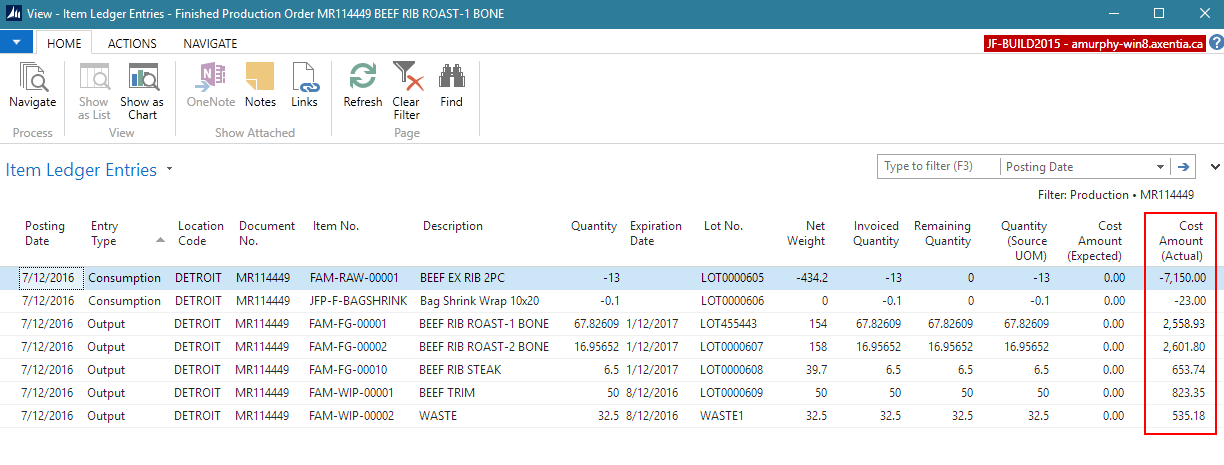Walkthrough: Working with Families
In this walkthrough, you will learn how to create families, plan for production using families, and process family production orders.
Story
The JustFood Company purchases cases of beef, which then need to be cut into different portions before selling to customers. One case of beef may produce different cuts of meat depending on how the meat is butchered as well as waste products.
JustFood receives a case of BEEF EX RIB 2PC (FAM-RAW-00001), which is expected to weigh 33.4 pounds, and when it is butchered, it can produce one of following combinations:
| Beef Rib Roast-1 Bone (FAM-FG-00001) |
Beef RIB Roast-2 Bone (FAM-FG-00002) |
Beef RIB Roast-3 Bone (FAM-FG-00003) |
Beef Rib Steak (FAM-FG-00010) |
Beef Trim (FAM-WIP-00001) |
Waste (FAM-WIP-00002) |
|
| Combination 1 | 22 LBS | 5 LBS | 3.9 LBS | 2.5 LBS | ||
| Combination 2 | 22 LBS | 5 LBS | 3.9 LBS | 2.5 LBS | ||
| Combination 3 | 22 LBS | 5 LBS | 3.9 LBS | 2.5 LBS | ||
| Combination 4 | 27 LBS | 3.9 LBS | 2.5 LBS | |||
| Combination 5 | 12 LBS | 12 LBS | 3 LBS | 3.9 LBS | 2.5 LBS |
These combinations will be made into families.
Several customers have placed orders for the following family items:
- Beef Rib Roast-1 Bone (FAM-FG-00001)
- Beef Rib Roast-2 Bone (FAM-FG-00002)
- Beef Rib Roast-3 Bone (FAM-FG-00003)
- Beef Rib Steak (FAM-FG-00010)
The JustFood company needs to calculate what combination of beef cases need to be consumed in order to meet the demand of the customers. Once the planning is completed, the production orders can be created and finished for the production orders.
Prerequisites
- Items were set up to be used with families. See the Creating Family Items Walkthrough to set up the required items.
Setting up the Overage Percentage
You need to define the family planning overage percentage. When you've calculated the family planning, the Family Overages FactBox on the Family Production Worksheet page shows the overages that exceed the defined overage percentage.
Choose the
 icon, enter Manufacturing Setup, and then choose the related link.
icon, enter Manufacturing Setup, and then choose the related link.On the Family Production FastTab, in the Family Prod. Planning Overage % field, enter the percentage that represents when an overage is displayed on the Family Overages FactBox on the Family Production Worksheet page.
Close the page.
In this example, any overages over 10 percent will be displayed on the Family Overages FactBox on the Family Production Worksheet page.
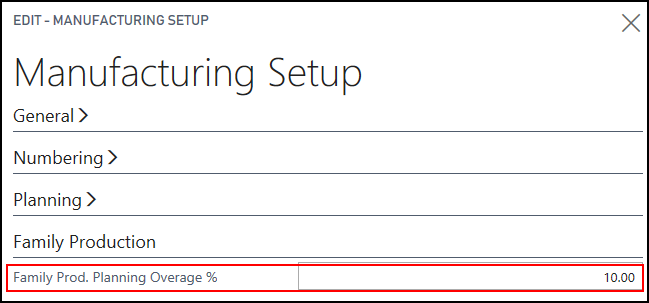
Creating a Family Group
In order to group similar families together, you can create family groups.
The JustFood company will create the BEEF RIB family group.
Choose the
 icon, enter Family Groups, and then choose the related link.
icon, enter Family Groups, and then choose the related link.On the Home tab, choose New.
In the Code field, enter the code that represents the family group. For example, BEEF RIB.
In the Description field, enter the description of the family group.
Close the page.
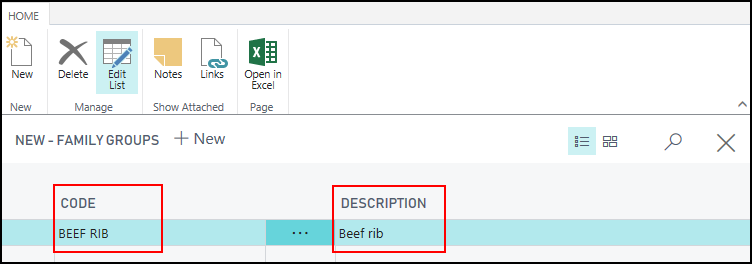
Creating a Family Bill of Materials
When creating a family, a bill of materials (BOM) will be applied to the family header, which will be known as the family BOM. The family BOM contains the item(s) that will be consumed in order to produce the items in the family.
The FAM-BEEF-RIBEYE family BOM needs to be created, which will contain the BEEF EX RIB 2PC (FAM-RAW-00001) item.
Choose the
 icon, enter Production BOM, and then choose the related link.
icon, enter Production BOM, and then choose the related link.On the Home tab, choose New.
On the General FastTab, populate the following fields:
No.: Enter the number for the production BOM. For example, FAM-BEEF-RIBEYE.
Description: Enter a description of the production BOM. For example, BEEF EX RIB 2PC.
Unit of Measure Code: Select the parent item’s unit of measure code. For example, CS.
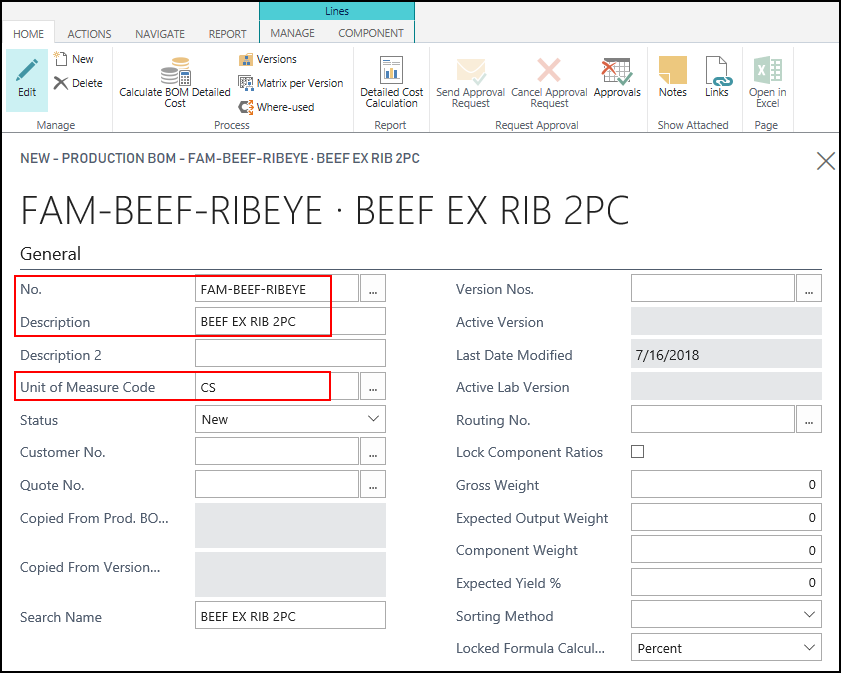
Add the parent family item to the Lines FastTab.
Select Item in the Type field.
In the No. field, select the item that will be consumed to produce the items in the family. For example, FAM-RAW-00001.
In the Quantity Per field, enter how many items need to be consumed to produce the items in the family. In this example, 1 case will be consumed.

Select Certified in the Status field.
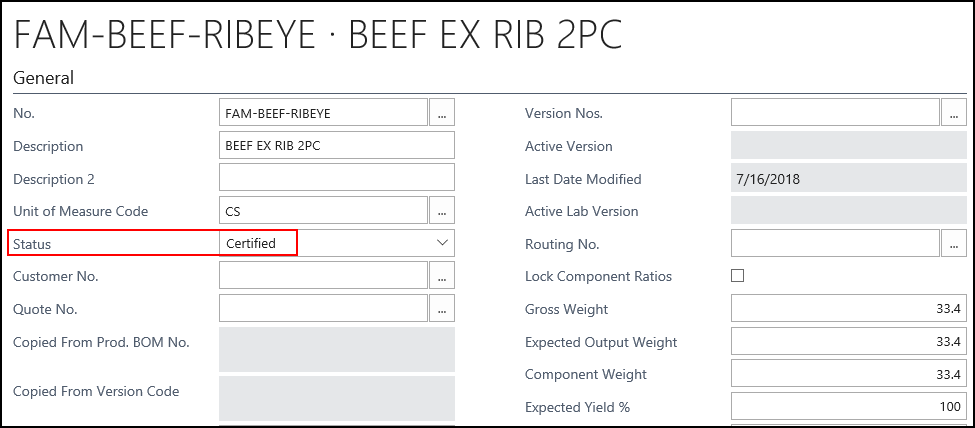
Close the page.
Creating a Family
A family needs to be created, which will include which item should be consumed, what items will be produced, and how the costs will be distributed.
Since the BEEF EX RIB 2PC (FAM-RAW-00001) item can produce five different combinations when it is consumed, then five families need to be created.
The following families will be created:
- BEEF-RIBEYE
- BEEF-RIBEYE-A
- BEEF-RIBEYE-B
- BEEF-RIBEYE-C
- BEEF-RIBEYE-D
If an item is expected to be sold, then it should be set as a Primary output type in order for the item to be considered during planning.
This example will show how to set up the BEEF-RIBEYE family.
Choose the
 icon, enter Families, and then choose the related link.
icon, enter Families, and then choose the related link.On the Family List page, on the Home tab, choose New.
On the Family page, on the General FastTab, populate the following fields:
No.: Enter RIBEYE. If families share the same family BOM, then you may want to keep the family numbers similar, for example, BEEF-RIBEYE, BEEF-RIBEYE-A, BEEF-RIBEYE-B and so on.
Description: Enter BEEF RIB RIBEYE-1 BONE.
Family Group Code: Select BEEF RIB.
Family BOM No.: Select FAM-BEEF-RIBEYE. This BOM contains the item that will be consumed in order to produce the family line items. Note: The BOM must be certified.
Routing No.: Select FAM-FG-00001. If a routing number was not added to a line, the routing number from the header will be pushed to the production order for the line.
On the Lines FastTab, add the family items that will be produced when the family BOM item is consumed.
For this family, when the BEEF EX RIB 2PC (FAM-RAW-00001) item is consumed, it will produce 22 pounds of Beef Rib Roast-1 Bone (FAM-FG-00001), 5 pounds of Beef Rib Steak (FAM-FG-00010), 3.9 pounds of Beef Trim (FAM-WIP-00001) and 2.5 pounds of Waste (FAM-WIP-00002).
Add the following lines:
Item No. Output Type Family BOM Cost Dist. % Planning Order Alternate Quantity Alternate Unit of Measure FAM-FG-00001 Primary 78 10 22 LB FAM-FG-00010 Secondary 19 5 LB FAM-WIP-00001 Other 3 3.9 LB FAM-WIP-00002 Other 2.5 LB The Production BOM No. and Routing No. fields pulled in the values from the selected item.
Values were entered in the Alternate fields to allow the weight measurement to be used. The Quantity and Quantity (Std. Weight UOM) were updated accordingly.
The FAM-FG-00001 item has an output type of Primary, which means the item will be considered when calculating family planning from the Planning Worksheet page. The planning order is 10, which will be considered during planning when the FAM-FG-00001 item is part of another family.
For the Output Type field, Primary items will be considered when calculating family planning from the Planning Worksheet page. If a primary item is included in more than one family, a unique value needs to be entered in the Planning Order field. During planning, the item with the lowest planning number will be given priority over the same item in a different family. The value must be unique for each item that is in a different family as a primary.
The Family BOM Cost Dist. % field shows how the costs of the family BOM will be distributed across the family line items. The cost distributions will be pushed to production orders, and must equal 100 before a production order can be finished.
Change the Status field to Certified.
JustFood will check that all of the BOMs and routings are certified, and that the Planning Order field has a unique value for items that are primary in more than one family.
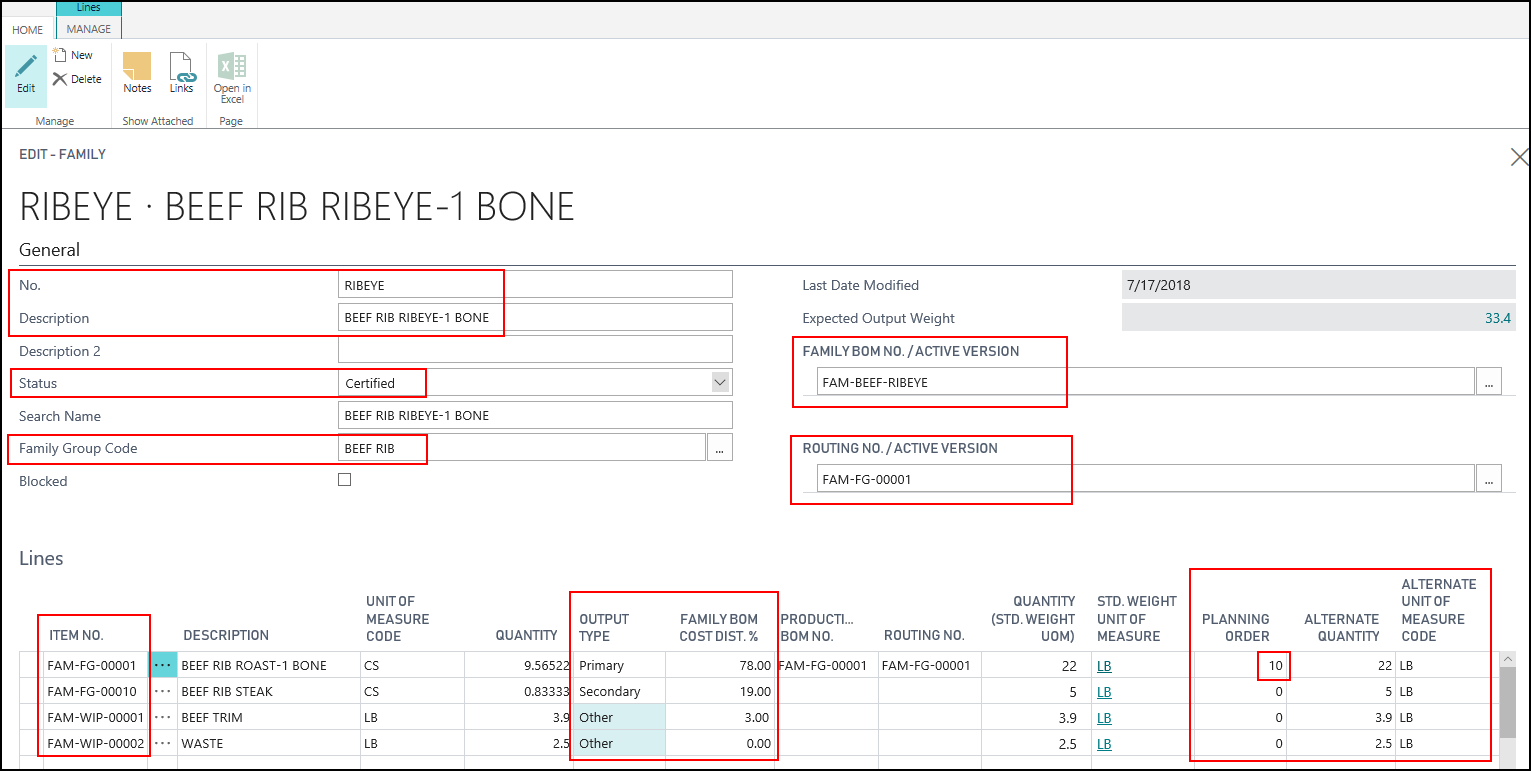
Add the remaining families as shown in the screenshots below:
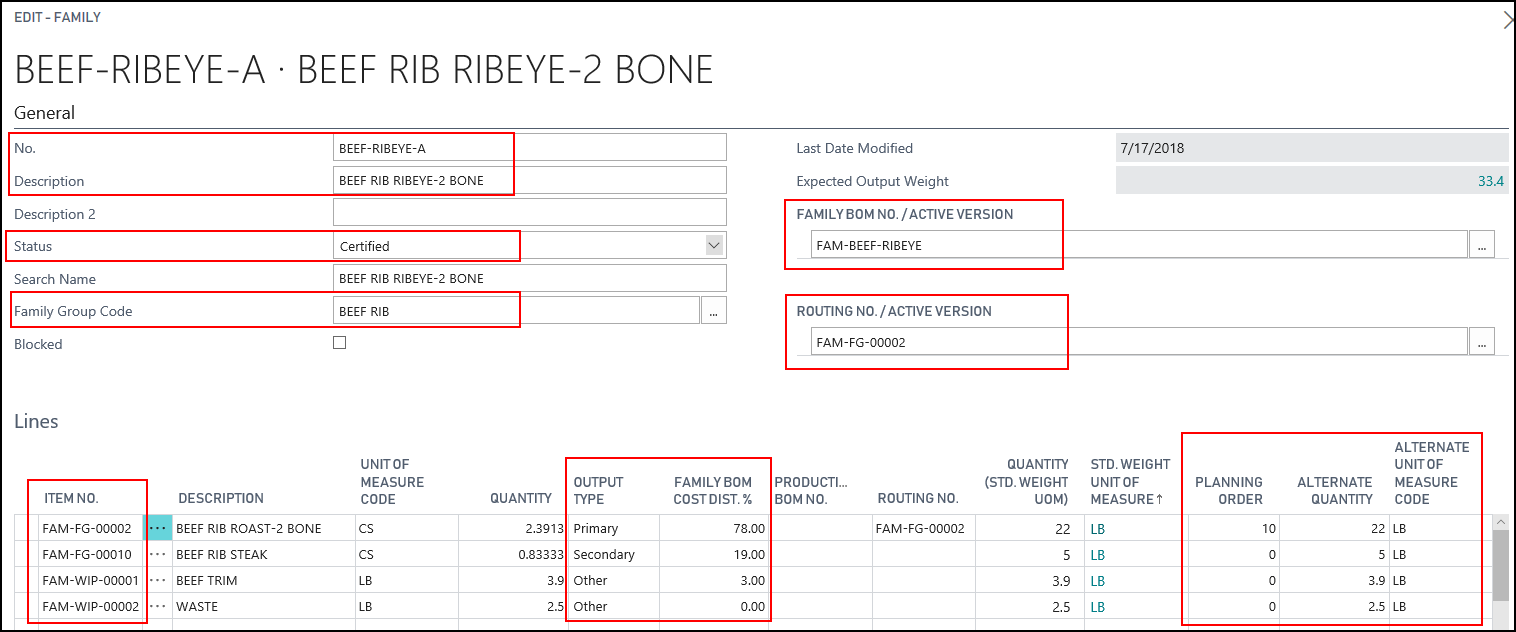
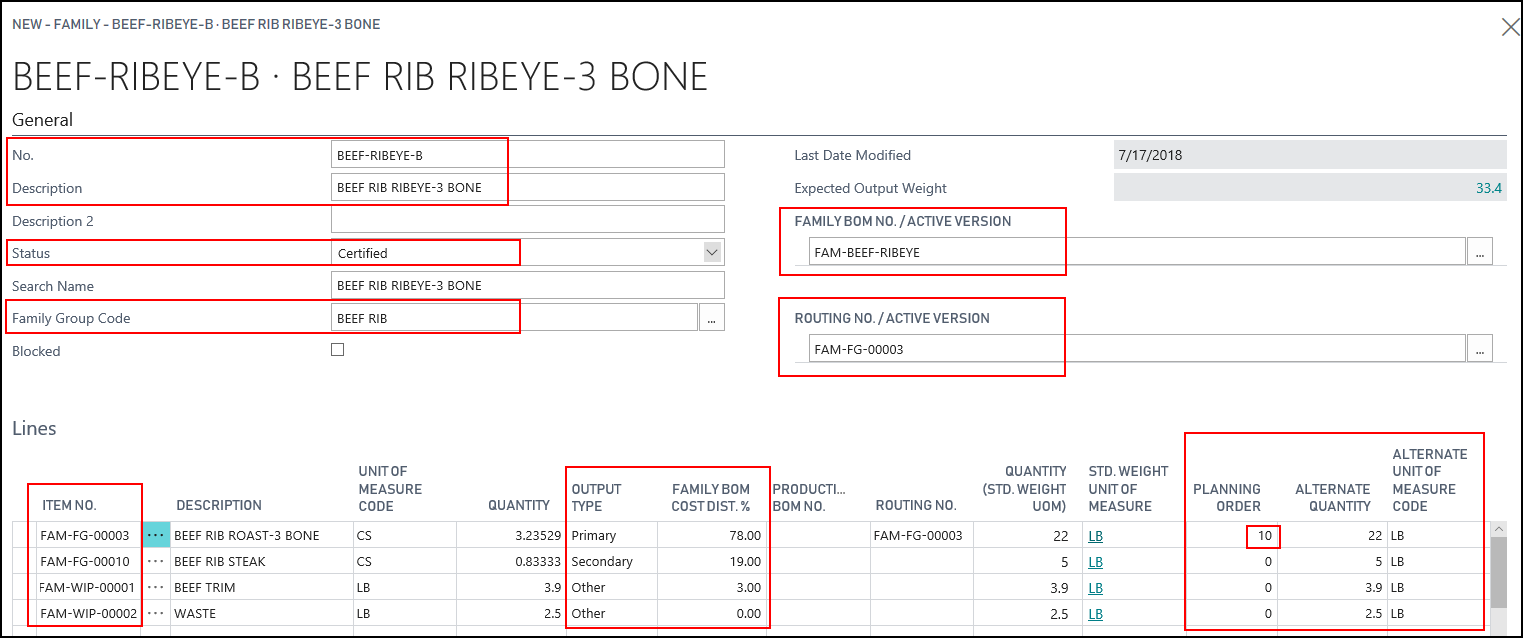
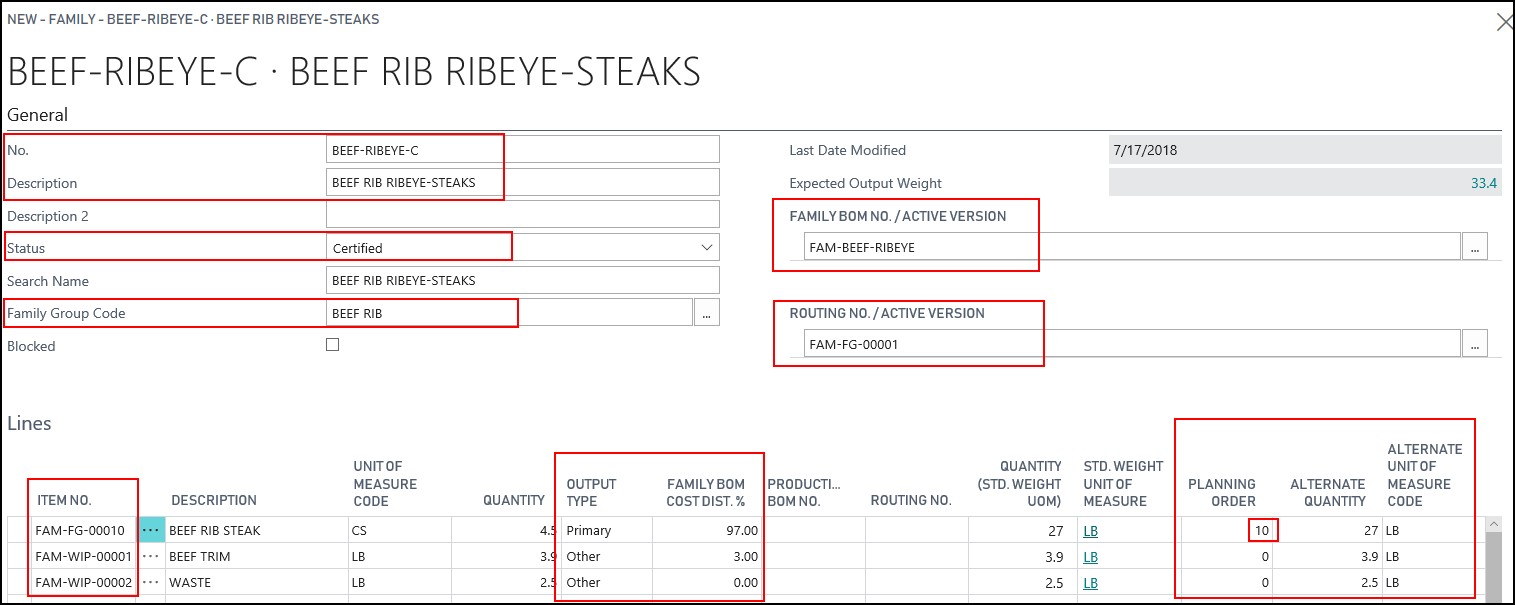
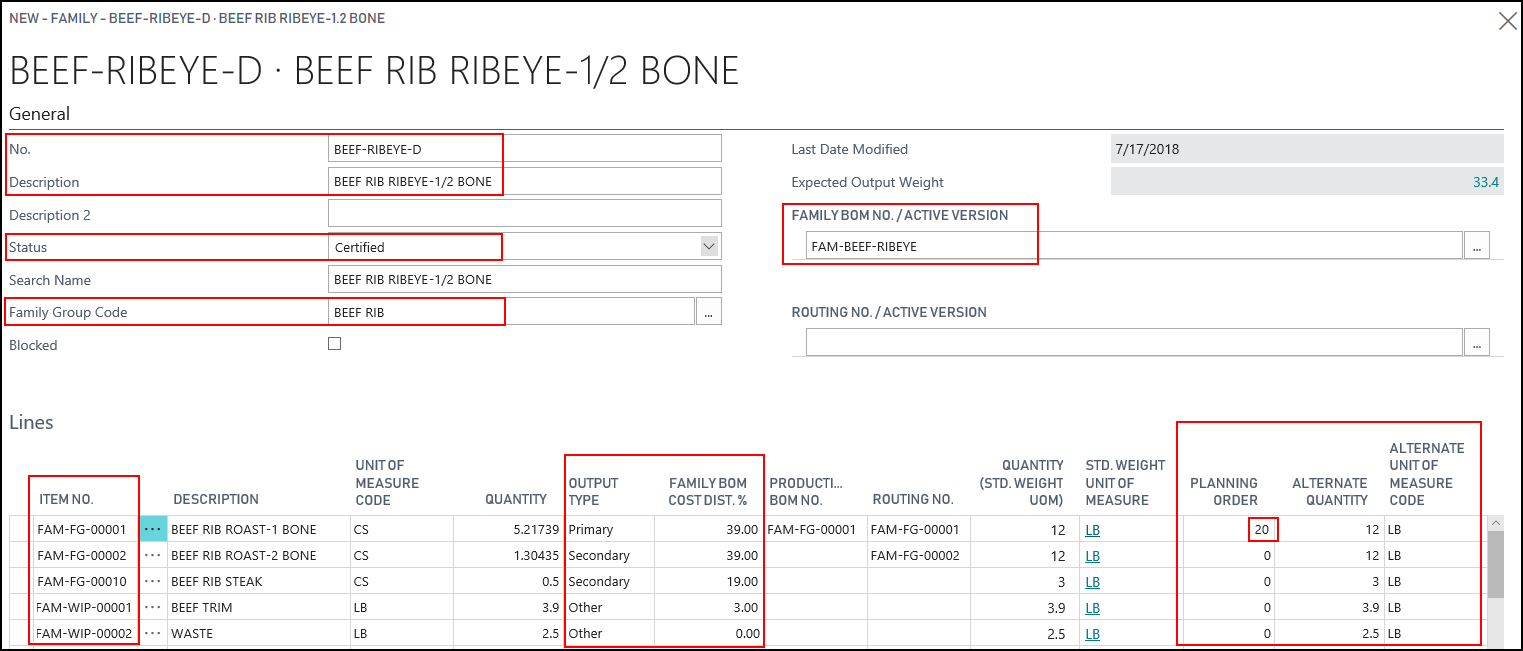
Calculating Family Planning
Customers have ordered a range of beef items, and the JustFood company needs to plan production around these orders.
The following items have been ordered for July 17, 2018:
- 66 CS Beef Rib Roast-1 Bone (FAM-FG-00001)
- 77 CS Beef Rib Roast-2 Bone (FAM-FG-00002)
- 76 CS Beef Rib Roast-3 Bone (FAM-FG-00003)
- 40 CS Beef Rib Steak (FAM-FG-00010)
Since all of the items are part of families, you can run the planning calculation to determine what family items need to be consumed in order to meet the demand.
Prerequisites for Calculating Family Planning
Sales orders were created for the following items:
- 66 CS Beef Rib Roast-1 Bone (FAM-FG-00001)
- 77 CS Beef Rib Roast-2 Bone (FAM-FG-00002)
- 76 CS Beef Rib Roast-3 Bone (FAM-FG-00003)
- 40 CS Beef Rib Steak (FAM-FG-00010)
To populate the planning worksheet
Choose the
 icon, enter Planning Worksheets, and then choose the related link.
icon, enter Planning Worksheets, and then choose the related link.If prompted, double-click the planning worksheet that you want to use.
On the Planning Worksheet page, on the Home tab, in the Process group, choose Calculate Regenerative Plan to open the Calculate Plan page.
Enter information on the Options FastTab.
MPS: Select the check box.
MRP: Clear the check box. MRP (Materials Requirement Plan) calculations are not considered by family planning.
Starting Date: Enter the date to start evaluating inventory availability. For example 7/17/2018.
Ending Date: Enter the date after which demand and supply are not considered. For example, 7/31/2018.
Enter the filters on the Item FastTab.
Replenishment System: Prod. Order
Location Filter: SEATTLE
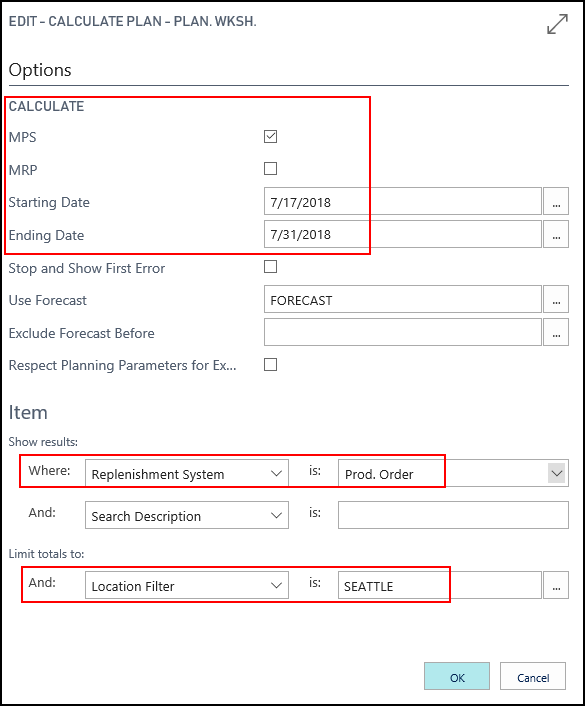
Choose OK.
The batch job runs and the planning worksheet is populated with the planning lines.
At this point, none of the Family fields are populated.
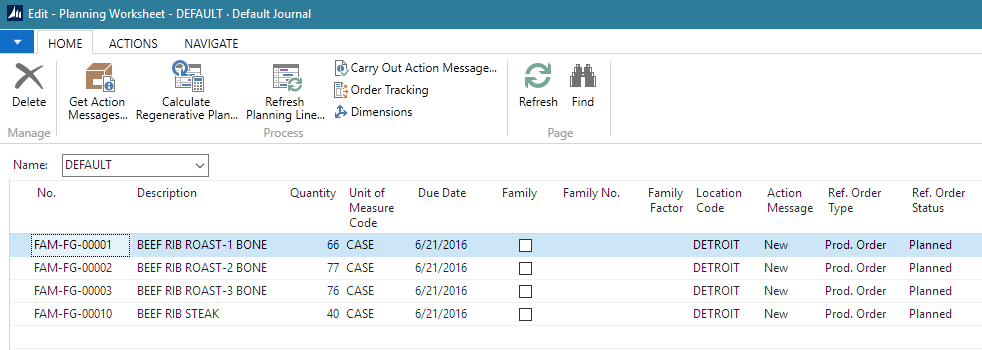
To calculate family planning
On the Navigate tab, choose Family Production Worksheet. The Family Production Worksheet page opens.
On the Home tab, choose Calc. Family Production Plan.
Select DETROIT for the location. The calculation will only look at records on the Planning Worksheet for the selected location.
Enter 6/21/2016 for the date. The calculation will only look at records on the Planning Worksheet for the selected date.
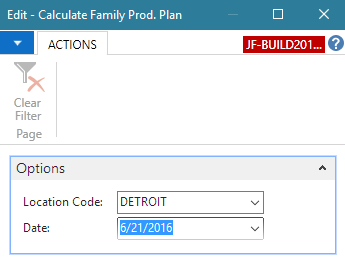
Click OK. The families that will meet demand are returned. Only family component items with an output type of Primary are considered in the planning.
The Family Factor field shows how many of the families need to be produced, and the Quantity field shows how much of each item will be produced. The demand for the BEEF RIB STEAK (FAM-FG-000010) item is filled through the production of several families since it is produced as a secondary component.
Each item has an overage, but only the FAM-FG-000010 item is listed on the Family Overages FactBox because it's overage is more than 10 percent (as defined on the Manufacturing Setup page).
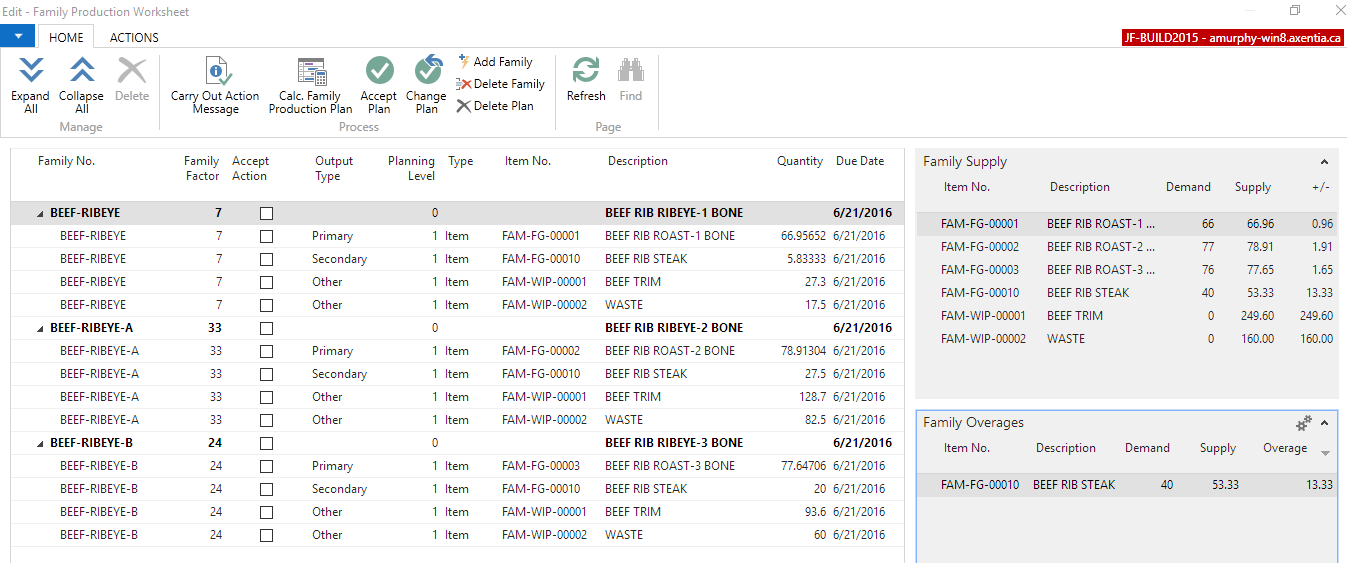
If you return to the Planning Worksheet, you can see that it now shows which lines have been planned from the Family Production Worksheet page.
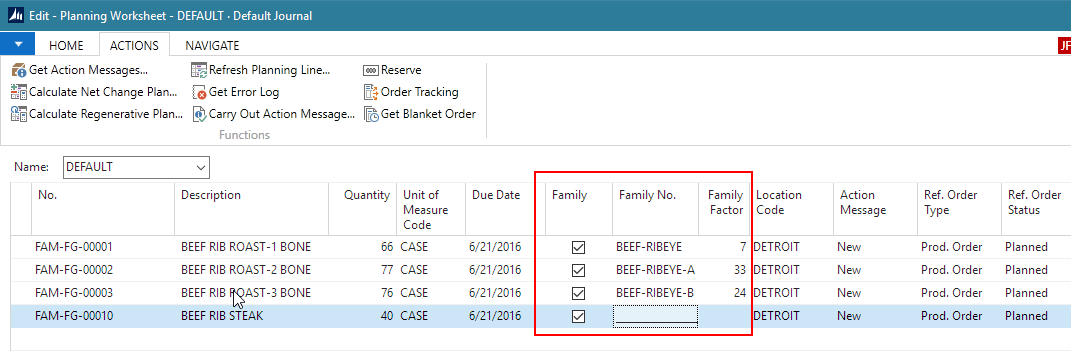
To adjust the families
Since the BEEF RIB STEAK has an overage of more than 10%, the families need to be adjusted to reduce that overage.
From the Family Planning Worksheet page, select the BEEF-RIBEYE family, and on the Home tab, choose Delete Family.
The selected family is deleted.
The Family Shortages now shows that there is a shortage for the FAM-FG-00001 item.
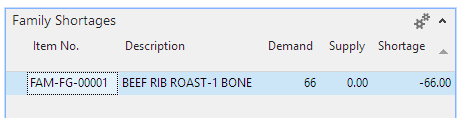
On the Home tab, choose Add Family, and select BEEF-RIBEYE-D and enter a family factor of 13.
For the BEEF-RIBEYE-A family, change the family factor to 26.
The FAM-FG-000010 item still has an overage, but it's less than the original plan, and there is less trim and waste.
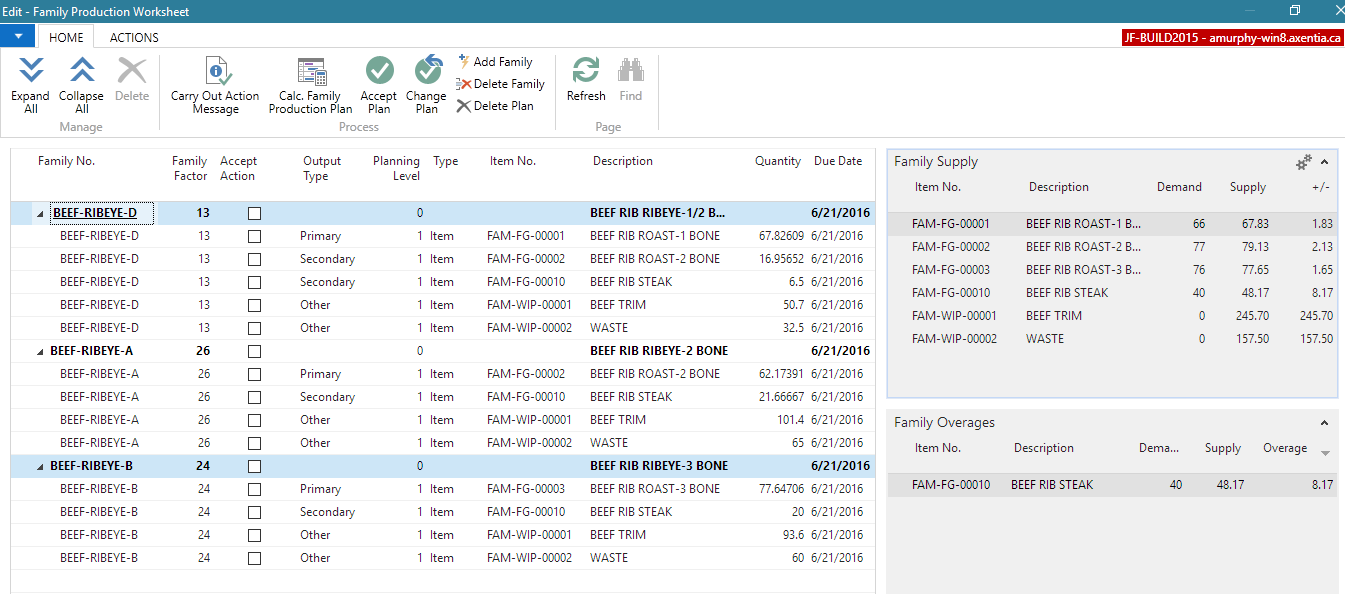
Now that the plan has the desired values, you can create the production orders.
To create the production orders
From the Family Planning Worksheet page, on the Home tab, choose Accept.
This selects the Accept Action check boxes and you can no longer make any more changes.
On the Home tab, choose Carry Out Action Message.
Select Planned for the Production Order field.
Click OK.
The action is carried out successfully, and the records are removed from the Family Production Worksheet and the Planning Worksheet page, and the planned production orders are created.
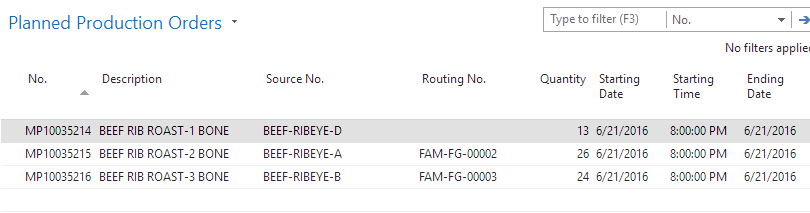
Processing a Family Production Order
The planned production orders were changed to released production orders, and the picks were registered. The production order is ready to be processed.
Choose the Search icon, enter released, and then choose Released Prod. Orders.
Open the released production order that was created for the family.
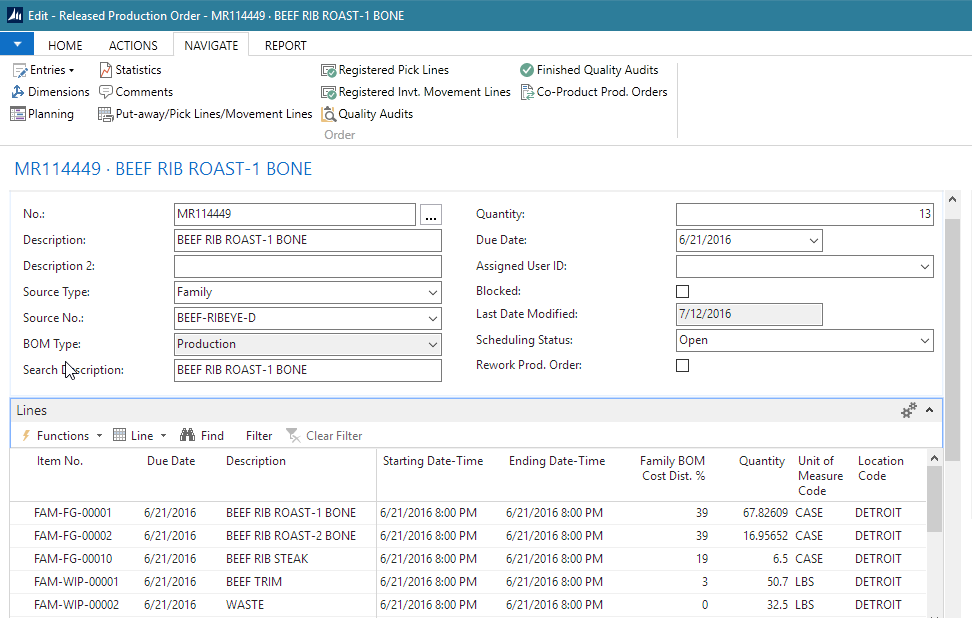
Select the first blank line in the Lines FastTab. This allows all lines to be displayed in the Production Journal.
On the Line tab, choose Production Journal.
The blue line indicates that the item is from the family header BOM. The consumption lines have been filled through the registered pick.
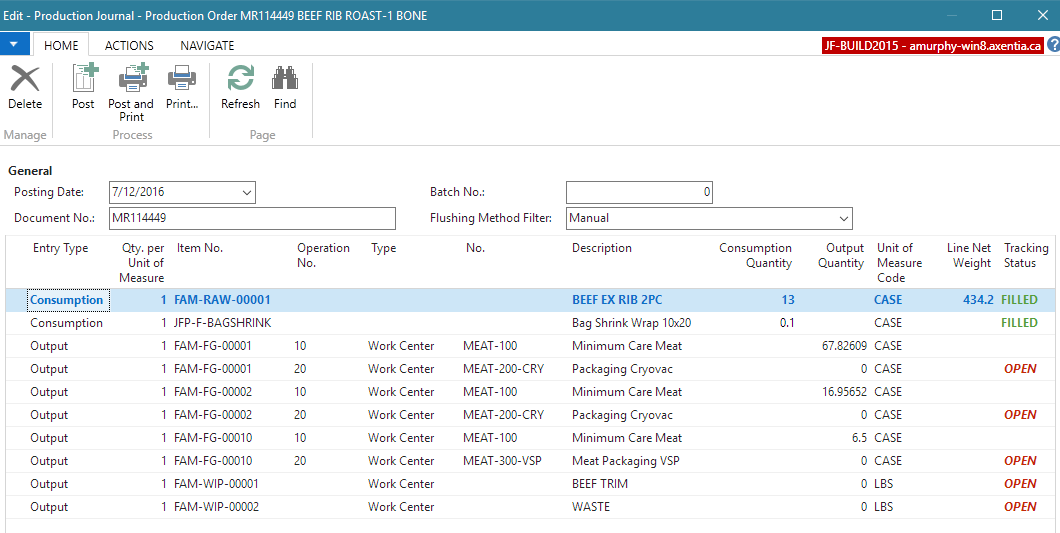
Post the consumption and output.
To enter the item tracking for the FAM-FG-00001 item, select the last operation for the FAM-FG-00001 item, which is operation number 20.
Enter the output quantity.
On the Navigate tab, choose Item Tracking Lines.
Enter the lot number and expiration date.
Enter the quantity to output in the Quantity (Source UOM) field.
Enter the net weight.
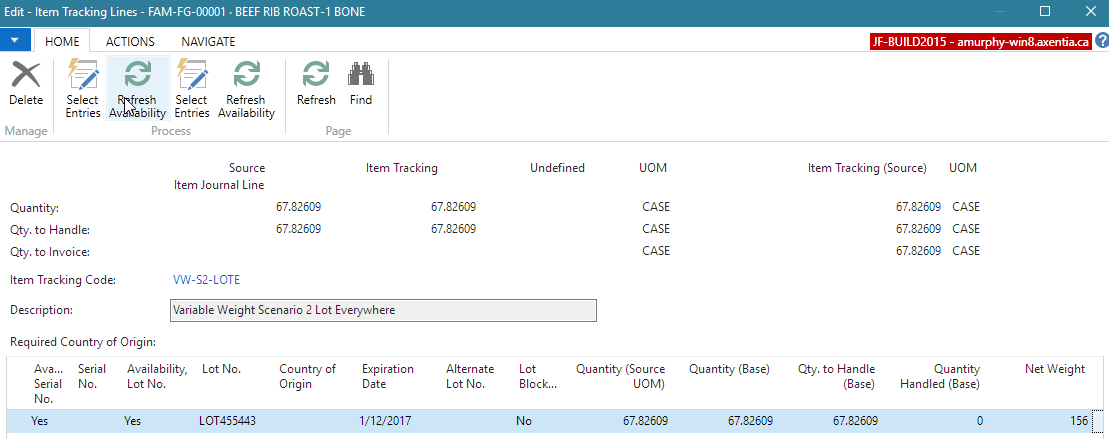
Click Close.
Enter the item tracking for the remaining lines.
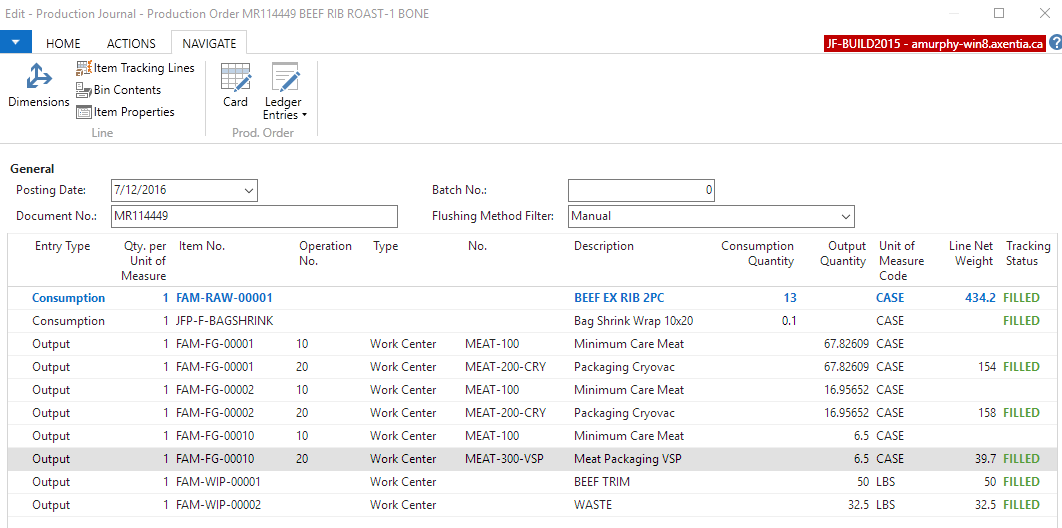
On the Actions tab, choose Post.
Adjust the family cost distribution so that it's distributed by weight. By default, the production order pulls the value in the Family BOM Cost Dist. % field from the family.
Note
The Unit Cost value reflects the unit cost defined for the item, and is not related to the costs that will be distributed based on the family BOM costs.
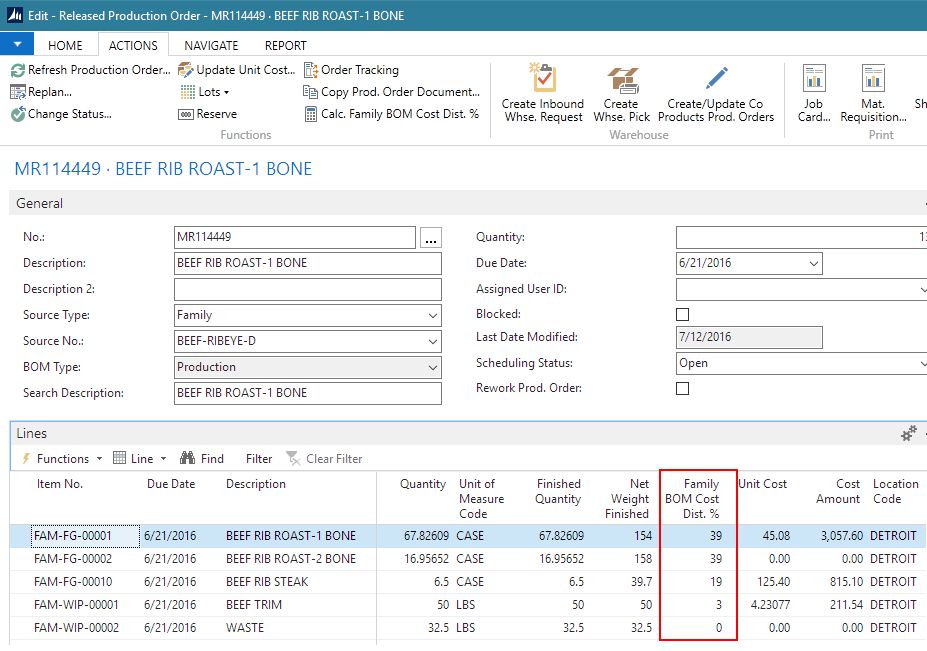
On the Home tab, choose Calc. Family BOM Cost Dist. %.
Select Std. Weight UOM in the Calculate Distribution By field, and click OK. The values in the Family BOM Cost Dist. % field are updated.
The total net weight of the consumed family BOM was 434.2 LBS. For the FAM-FG-00001 item, the produced weight was 154 LBS which is 35.46753% of the consumed item.
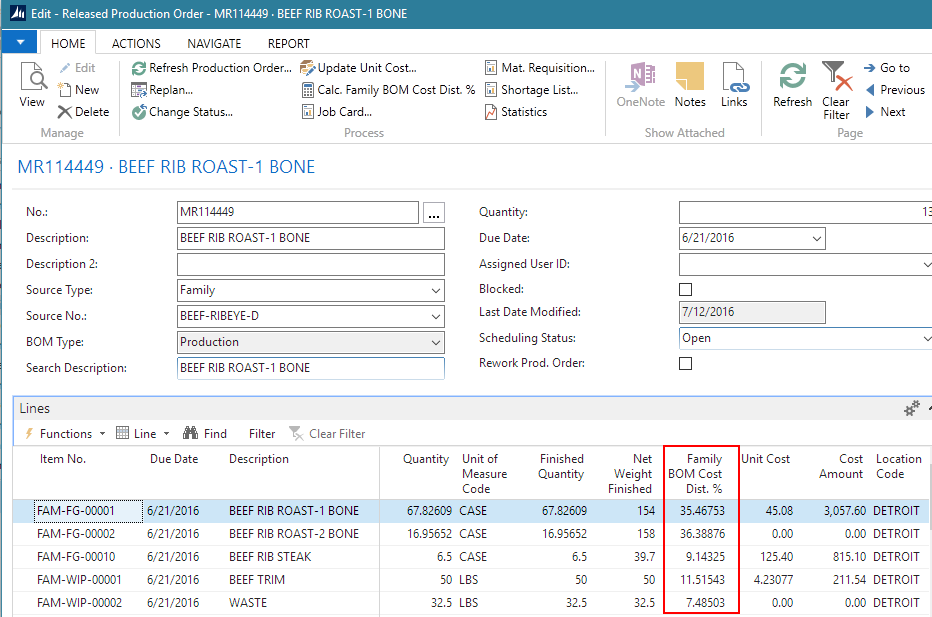
The Family BOM Cost Dist. % field must total 100 before the production order can be finished.
On the Home tab, choose Change Status.
Select Finished and click Yes. The released production order is changed to a finished production order.
When you open the Item Ledger Entries for the finished production order, you can see how the costs were distributed. The total cost of the family BOM that was consumed was $7150.00, which was then distributed based on the Family BOM Cost Dist. % defined on the production order.
For example, the cost distribution for the FAM-FG-00001 item was 35.46753% of $7150.00, which is $2535.93. Then, because the FAM-FG-00001 item also consumed the JFP-F-BAGSHRINK item, $23.00 was added to the cost of the FAM-FG-00001 item, which gives the actual cost of $2535.93 for the item.
The cost distribution for the FAM-FG-00002 item was 36.38876% of $7150.00, which is $2601.80.