Set up Floor Guided Interfaces
If you plan to use the Guided interfaces in Floor, you need to complete the following steps:
Change the Floor interfaces to use the Guided interfaces
Open the Floor Setup page in JustFood.
Select Guided in the Warehouse Pick Interface field.
Select Guided in the Warehouse Receipt Interface field.
Close the page.
Set up warehouse rules
To ensure that the Floor Guided interfaces work correctly, some warehouse rules need to be set up in a certain way.
Open the Warehouse Setup page.
Set the Default Whse. Receipt Qty. to Receive field to Blank.
Set the Default Whse. Shipment Qty. to Ship field to Blank.
Set the Default Pick Qty. to Handle to Blank.
Close the page.
To define the Guided interfaces fields
You need to define which fields will be displayed on the Guided interface screens.
The Guided interfaces end in GD, (for example, WHRCPT_LINE_GD and PICK_LINE_GD) The Guided interfaces are delivered with a default setup. You need to manually update the interfaces if you want to show or hide the fields other than what was delivered.
Note
If you plan to allow picks to be split from the Floor Guided Picking interface (PICK_LINE_GD), then you need to clear the Scan fields for certain fields. You cannot split picks when Editable and Show are selected for the following fields: Take Bin Scan, Bar Code Scan (if the scanned bar code contains a different lot number, or serial number than the pick) Lot No. Scan, Serial No. Scan and Container Scan. See the screen shot below for the recommended setup to allow the splitting of picks in Floor.
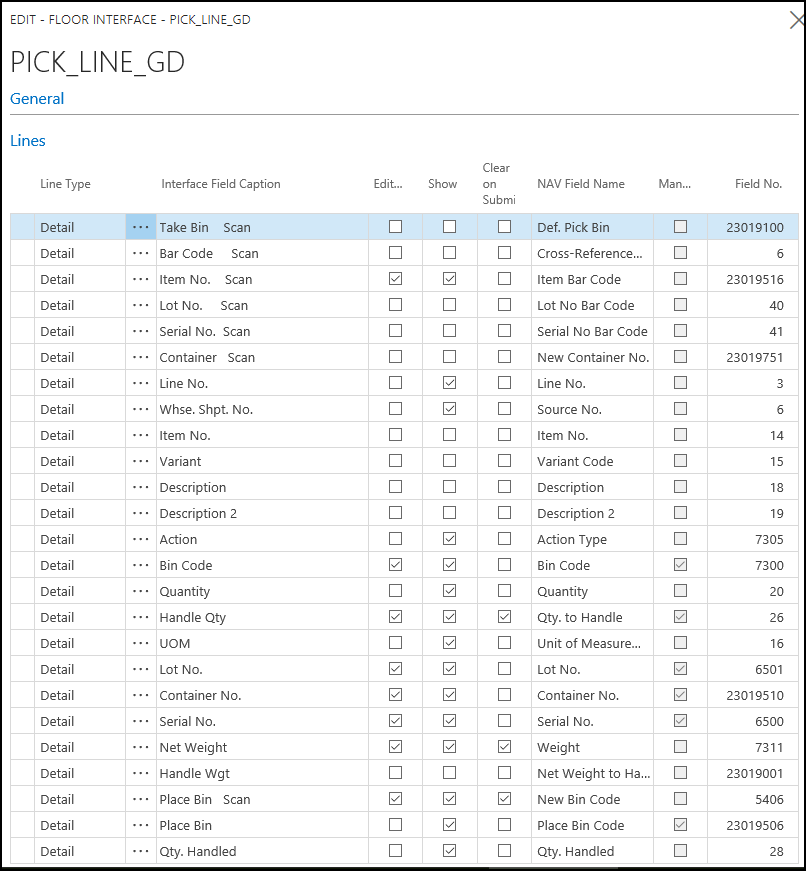
Open the Interfaces page.
Select a Guided interface code, which ends in GD.
On the Home tab, choose Edit.
Select the Editable and Show check boxes for fields that you want to appear on the screen.
Clear the Editable and Show check boxes for fields that you do not want to appear on the screen.
Close the page.
To reload the Floor interfaces
Once the interface information is updated in JustFood, you need to reload the Floor interfaces.
Open the Floor application.
On the Main Menu, tap the Help icon.
Tap Reload Menus and Interfaces.
Tap the Back icon to return to the Main Menu.