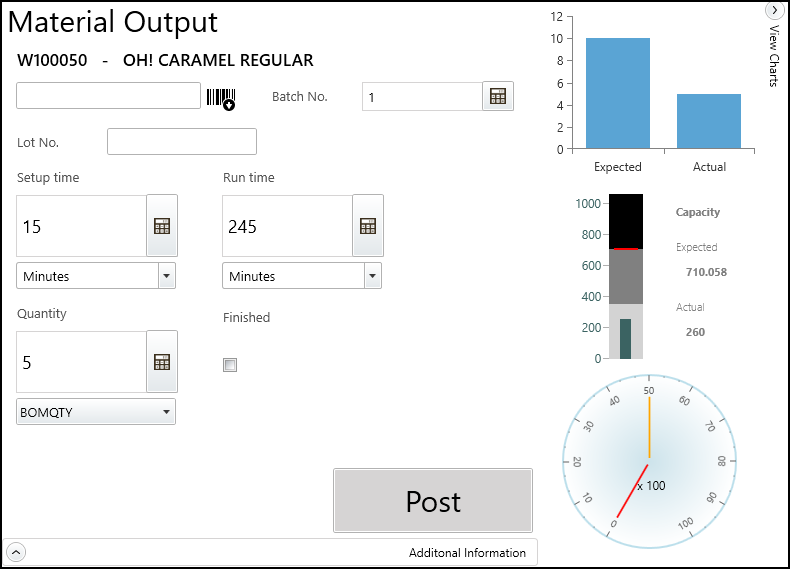Plant
Plant is an application that works with touch screen devices on the shop floor. Users in the production facility can use Plant to record consumption and output in real time. Plant also allows users to see the production schedule by day, week or month for each machine and work center.
Plant connects directly to JustFood using web services for immediate, timely consumption and output activity tracking.
Contact JustFood Customer Care (support@justfooderp.com) for more information on getting started with the Plant application.
| To | See |
|---|---|
| Create a Plant device group | Create a Plant Device Group |
| Create a Plant device | Create a Plant Device |
| Set up labels to print from Plant | Set up Plant Labels |
| Learn how to use the Plant application | Plant Online Help |
Calendar Screen
The following screen shot shows the production calendar in Plant. The calendar is showing a day's schedule for various work centers. For example, you can see that the BPKTCH work station will be producing item W100050 (production order MR114474) from 2:00AM to 1:50PM.
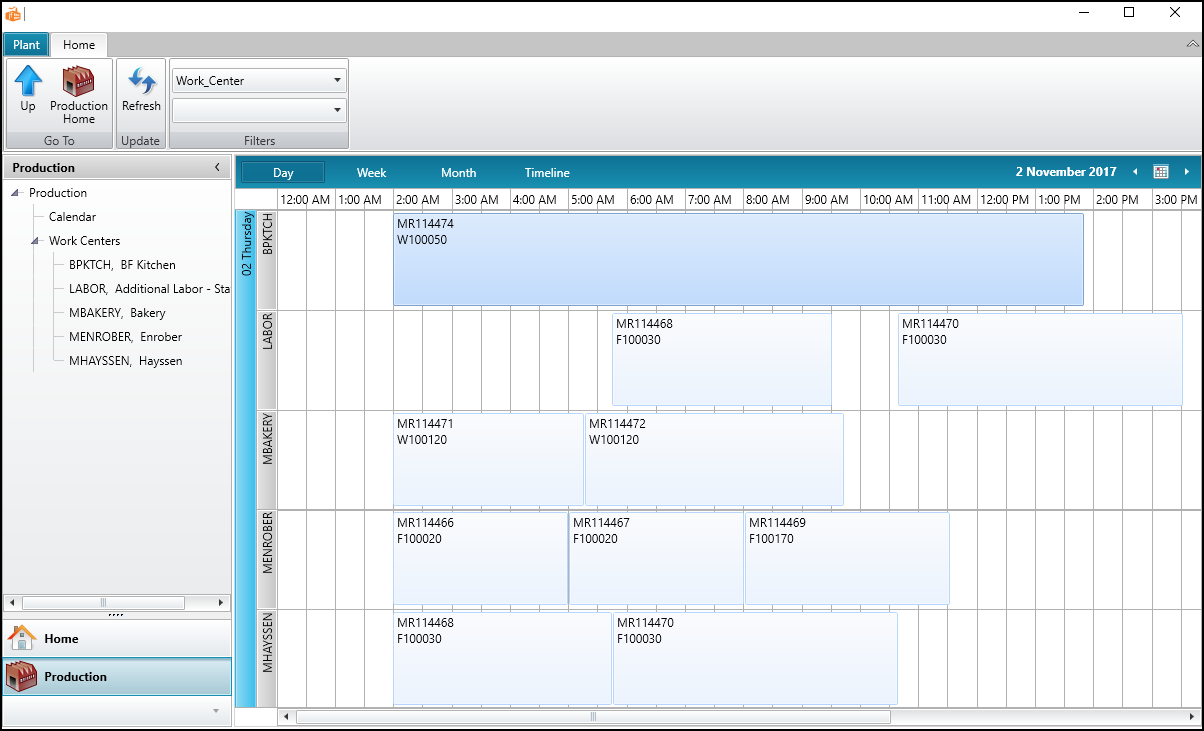
Material Consumption Screen
The following screen shot shows the Material Consumption screen in Plant.
The R100430-SUGAR WHITE item was selected to be consumed.
The Components graph shows the items that have been consumed, or still need to be consumed. For example, 100% percent of the R100350-PROTEIN CASEINATE item has been consumed, while 77% of the R100430-SUGAR WHITE item has been consumed.
The Expected vs. Actual graph shows that 2500 LBS of the R100430-SUGAR WHITE item are expected to be consumed, and that 2000 LBS have already been consumed.
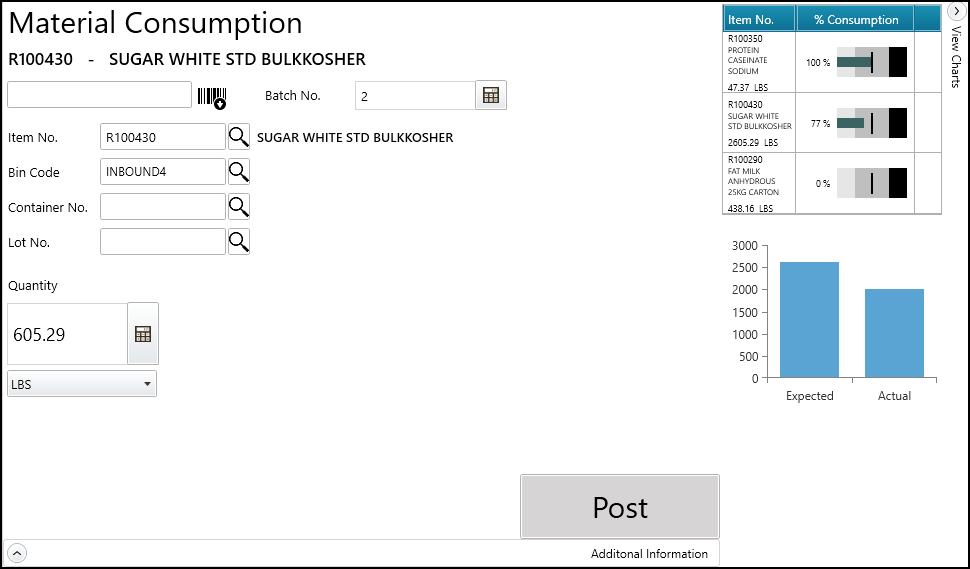
Material Output Screen
The following screen shot shows that production order MR114474 has been selected to produce the W100050-OH! CARAMEL REGULAR item. The lot number will be automatically generated based on the lot number series defined in JustFood.
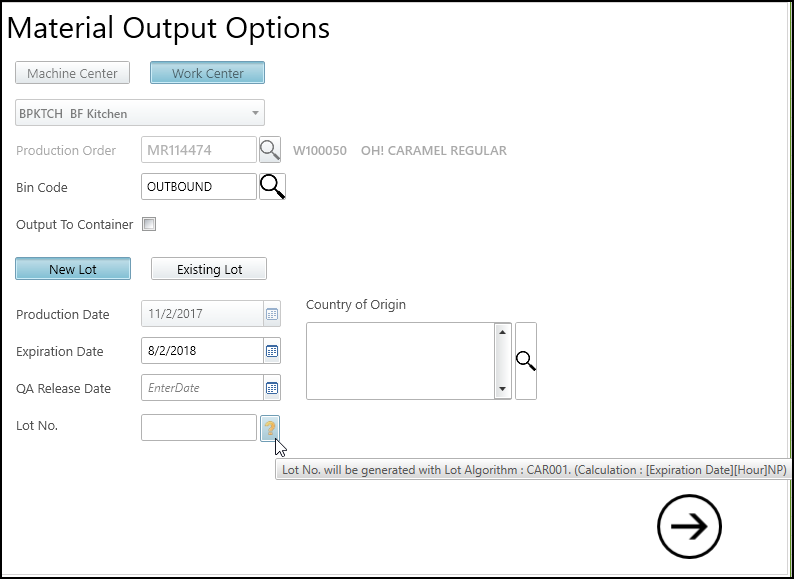
The following screen shot shows where the Plant user can enter the time it took to set up the work center, the time it took to output the items, and how many items were produced.
Once the user posts the output, the data in JustFood is updated.
The graphs are updated to show the expected versus actual output, the expected versus actual time spent setting up and running, and the forecasted output versus the actual output (the red needle shows the forecast for the item for the current month, and the orange needle shows the actual output for the month).
In this example, a quantity of 5 was posted.