Walkthrough: Performing an Annual Vendor Quality Audit
In this walkthrough, you will learn how to perform an annual Vendor quality audit.
A Vendor quality audit is a series of tests that need to be completed in order to determine if a vendor is meeting a company's standards.
Function Background
With quality audits, you first need to set up the quality measures and quality procedures.
Quality measures are individual checks that need to be completed in a quality audit. Quality measure codes are assigned to quality procedures. The same quality measure code can be assigned to multiple quality procedures.
A quality procedure is a grouping of quality measure codes. The quality procedure can then be set up so that when an event occurs, a unique quality audit is generated based on that quality procedure. The same quality procedure can be associated with different events but a unique quality audit will always be generated when the event occurs.
A quality procedure can be assigned to a vendor through a quality audit matrix. The quality audit matrix enables quality audits to be generated based on a designated frequency. Quality audit matrixes can also be set up for machine centers, work centers, fixed assets, customers and employees.
Story
The JF company inspects their vendor sites on an annual basis. The Ashley Costa (V10030) vendor is scheduled for their annual inspection.
Prerequisites
Number series defined for the Quality Procedure Setup Nos. field on the Quality Setup page.
Number series defined for the Quality Audit Nos. field on the Quality Setup page.
VISUAL quality measure code has been created.
Quality audit worksheet batch name has been defined on the QA Worksheet Batch page.
Setting up a Vendor Quality Audit
The following procedures explain what needs to be set up in order to process a Vendor quality audit:
To create a quality procedure
A quality procedure groups quality measure codes, and allows you to record the desired test results. The quality procedure can then be assigned to a Vendor from the Quality Audit Matrix.
For the JF company, a Vendor Check quality procedure is being created.
Choose the
 icon, enter Quality Procedures, and then choose the related link.
icon, enter Quality Procedures, and then choose the related link.On the Quality Procedures page, choose the New action.
On the Quality Procedure page, on the General FastTab, populate the following fields:
Description: Enter Vendor Check.
Type: Select Vendor.
Open QA on Creation: Select the check box. The Quality Audit page will open once the quality audit is created.
Add the following record to the Lines FastTab.
Quality Measure Code Description Value Type Desired Value VISUAL Is the facility clean? Boolean Yes On the General FastTab, change the Status field to Certified.
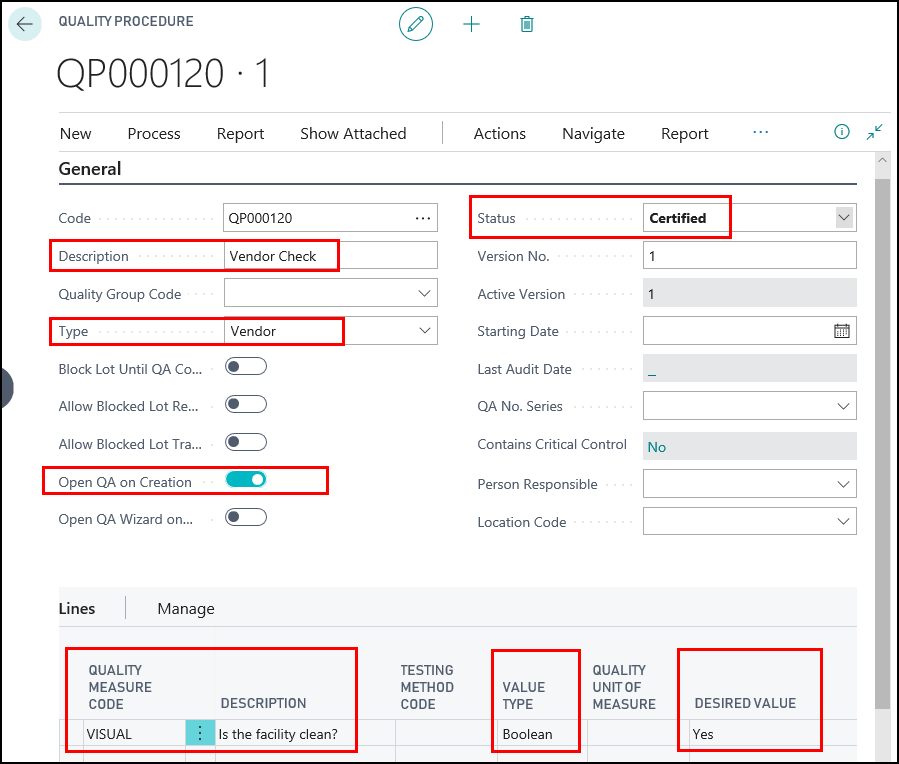
Close the page.
To assign the quality procedure to a vendor
The Vendor Check quality procedure needs to be assigned to a vendor. Once a procedure is assigned to a vendor through the Quality Audit Matrix, a Vendor quality audit can be generated from the QA Planning Worksheet page.
Choose the
 icon, enter Vendors, and then choose the related link.
icon, enter Vendors, and then choose the related link.Open the vendor that you want to assign the quality procedure to. In this case, V10030 Ashley Costa.
On the Vendor Card page, choose the Quality Audit Matrix action.
On the Quality Audit Matrix page, in the QP Setup Code field, select the Vendor Check quality procedure.
Only the quality procedures where the type is Vendor are available from this field.
In the Audit Frequency field, enter how often you want the audit to be performed. In this case, enter 1Y to represent one year.
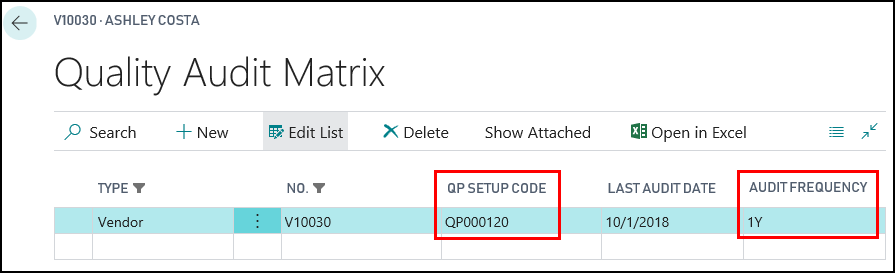
Close the Quality Audit Matrix page.
Close the Vendor Card page.
Generating a Vendor Quality Audit
The JF Company has a policy where the Quality Audit Planning Worksheet is checked every week to see if any quality audits need to be performed. 1. In this scenario, a quality audit needs to be performed at the Ashley Costa (V10030) vendor.
Prerequisites
Complete the following steps to generate a vendor quality audit:
Choose the
 icon, enter Quality Audit Planning Worksheet, and then choose the related link.
icon, enter Quality Audit Planning Worksheet, and then choose the related link.On the Quality Audit Planning Worksheet page, select a value in the Batch Name field.
Choose the Suggest Quality Audits action.
Select Quality Audit Matrix, and click OK.
On the Suggest Quality Audits page, select the Clear Worksheet check box.
Select a batch in the Batch Name field.
Select the date range for which you want to search for quality audits. In this case, enter the dates that will cover the month of October 2019.
In the filters, select Vendor for the Type field.
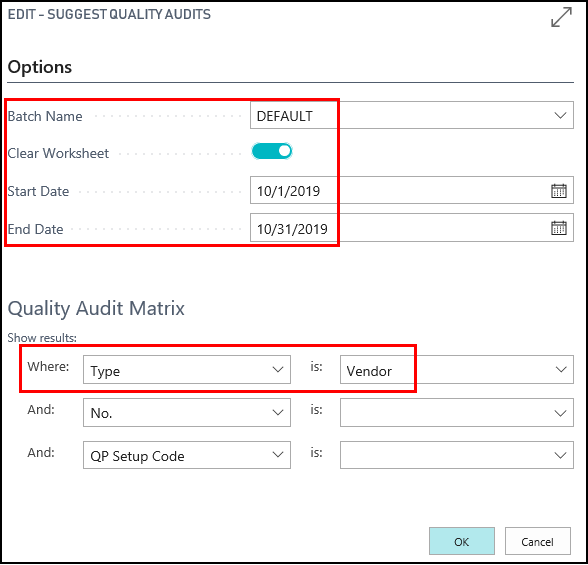
Click OK.
The quality audits that meet the criteria are returned.
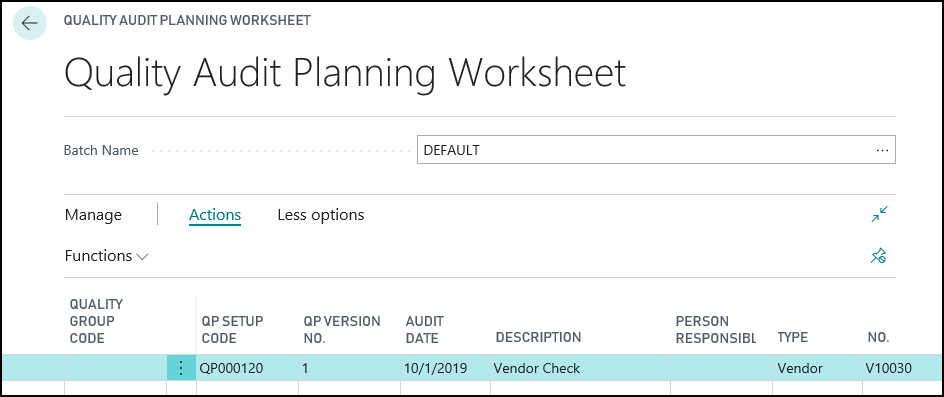
Delete the lines for which you do not want to create quality audits. In this case, delete all lines except the one for vendor number V10030.
Choose the Create Quality Audits action.
Click Yes to create an audit from the QA Planning Worksheet.
A quality audit is created. The Quality Audit page automatically opens because the Open QA on Creation check box was selected for the Vendor Check quality procedure.
Close the Quality Audit page.
You could perform the audit directly from the Quality Audit page but the next procedure is going to show you how to navigate to the quality audit from the Vendor Card page.
Performing the Vendor Quality Audit
An employee is sent to the Ashley Costa (V10030) vendor to perform a visual inspection. The employee finds that the vendor meets the company's expectations, and needs to enter the results of the quality audit.
Choose the
 icon, enter Vendors, and then choose the related link.
icon, enter Vendors, and then choose the related link.Open the vendor card. In this case, V10030.
On the Vendor Card page, choose the Quality Audits action.
The open quality audits for that vendor are listed.
On the Quality Audit List page, open the quality audit.
On the Lines FastTab, in the Result Value field, enter Yes.
The Result field is automatically populated with Pass. The Test Complete check box is automatically selected.
Choose the Post action.
Choose Yes to post the quality audit.
The Vendor quality audit is posted.
Video
See Also
About Quality
Quality Management Walkthroughs
JustFood Walkthroughs