Walkthrough: Performing a Quality Hold Quality Audit
In this walkthrough, you will learn how to generate a quality audit for an item that is on a quality hold.
An item that has been put on a quality hold is not considered to be in inventory, and will not be part of an availability calculation. A quality hold is often used for damaged items. A company may want to audit the items on hold to see if any items can be returned to inventory.
Function Background
With quality audits, you first need to set up the quality measures and quality procedures.
Quality measures are individual checks that need to be completed in a quality audit. Quality measure codes are assigned to quality procedures. The same quality measure code can be assigned to multiple quality procedures.
A quality procedure is a grouping of quality measure codes. The quality procedure can then be set up so that when an event occurs, a unique quality audit is generated based on that quality procedure. The same quality procedure can be associated with different events but a unique quality audit will always be generated when the event occurs.
In the case of Quality Hold quality audits, the audited quantity needs to be tracked. Items on hold cannot be released when an open Quality Hold quality audit exists.
Story
The roof leaked at the JF Company, and some sugar was damaged. Five hundred pounds of sugar were put on quality hold, and now an employee needs to perform a quality audit on the sugar to see what can be returned to inventory and what needs to be disposed of. Only a certain amount of sugar can be examined at one time, so the employee will complete two quality audits on the quality hold items.
During the first audit of the sugar, the employee examines 300 pounds and finds that 90 pounds of sugar can be released into inventory. The Quality Processor then records the amount that was audited, and releases the 90 pounds back in to inventory. A second quality audit is automatically generated when the first quality audit is posted.
During the next audit of the sugar, the remaining 200 pounds are examined, and this time 75 pounds of sugar can be released into inventory. The Quality Processor then records the remaining amount that was audited, and releases the 75 pounds back in to inventory.
Prerequisites
Number series defined for the Quality Procedure Setup Nos. field on the Quality Setup page.
Number series defined for the Quality Audit Nos. field on the Quality Setup page.
An item has been put on hold. In this case, 500 lbs of SUGAR WHITE ICING (R100420). See the Placing an Item on Quality Hold Walkthrough to learn how to put an item on hold.
Setting up a Quality Hold Quality Audit
To set rules for posting a quality hold quality audit
The rules need to be set to indicate what happens when a Quality Hold quality audit is posted.
Choose the
 icon, enter Quality Setup, and then choose the related link.
icon, enter Quality Setup, and then choose the related link.On the General FastTab, select the following check boxes:
QA Posting Releases QH: Selecting this check box means that when the Quality Hold quality audit is posted, any items marked for release will be removed from quality hold.
QA Post Copies Rem. QH Audit Qty. to New QA: Selecting this check box means that when a Quality Hold quality audit is posted, a new quality audit will be created for any items that still need to be audited.
On the Quality Holds FastTab, select a value for the System QH Release Batch field.
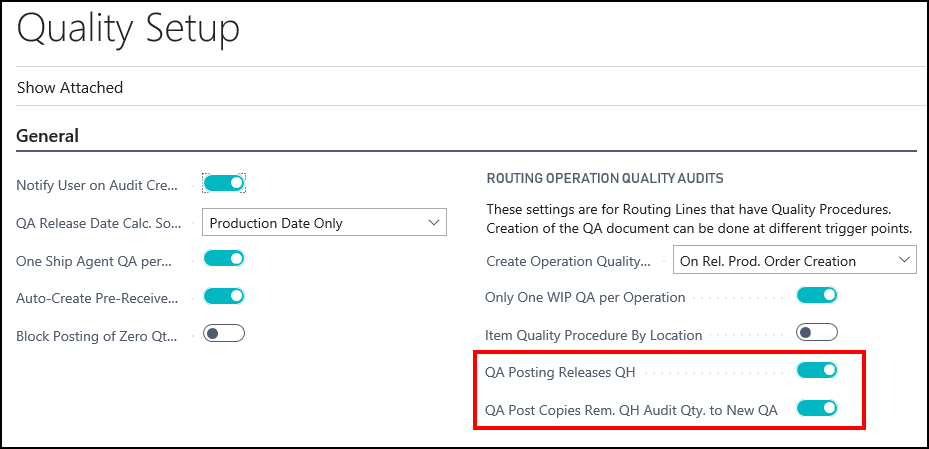
Close the Quality Setup page.
To create quality measure codes
The quality measure codes represent the different ways of recording the quality of an item.
Items on a quality hold only need to be visually checked, so only the QH CHECK quality measure code needs to be created.
You can skip this step if the quality measure codes already exist in your company.
Choose the
 icon, enter Quality Measure Codes, and then choose the related link.
icon, enter Quality Measure Codes, and then choose the related link.On the Quality Measure Codes page, choose the New action.
Add the following record:
Code Description Value Type QH CHECK Quality Hold Check Text 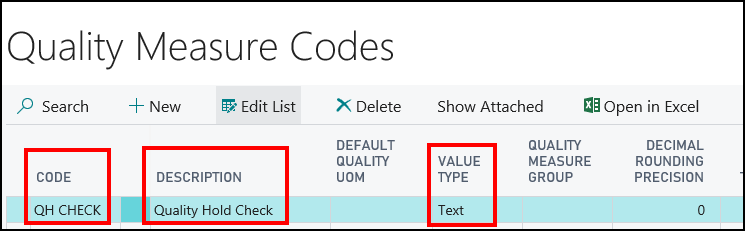
Close the Quality Measure Codes page.
To create a quality procedure
A quality procedure groups quality measure codes, and allows you to record the desired test results. You can create a quality procedure that is specific to quality holds. From the Quality Hold No. Contents page, you can generate a Quality Hold quality audit.
For the JF company, a Quality Hold Check quality procedure is being created.
Choose the
 icon, enter Quality Procedures, and then choose the related link.
icon, enter Quality Procedures, and then choose the related link.On the Quality Procedures page, choose the New action.
On the Quality Procedure Setup page, enter information on the General FastTab.
Description: Enter Quality Hold Check.
Type: Select Quality Hold Remedial Actions.
Open QA on Creation: Select the check box. The Quality Audit page will open once the quality audit is created.
Add the following records to the Lines FastTab.
Quality Measure Code Description QH CHECK Enter the quantity audited. QH CHECK Enter quantity to be released. On the General FastTab, change the Status field to Certified.
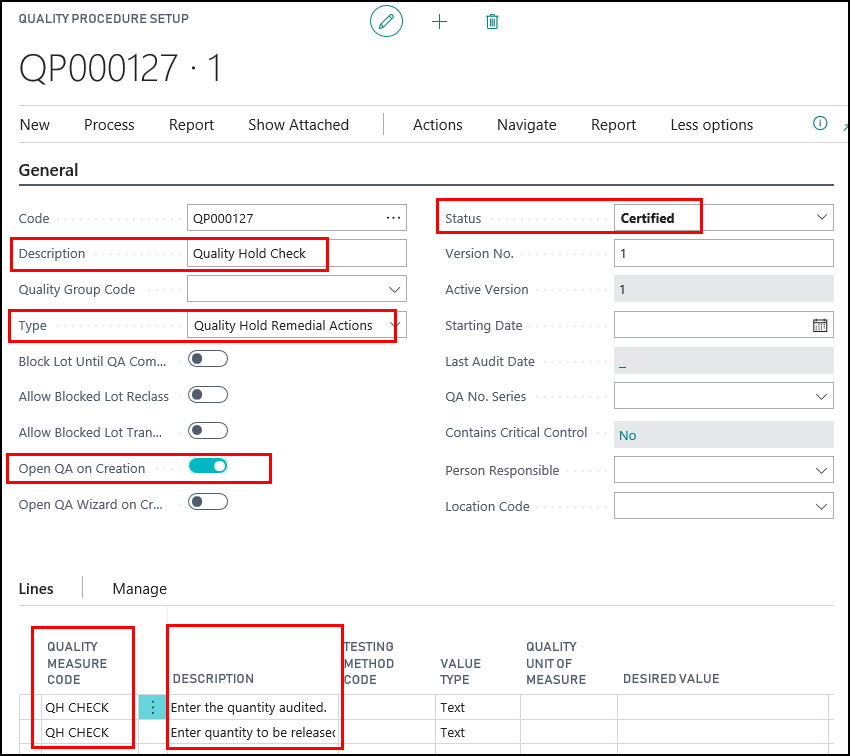
Close the Quality Procedure Setup page.
Generating a Quality Hold Quality Audit
Prerequisites
To generate a quality hold quality audit
Choose the
 icon, enter Quality Hold No. Contents, and then choose the related link.
icon, enter Quality Hold No. Contents, and then choose the related link.On the Quality Hold Contents page, select the quality hold that you want to create a quality audit for. In this case, SUGAR WHITE ICING (R100420).
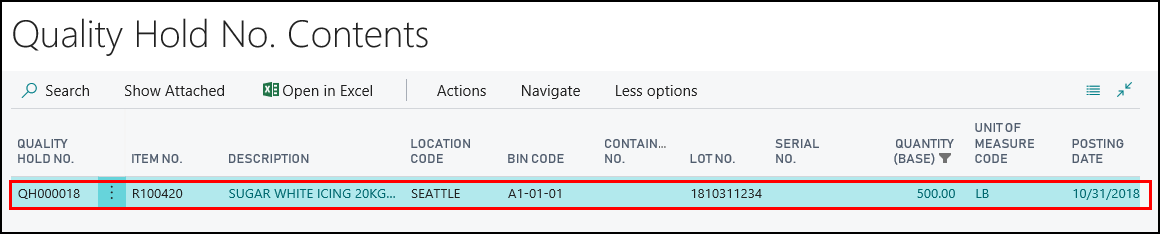
Choose the Create QA Remedial Actions action.
The Quality Procedures page opens with a list of all of the quality procedures where Quality Hold Remedial Actions is the type.
On the Quality Procedures page, select the Quality Hold Check quality procedure.
Click OK.
A quality audit is created.
Click OK at the message that a quality audit was created.
The Quality Audit page opens because Open QA on Creation was selected for the quality procedure.
The Test Complete field in the Statistics FactBox shows that the quality audit has not been completed.
The Hold Quantity to Audit (Base) field shows the number of items on hold that still need to be audited.

Performing the Quality Hold Quality Audit
An employee performs a quality audit on 300 pounds of the sugar, and finds that 90 pounds can be released back in to inventory. Once the Quality Hold quality audit is posted, the 90 pounds of sugar are released into inventory, and a quality audit is created for the remaining 200 pounds of sugar.
The employee performs a second quality audit on the 200 pounds of sugar, and finds that 75 pounds can be released back in to inventory. Once the second Quality Hold quality audit is posted, the 75 pounds of sugar are released into inventory. A new quality audit is NOT created because all of the hold quantity has been audited.
To perform the first quality audit
If the Quality Audit page is already open, go to step 5.
Choose the
 icon, enter Quality Hold No. Contents, and then choose the related link.
icon, enter Quality Hold No. Contents, and then choose the related link.On the Quality Hold No. Contents page, select the quality hold that is associated with the quality audit that was created.
Choose the Quality Audits action.
On the Quality Audits page, open the quality audit.
On the Quality Audit page, on the Lines FastTab, enter the results of the audit.
Description Result Value Result Test Complete Enter the quantity audited.
300 LB N/A Select check box Enter quantity to be released.
90 LB N/A Select check box Do NOT post the quality audit yet.
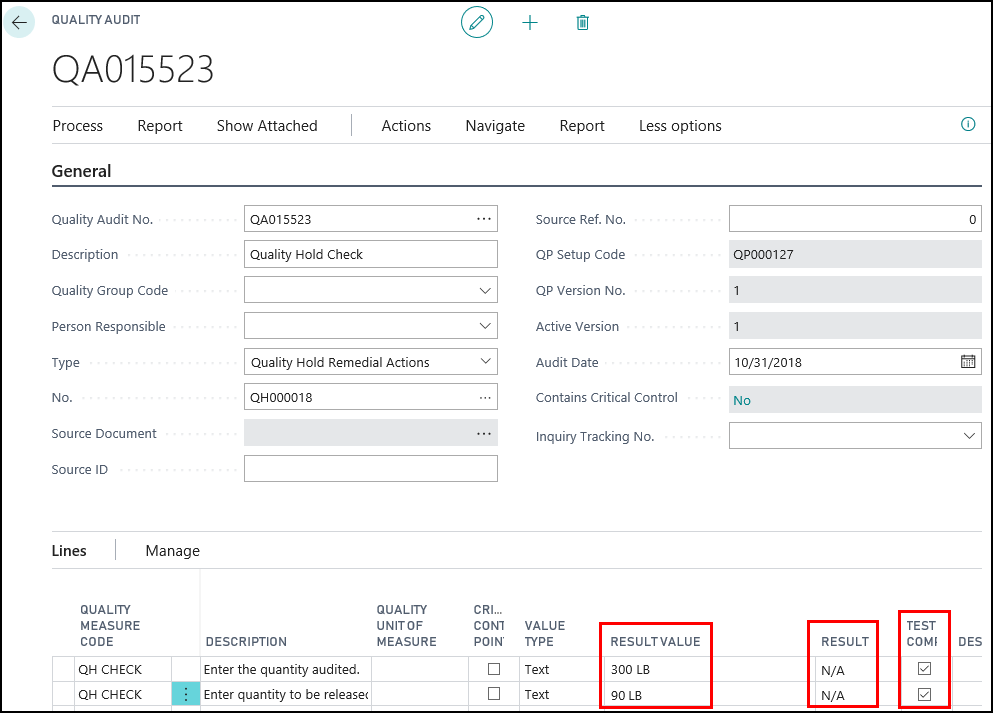
To adjust the audited quantity, and to release items
Once the first quality audit is completed, the quantity that still needs to be audited needs to be changed, and the good inventory needs to be released into inventory.
On the Quality Audit page, on the Statistics FactBox, click the value for the Hold Quantity to Audit (Base) field.
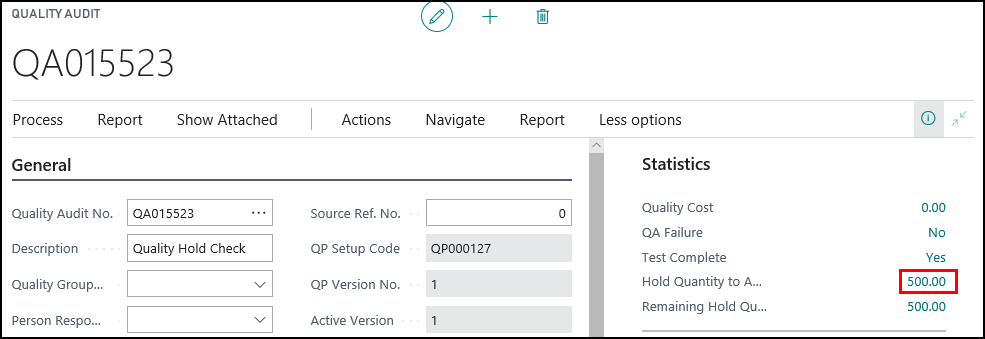
On the Quality Audit Hold Tracking page, choose the Edit List action.
Populate the following fields:
Audited Quantity (Base): Enter 300.
This is the amount that the employee checked.
Quantity to Release: Enter 90.
This is the amount to release back in to inventory.
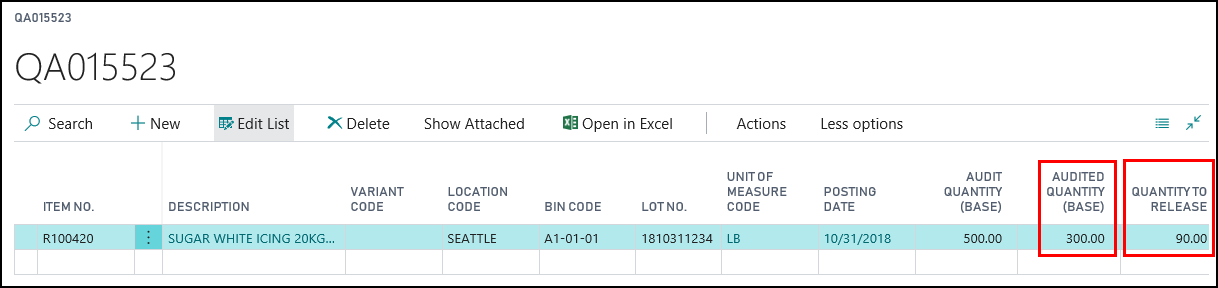
Close the Quality Audit Hold Tracking page.
The Remaining Hold Quantity to Audit (Base) field, on the Quality Audit page, is changed to 200.
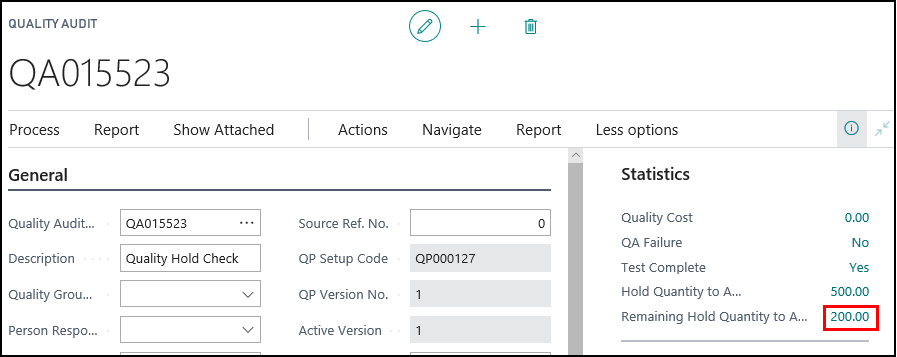
On Quality Audit page, choose the Post action.
Click Yes to post the quality audit.
Click OK to acknowledge a new quality audit was created.
This quality audit is for the remaining 200 pounds of sugar. The new quality audit opens.
Click OK to acknowledge that the first quality audit was posted.
The Hold Quantity to Audit (Base) field now shows 200.
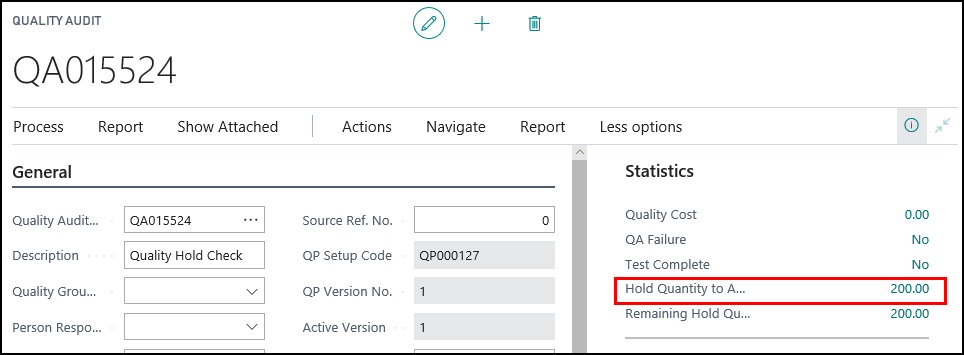
On the Quality Hold No. Contents page, the quantity on hold is now 410 pounds because 90 pounds were released back in to inventory.
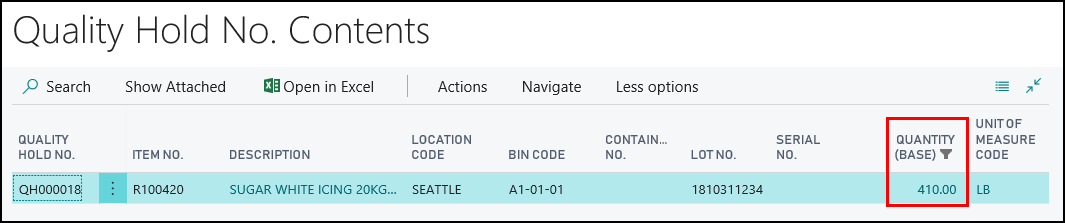
To perform the second quality audit
The employee now needs to audit the remaining items on hold.
On the Quality Audit page, on the Lines FastTab, enter the results of the audit.
Description Result Value Result Test Complete Enter the quantity audited.
200 lbs N/A Select check box Enter quantity to be released.
75 lbs N/A Select check box Do NOT post the quality audit yet.
To adjust the audited quantity, and to release items
Once the second quality audit is completed, the quantity that was audited needs to be changed, and the good inventory needs to be released into inventory.
On the Quality Audit page, on the Statistics FactBox, click the value for the Hold Quantity to Audit (Base) field.
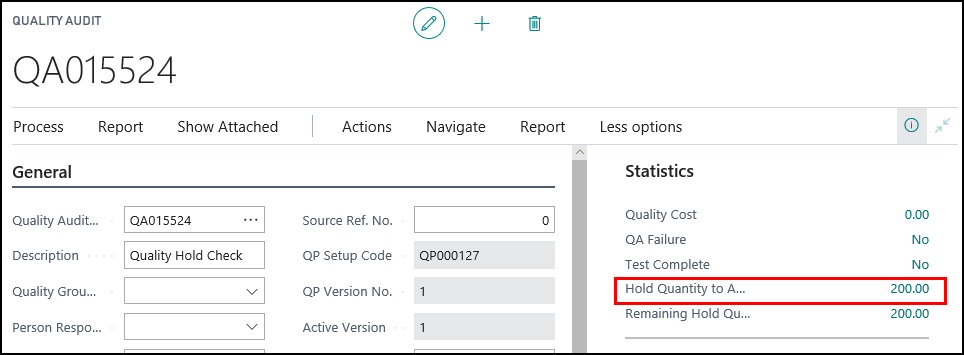
On Quality Audit Hold Tracking page, choose the Edit List action.
Populate the following fields:
Audited Quantity (Base): Enter 200.
This is the amount that the employee checked.
Quantity to Release: Enter 75.
This is the amount to release back in to inventory.
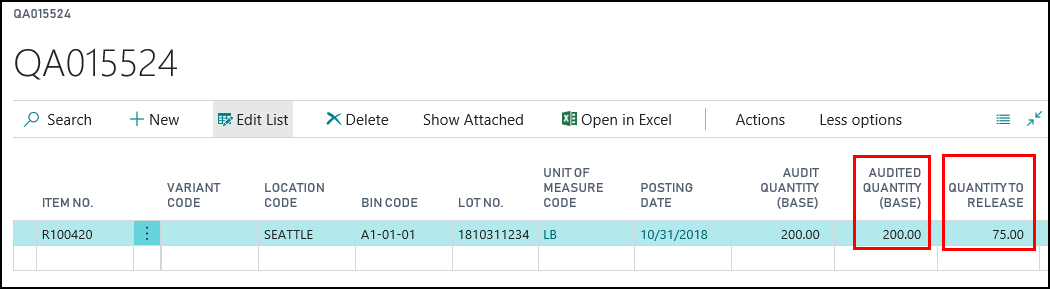
Close the Quality Audit Hold Tracking page.
The Remaining Hold Quantity to Audit (Base) field, on the Quality Audit page, is changed to 0.
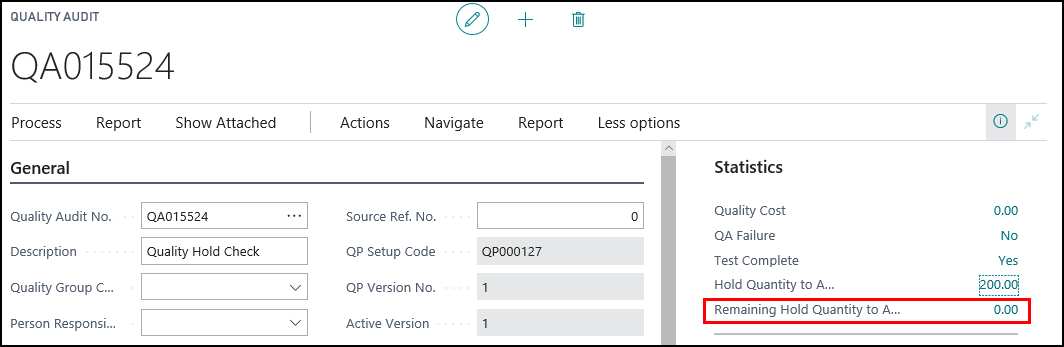
On Quality Audit page, choose the Post action.
Click Yes to post the quality audit.
Click OK at the message that the quality audit was posted.
No more quality audits are created because all of the hold items had been audited.
On the Quality Hold No. Contents page, the quantity on hold is now 335 pounds because 75 additional pounds were released back in to inventory.
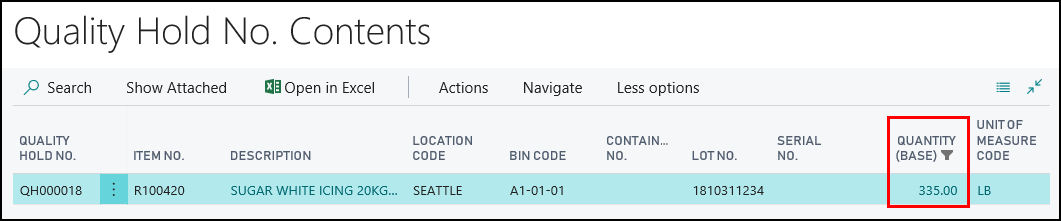
Video
See Also
About Quality
Quality Management Walkthroughs
JustFood Walkthroughs