Walkthrough: Performing a Receiving Quality Audit
In this walkthrough, you will learn what needs to be set up in order to execute a Receiving quality audit, and what happens during that quality audit.
A Receiving quality audit is a series of tests that an item must pass once it has been received.
Function Background
With quality audits, you first need to set up the quality measures and quality procedures.
Quality measures are individual checks that need to be completed in a quality audit. Quality measure codes are assigned to quality procedures. The same quality measure code can be assigned to multiple quality procedures.
A quality procedure is a grouping of quality measure codes. The quality procedure can then be set up so that when an event occurs, a unique quality audit is generated based on that quality procedure. The same quality procedure can be associated with different events but a unique quality audit will always be generated when the event occurs.
Story
The JF company has ordered 1000 pounds of high fructose corn syrup (R100080). The truck has arrived at the MAIN location, and the item has been received, but before the item can be released in to inventory, the following tests need to be performed:
Yeast and mold levels
Tank temperature
When the corn syrup is first received, the yeast and mold test is performed but it takes several days to receive the results. During that time the lot is blocked from being used. Once the yeast and mold test results are complete, the results are entered in to the quality audit. The temperature is also tested at that point.
Prerequisites
Number series defined for the Quality Procedure Setup Nos. field on the Quality Setup page.
Number series defined for the Quality Audit Nos. field on the Quality Setup page.
Setting up a Receiving Quality Audit
To create quality measure codes
The quality measure codes represent the different ways of recording the quality of an item. Quality measure codes need to be created for each of the conditions that need to be checked before releasing the item into inventory.
For the JF company, that means that quality measure codes need to be created for the following:
- Osmophilic Yeast & Mold
- Temperature
You can skip this step if the quality measure codes already exist in your company.
Choose the
 icon, enter Quality Measure Codes, and then choose the related link.
icon, enter Quality Measure Codes, and then choose the related link.On the Quality Measure Codes page, choose the New action.
Add the following records:
Code Description Default Quality UOM Value Type OSMO Y&M Osmophlilic Yeast & Mold CFU/G Decimal TEMPERATURE Temperature (degrees F) F Decimal 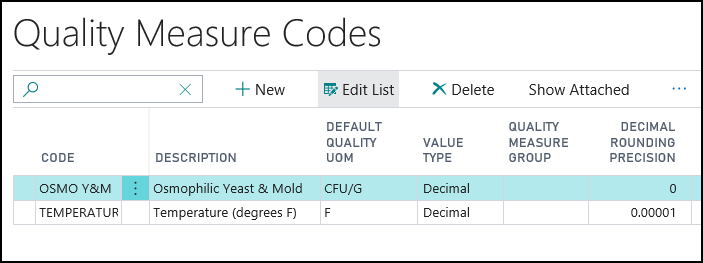
Close the Quality Measure Codes page.
To create a quality procedure
A quality procedure groups quality measure codes, and allows you to record the desired test results. The quality procedure can then be assigned to an item. When a warehouse receipt is generated, the quality procedure is used to create a quality audit related to the item on the warehouse receipt.
For the JF company, a SUGAR SYRUPS quality procedure is being created.
Choose the
 icon, enter Quality Procedures, and then choose the related link.
icon, enter Quality Procedures, and then choose the related link.On the Quality Procedures page, choose the New action.
On the Quality Procedure Setup page, on the General FastTab, populate the following fields:
Description: Enter SUGAR SYRUPS.
Type: Select Item.
Block Lot Until QA Complete: Select the check box.
This prevents transactions from occurring with this item’s lot until the quality audit is completed and passed.
Allow Blocked Lot Reclass: Select the check box.
This allows blocked lots to be moved within a location.
Add the following records to the Lines FastTab.
Quality Measure Code Critical Control Point Decimal Min Decimal Max OSMO Y&M
Checked
(If the yeast and mold measurement is above 40, the entire quality audit will fail.)
0
40
TEMPERATURE
Checked
(If the temperature of the item is not between 80 and 120 degrees Fahrenheit, the entire quality audit will fail.)
80
120
On the General FastTab, change the Status field to Certified.
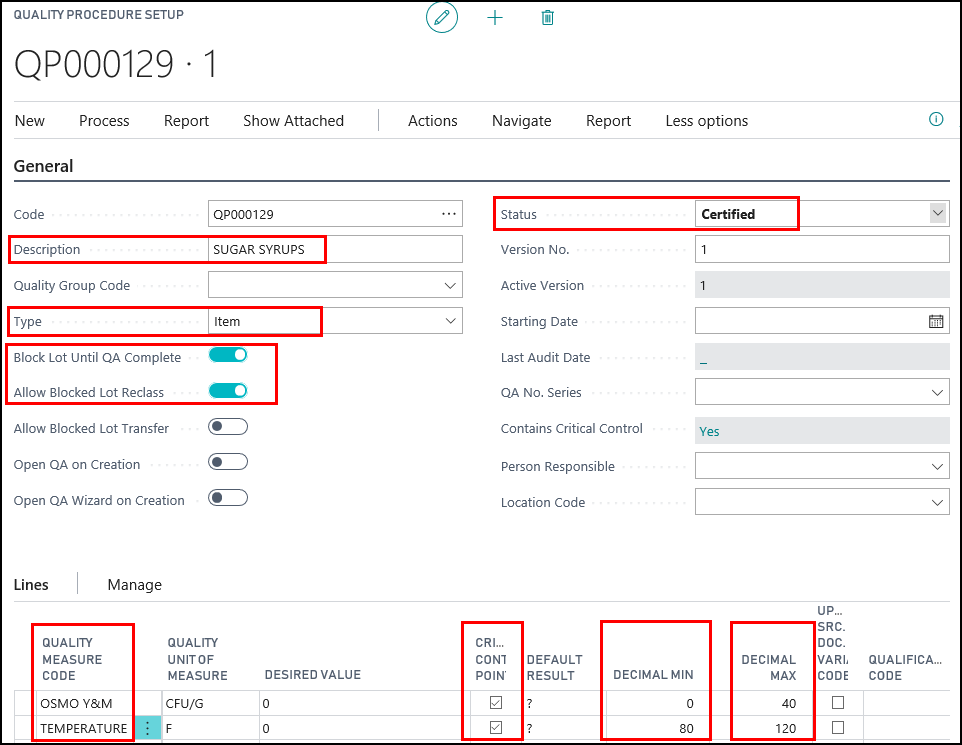
Close the Quality Procedure Setup page.
To assign the quality procedure to an item
The SUGAR SYRUPS quality procedure needs to be assigned to the HIGH FRUCTOSE CORN SYRUP (R100080) item. When the item is received, the Receiving quality audit will be automatically created.
Choose the
 icon, enter Items, and then choose the related link.
icon, enter Items, and then choose the related link.Open the item that you want to assign the quality procedure to. In this case, R100080.
On the Item Card page, choose the Quality Procedures action.
On the Item Quality Procedures page, add a line for the SUGAR SYRUPS quality procedure.
QP Setup Code: Select the SUGAR SYRUPS quality procedure that you created.
Audit on Receive: Select the check box.
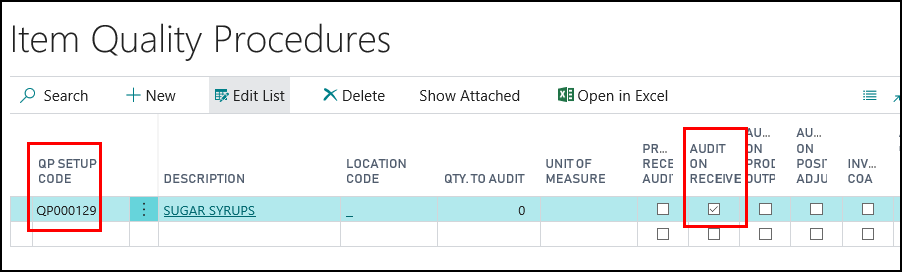
Close the Item Quality Procedures page.
Close the Item Card page.
Generating a Receiving Quality Audit
Prerequisites
A warehouse receipt was created for the HIGH FRUCTOSE CORN SYRUP (R100080) item.
The location associated with the purchase order is set up for warehouse receiving since this walkthrough is using warehouse receipts.
The person performing these steps is a warehouse employee. You need to be a warehouse employee in order to access the warehouse receipt.
To generate a receiving quality audit
Choose the
 icon, enter Warehouse Receipts, and then choose the related link.
icon, enter Warehouse Receipts, and then choose the related link.Open the warehouse receipt that was created for the HIGH FRUCTOSE CORN SYRUP (R100080) item.
On the Warehouse Receipt page, in the Lines FastTab, ensure a value is entered in the Qty. to Receive field.
Assign a lot number to the item.
Select the HIGH FRUCTOSE CORN SYRUP (R100080) line.
On the Lines FastTab, select the More options>Line>Item Tracking Lines action.
On the Item Tracking Lines page, choose the Assign Lot No. action.
A lot number is automatically added to the Lot No. field**
Click Close.
On the Warehouse Receipt page, choose the Post Receipt action.
Click Yes at the question asking if you want to post the receipt.
Click OK at the message that a quality audit was created.
Click OK at the message that the source documents were posted.
Close the Posted Whse. Receipt page.
To view the quality audit
Choose the
 icon, enter Purchase Orders, and then choose the related link.
icon, enter Purchase Orders, and then choose the related link.Open the purchase order associated with the quality audit.
On the Purchase Order page, choose the Receipts action.
On the Posted Purchase Receipts page, choose the Quality Audits action.
The quality audit, which was generated when the warehouse receipt was posted, is listed.
The Test Complete field in the Statistics FactBox shows that the quality audit has not been completed.
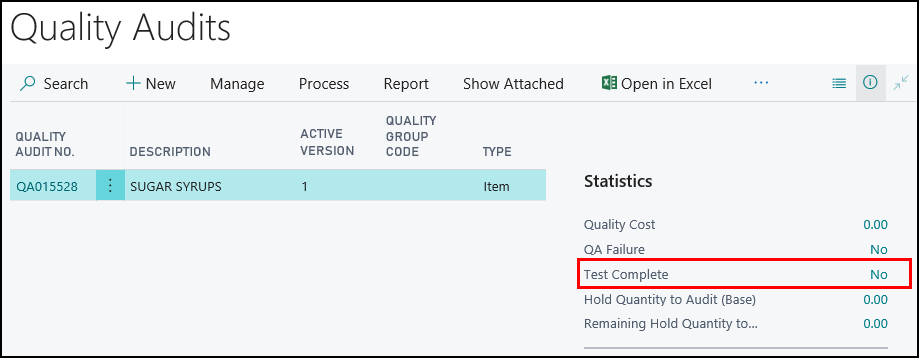
To view that the lot is blocked
When setting up the SUGAR SYRUP quality procedure, the Block Lot Until QA Complete check box was selected, which means that the lot associated with the open quality audit is blocked.
Choose the
 icon, enter Items, and then choose the related link.
icon, enter Items, and then choose the related link.Open the item card for the item associated with the Receiving quality audit. HIGH FRUCTOSE CORN SYRUP (R100080).
On the Item Card page, choose the Ledger Entries action.
On the Item Ledger Entries page, select the line that contains the lot number that was received.
Choose the Lot No. Information action.
On the Lot No. Information Card page, you can see that the lot is blocked.
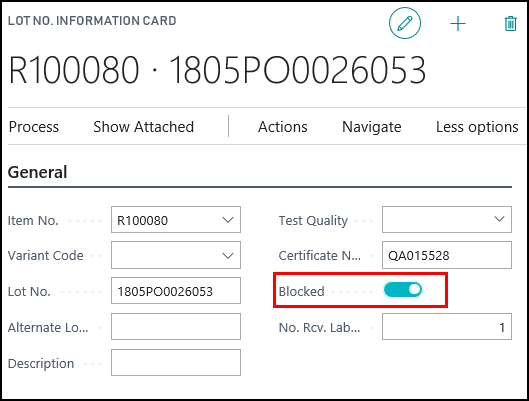
Close the Lot No. Information Card page.
Close the Item Ledger Entries page.
Performing the Receiving Quality Audit
The results of the yeast and mold test have been returned, which means the quality audit associated with the lot can be performed.
To perform a quality audit
Choose the
 icon, enter Items, and then choose the related link.
icon, enter Items, and then choose the related link.Open the item card. In this case, HIGH FRUCTOSE CORN SYRUP (R100080).
On the Item Card page, choose the Quality Audits action.
On the Quality Audits page, open the quality audit.
On the Quality Audit page, choose the Quality Audit Wizard action.
On the Quality Audit Wizard page, click Next.
Enter the results of the yeast and mold test.
In the Result Value field, enter 28. The Result field is automatically populated with Pass. The Test Complete check box is automatically selected.
Click Next.
Enter the temperature.
In the Result Value field, enter 93. The Result field is automatically populated with Pass. The Test Complete check box is automatically selected.
Click Next.
Finish the audit.
Select the Post audit on Finish check box.
Select the Close wizard on Finish check box.
Click Finish.
The quality audit is posted. The HIGH FRUCTOSE CORN SYRUP (R100080) item is now released into the inventory.
Close the Quality Audits page.
Close the Item Card page.
To view the posted quality audit
Choose the
 icon, enter Purchase Orders, and then choose the related link.
icon, enter Purchase Orders, and then choose the related link.Open the purchase order associated with the quality audit.
On the Purchase Order page, choose the Receipts action.
On the Posted Purchase Receipts page, choose the Fin. Quality Audits action.
The quality audit, which was generated when the warehouse receipt was posted, is listed.
The Test Complete field in the Statistics FactBox shows that the quality audit has been completed.
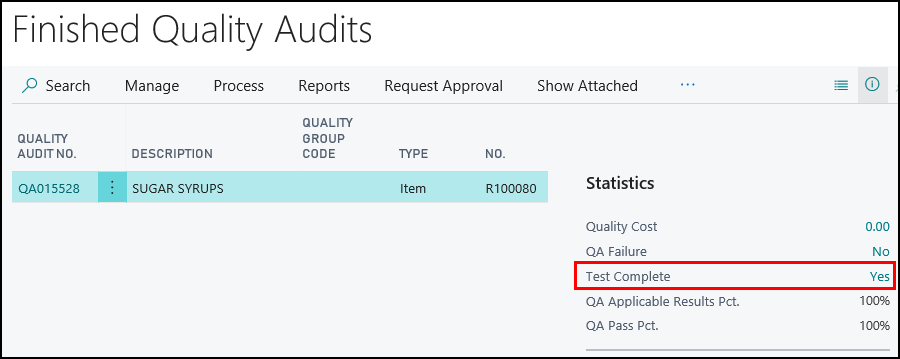
Close the Finished QA List page.
Close the Posted Purchase Receipts page.
Close the Purchase Order page.
To view that the lot is no longer blocked
Since the quality audit associated with the HIGH FRUCTOSE CORN SYRUP (R100080) item has passed and has been completed, the lot is no longer blocked.
Choose the
 icon, enter Items, and then choose the related link.
icon, enter Items, and then choose the related link.Open the item card for the item associated with the Receiving quality audit. HIGH FRUCTOSE CORN SYRUP (R100080).
On the Item Card page, choose the Ledger Entries action.
On the Item Ledger Entries page, select the line that contains the lot number that was received.
Choose the Lot No. Information action.
The Lot No. Information Card opens.
You can see that the lot is no longer blocked.
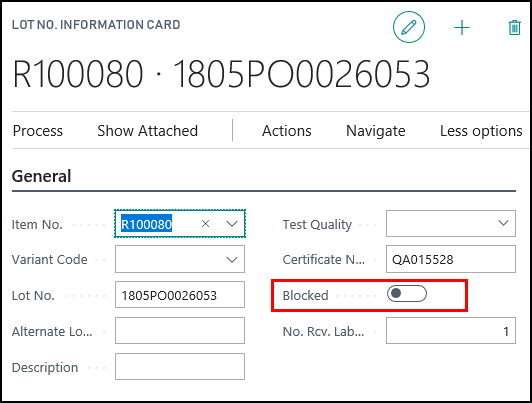
Video
See Also
About Quality
Quality Management Walkthroughs
JustFood Walkthroughs