Walkthrough: Updating an Item's Lot Property from a Quality Audit
In this walkthrough, you will learn what needs to be set up in order to have an item's lot property inherit a value from the results of a quality audit.
The walkthrough uses a Receiving quality audit, but the same concept applies to any type of quality audit for a lot-tracked item.
Function Background
With quality audits, you first need to set up the quality measures and quality procedures.
Quality measures are individual checks that need to be completed in a quality audit. Quality measure codes are assigned to quality procedures. The same quality measure code can be assigned to multiple quality procedures.
A quality procedure is a grouping of quality measure codes. The quality procedure can then be set up so that when an event occurs, a unique quality audit is generated based on that quality procedure. The same quality procedure can be associated with different events but a unique quality audit will always be generated when the event occurs.
A quality audit, that contains quality measure codes with a property code, will push the results of the quality measure to the item's lot property.
Story
The JF company has ordered 45 pounds of chopped pecans. When the pecans are received, they need to be visually inspected in order to determine the grade of the product. Since the grade not only applies to the quality audit, but also to the item's lot, the JF company wants the result of the quality audit grading to be copied over to the item's lot property.
Prerequisites
GRADE property group code is defined on the Property Groups page.
Number series defined for the Quality Procedure Setup Nos. field on the Quality Setup page.
Number series defined for the Quality Audit Nos. field on the Quality Setup page.
Setting up a Receiving Quality Audit
To create the property
In this walkthrough, the GRADE property will apply to the PECAN RAW CHOPPED (R100630) item's lot, which allows users to see the grade of a particular lot of pecans.
Choose the
 icon, enter Properties, and then choose the related link.
icon, enter Properties, and then choose the related link.On the Properties page, choose the New action.
Add the following record:
Code Description Property Group Code Value Type GRADE Grade GRADE Code 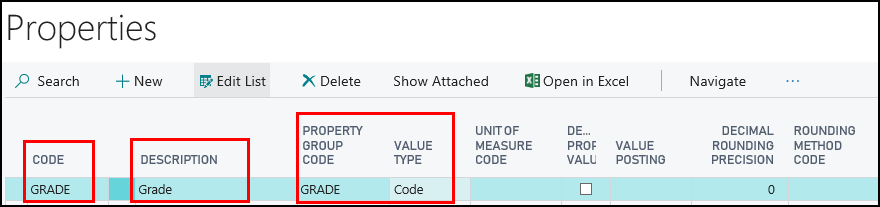
Choose the Code Values action.
NOTE
Code property values are not required in order for an item to inherit the property from a quality audit.
On the Code Property Values page, add the following records:
Property Code Code Description GRADE A Grade A GRADE B Grade B GRADE C Grade C 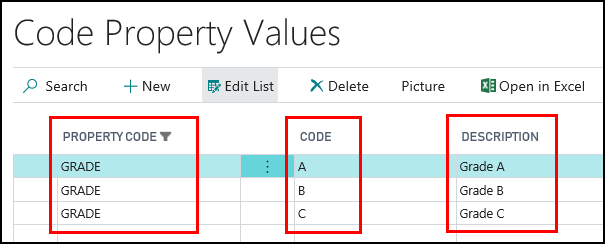
Close the Code Property Values page.
Close the Properties page.
To create quality measure codes
The quality measure codes represent the different ways of recording the quality of an item. Quality measure codes need to be created for each of the conditions that need to be checked before releasing the item into inventory.
For the JF company, that means that quality measure codes need to be created for the following:
- Visual Check
You can skip this step if the quality measure code already exists in your company.
Choose the
 icon, enter Quality Measure Codes, and then choose the related link.
icon, enter Quality Measure Codes, and then choose the related link.On the Quality Measure Codes page, choose the New action.
Add the following records:
Code Description Value Type Quality Measure Group VISUAL GRADE Visual Grading Code Grade 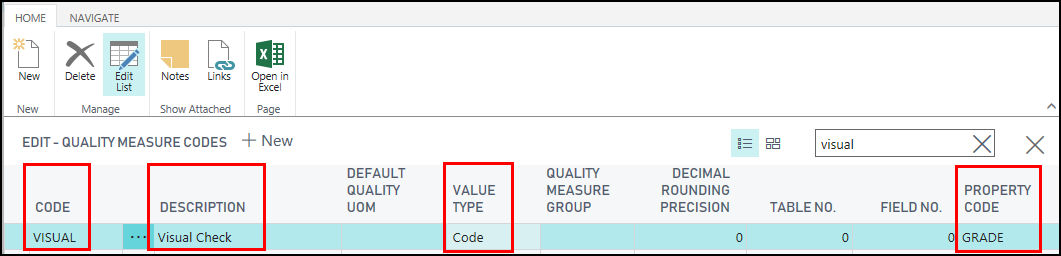
Choose the Quality Measure Code Values action.
On the Quality Measure Code Values page, add the following records:
NOTE
Code property values and quality measure codes are not required in order for an item to inherit the property from a quality audit. But if you do use code property values and quality measure codes, it is recommended that you keep the code values the same in order to keep the data consistent.
Code Description A Grade A B Grade B C Grade C 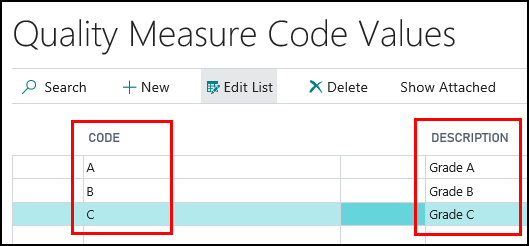
Close the Quality Measure Code Values page.
Close the Quality Measure Codes page.
To create a quality procedure
A quality procedure groups quality measure codes, and allows you to record the desired test results. The quality procedure can then be assigned to an item. When a warehouse receipt is generated, the quality procedure is used to create a quality audit related to the item on the warehouse receipt.
For the JF company, a GRADE TEST quality procedure is being created.
Choose the
 icon, enter Quality Procedures, and then choose the related link.
icon, enter Quality Procedures, and then choose the related link.On the Quality Procedures page, choose the New action.
On the Quality Procedure Setup page, enter information on the General FastTab.
Description: Enter GRADE TEST.
Type: Select Item.
Block Lot Until QA Complete: Select the check box.
This prevents transactions from occurring with this item’s lot until the quality audit is completed and passed.
Allow Blocked Lot Reclass: Select the check box.
This allows blocked lots to be moved within a location.
Add the following records to the Lines FastTab.
Quality Measure Code VISUAL GRADING On the General FastTab, change the Status field to Certified.
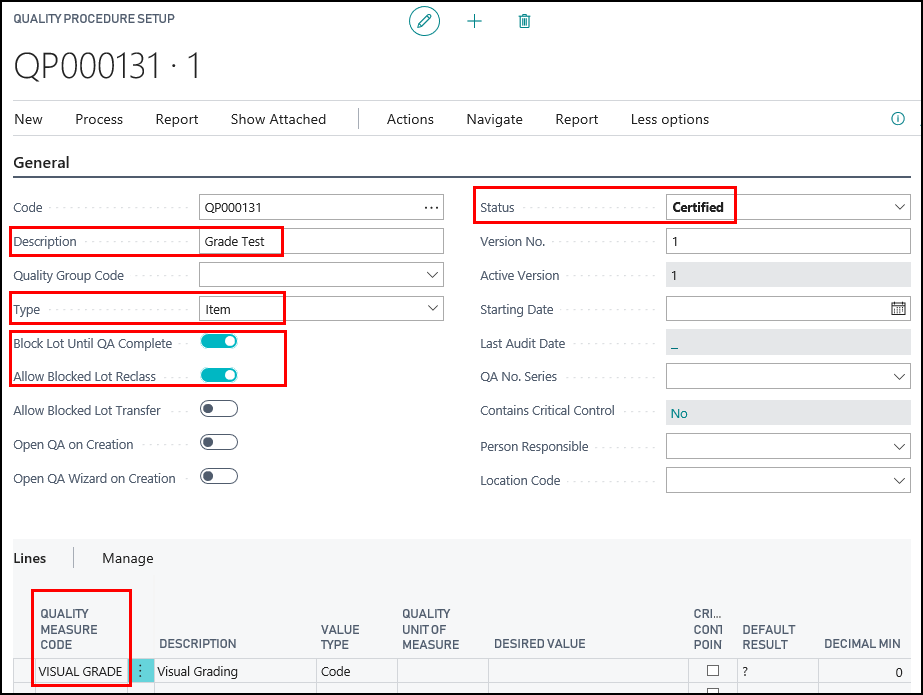
Close the Quality Procedure Setup page.
To assign the quality procedure to an item
The GRADE TEST quality procedure needs to be assigned to the PECAN RAW CHOPPED (R100630) item. When the item is received, the Receiving quality audit will be automatically created.
Choose the
 icon, enter Items, and then choose the related link.
icon, enter Items, and then choose the related link.Open the item that you want to assign the quality procedure to. In this case, R100630.
On Item Card page, choose the Quality Procedures action.
On the Item Quality Procedures page, add a line for the GRADE TEST quality procedure.
QP Setup Code: Select the GRADE TEST quality procedure that you created.
Audit on Receive: Select the check box.
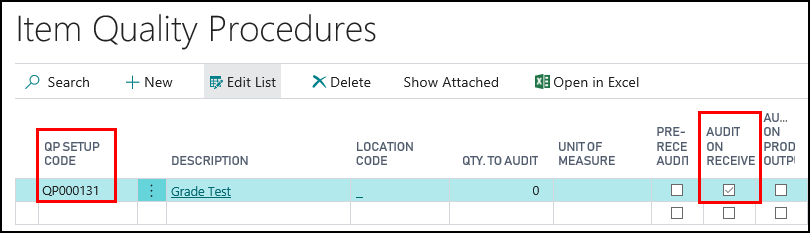
Close the Item Quality Procedures page.
Close the Item Card page.
Generating a Receiving Quality Audit
Prerequisites
A warehouse receipt was created for the PECAN RAW CHOPPED (R100630) item.
The location associated with the purchase order is set up for warehouse receiving since this walkthrough is using warehouse receipts. In this case, the location is MAIN.
The person performing these steps is a warehouse employee. You need to be a warehouse employee in order to access the warehouse receipt.
To generate a receiving quality audit
Choose the
 icon, enter Warehouse Receipts, and then choose the related link.
icon, enter Warehouse Receipts, and then choose the related link.Open the warehouse receipt that was created for the PECAN RAW CHOPPED (R100630) item.
On the Warehouse Receipt page, ensure a value is entered in the in the Qty. to Receive field.
Assign a lot number to the item.
Select the PECAN RAW CHOPPED (R100630) line.
On the Lines tab, select the More option>Line>Item Tracking Lines action.
On the Item Tracking Lines page, choose the Assign Lot No. action.
A lot number is automatically added to the Lot No. field**
Click Close.
On the Warehouse Receipt page, choose the Post Receipt action.
Click Yes at the question asking if you want to post the receipt.
Click OK at the message that a quality audit was created.
Click OK at the message that the source documents were posted.
Close the Posted Whse. Receipt page.
To view the quality audit
Choose the
 icon, enter Purchase Orders, and then choose the related link.
icon, enter Purchase Orders, and then choose the related link.Open the purchase order associated with the quality audit.
On the Purchase Order page, choose the Receipts action.
On the Posted Purchase Receipts page, choose the Quality Audits action.
The quality audit, which was generated when the warehouse receipt was posted, is listed.
The Test Complete field in the Statistics FactBox shows that the quality audit has not been completed.
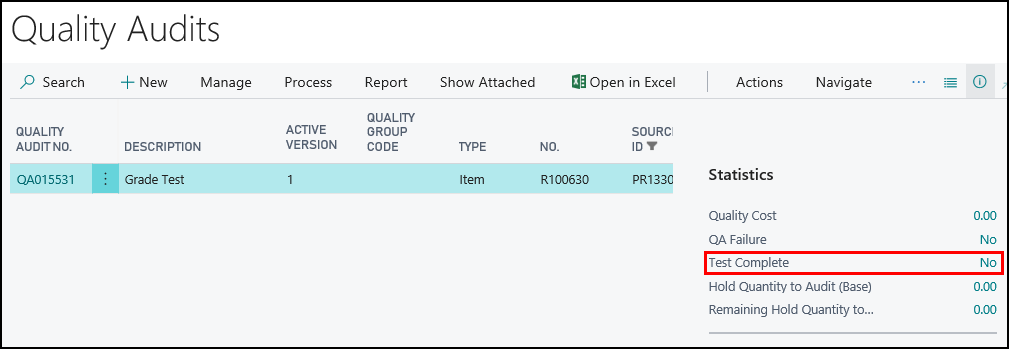
Close the Quality Audits page.
Close the Posted Purchase Receipts page.
Performing the Receiving Quality Audit
Using a defined set of standards, the warehouse employee checks the received cranberries to determine what grade to assign them. The resulting grade is then inherited by the item's lot property.
To perform a quality audit
Choose the
 icon, enter Items, and then choose the related link.
icon, enter Items, and then choose the related link.Open the item card. In this case, PECAN RAW CHOPPED (R100630).
On the Item Card page, choose the Quality Audits page.
Open the quality audit.
On the Quality Audit page, choose the Quality Audit Wizard action.
On the Quality Audit Wizard page, click Next.
Enter the results of the visual grading.
In the Result Value field, enter B.
In the Result field, select Pass. The Test Complete check box is automatically selected.
Click Next.
Finish the audit.
Select the Post audit on Finish check box.
Select the Close wizard on Finish check box.
Click Finish.
The quality audit is posted.
To view the item's lot property
Because a property code was associated with the VISUAL quality measure code, when a quality audit with that quality measure code is completed, the item's lot property is updated with test result.
Choose the
 icon, enter Items, and then choose the related link.
icon, enter Items, and then choose the related link.Open the item card. In this case, PECAN RAW CHOPPED (R100630).
On the Item Card page, choose the Ledger Entries action.
On the Item Ledger Entries page, select the line for the lot that was received and graded.
Choose the Lot No. Information action.
On the Lot No. Information page, on the Properties FastTab, you can see that lot has a GRADE property value of B. That value was inherited from the results of the quality audit, which was performed when the item was received.
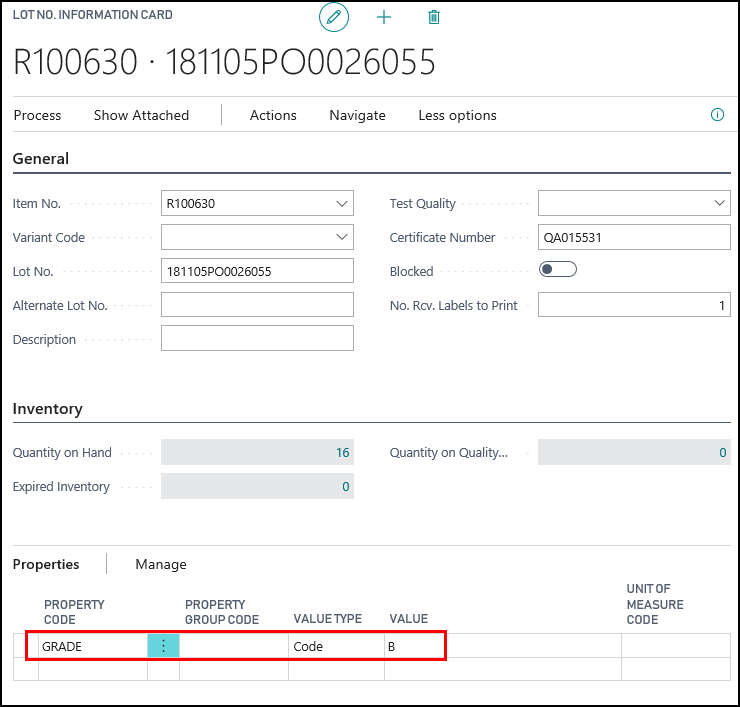
Video
![]() How Do I: Update an Item's Property from a Quality Audit
How Do I: Update an Item's Property from a Quality Audit
See Also
About Quality
Quality Management Walkthroughs
JustFood Walkthroughs