Walkthrough: Processing a Sales Order for Variable Weight-Lot Everywhere Items
In this walkthrough, you will learn how to process a sales order for variable weight items in the Lot Everywhere scenario.
When using the Lot Everywhere scenario, the total weight of all of the cases for a specific lot is recorded for all INBOUND, MOVE and OUTBOUND transactions.
Function Background
Variable weight is part of inventory management, and is used for items that are purchased, manufactured and sold in discreet units (for example, CASE or BOX) but where each unit has a variable weight and is therefore priced by weight.
When using the Lot Everywhere scenario for variable weight, it means that a total weight is assigned to the entire lot rather than individual cases.
For INBOUND, MOVE and OUTBOUND transactions, the weight of the entire lot is posted. The Item Ledger entries, and Warehouse entries record a transaction for each lot number.
The item tracking code, which is assigned to an item, is how JustFood determines how variable weights are handled.
About This Walkthrough
This walkthrough provides an overview on how to do the following:
Story
The JF Company sells cases of Italian sausage. The sausage is priced according to weight.
The SEATTLE location has been set up as a warehouse that uses non-directed put-aways. At the SEATTLE location, the JF company is selling 2 cases of Italian sausage (VW-LOTE-FG-ITAL_SAUS), which is sold by the case but is priced in pounds. Each case is expected to weigh 25 pounds, and the sales price is $4.00 per pound.
When the 2 sausage cases are sold, the total weight of the cases is 49.6 pounds, therefore the sales price ends up being $198.40 (49.6 x $4.00).
Prerequisites
Lot number series was defined on the No. Series page
Units of measure were defined on the Units of Measure page
Item category was defined on the Item Categories page
Warehouse location is set up for non-directed picks and put-aways
Employee performing the steps is set up as a warehouse employee for the SEATTLE location
Inventory exists to allow for the pick
Creating a Variable Weight Item
The following procedures explain what needs to be done in order to create a variable weight item for the Lot Everywhere scenario:
To create an item tracking code
Choose the Search icon, enter item tracking, and choose Item Tracking Codes. The Item Tracking Codes page opens.
On the Home tab, choose New. The Item Tracking Code Card page opens.
On the General FastTab, enter the following information:
Code: Enter VW-S2-LOTE.
Description: Enter Variable Weight Scenario 2 Lot Everywhere.
On the Serial No. FastTab, clear all of the check boxes.
On the Lot No. FastTab, select all of the check boxes except for Lot No. Info Must Exist under Inbound and Outbound.
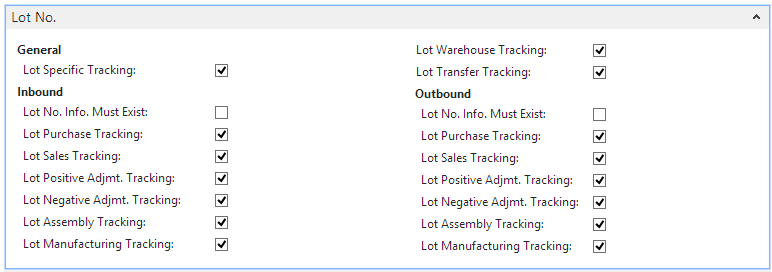
On the Misc. FastTab, select the Variable Weight Tracking check box.
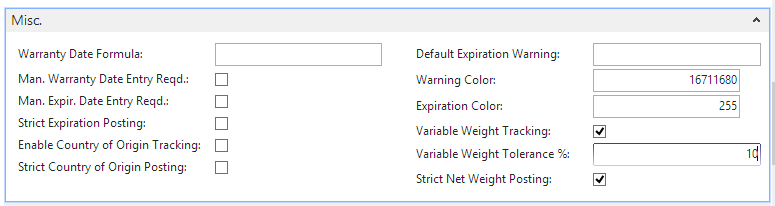
Close the page.
To Create a Variable Weight Item
A variable weight item needs to be created for the manufactured Italian sausage (VW-LOTE-FG-ITAL_SAUS). The manufactured sausage is expected to weigh 25 pounds per case.
Choose the Search icon, enter items, and choose Items.
On the Home tab, choose New.
On the General FastTab, enter the following information:
No.: Enter VW-LOTE-FG-ITAL_SAUS.
Description: Enter Italian Sausage.
Item Category Code: Select FG.
Create the item's units of measure.
On the Navigate tab, in the Master Data group, choose Units of Measure. The Item Units of Measure page opens.
Add the following records:
Code Qt. per Base UOM Weight CASE 1 25 LBS 25 1 Select CASE in the Base Unit of Measure field.
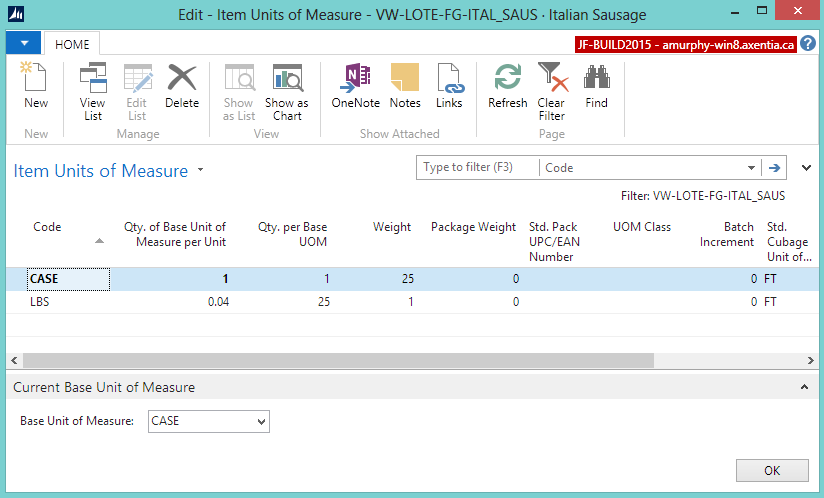
Click OK.
The Base Unit of Measure field is populated with CASE on the General FastTab.
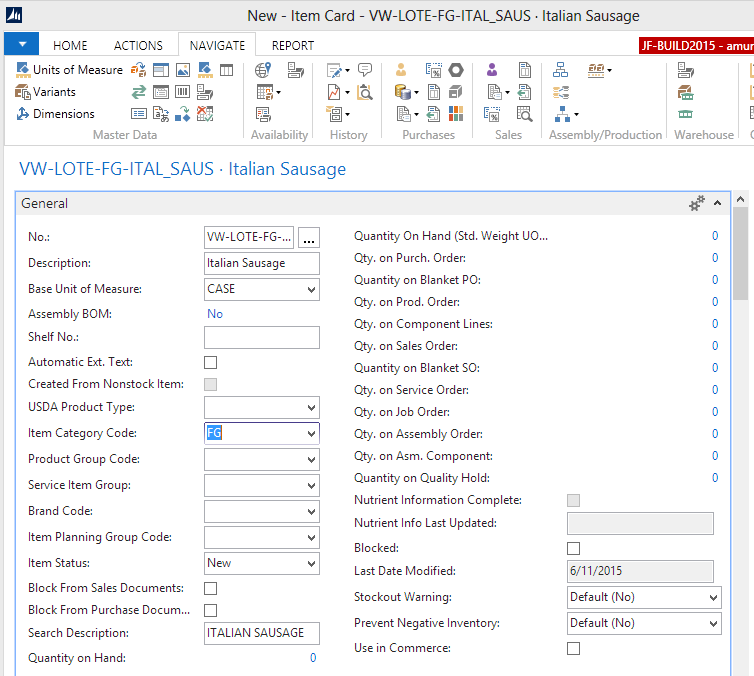
On the Invoicing FastTab, enter the following information.
Costing Method: Select FIFO.
Sales Price Unit of Measure Code: Select LBS.
Purchase Price Unit of Measure: Select LBS.
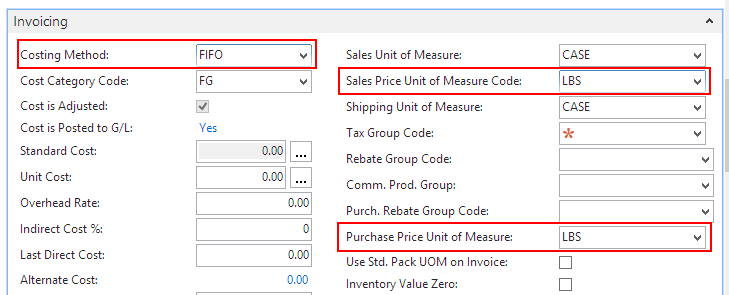
On the Replenishment FastTab, enter the following information:
Replenishment System: Select Prod. Order.
Routing No.: Select VW-LOTE-FG-ITAL_SAUS.
Production BOM No.: Select VW-LOTE-FG-ITAL_SAUS.
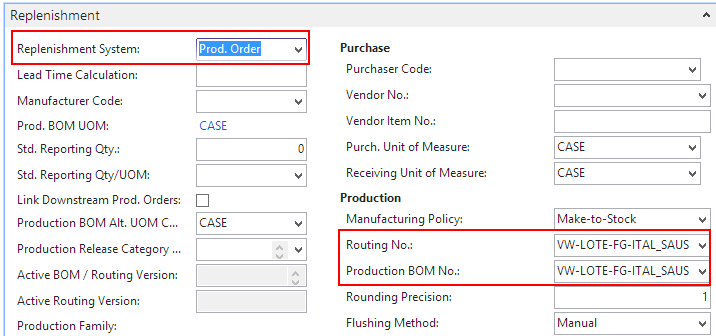
On the Item Tracking FastTab, enter the following information.
Item Tracking Code: Select VW-S2-LOTE.
Lot Nos.: Select LOT.
Expiration Calculation: Enter 6M.
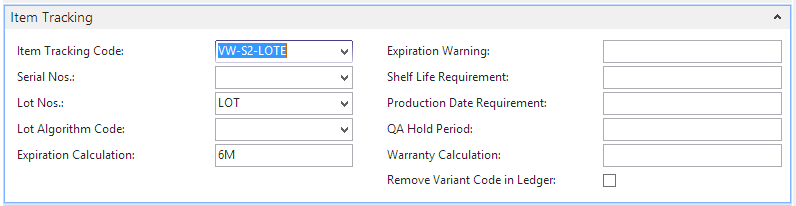
On the Actions tab, in the Functions group, choose Weight>Calculate Net Weight.
The Net Weight field is populated on the E-Ship FastTab. The net weight is calculated based on the defined units of measure. The net weight flows to document lines (sales, picks, warehouse entries).
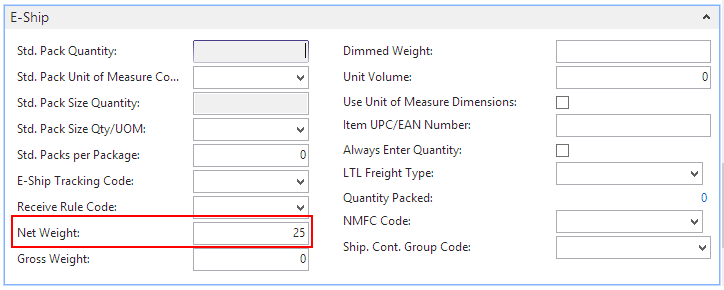
Close the Item Card page.
Creating a Variable Weight Sales Order
Choose the Search icon, enter sales orders, and select Purchase Orders.
On the Home tab, choose New. The Sales Order page opens.
Select a customer in the Sell-to Customer No. field.
Enter 456789 in the **External Document No._ field.
If not already displayed, show the Line Net Weight, Line Net Weight to Ship, Line Net Weight Shipped, Line Net Weight to Invoice and Line Net Weight Invoiced columns on the Lines FastTab.
Enter information on the Lines FastTab for the sausage.
Type: Select Item.
No.: Select W-LOTE-FG-ITAL_SAUS.
Location Code: Select SEATTLE.
Quantity: Enter 2.
The value in the Unit of Measure field should represent the base UOM. This value should NOT be the unit of measure for the weight.
Unit Price (Sales Price UOM): Enter 4.00. Therefore, the cost of the sausage is $4.00 per pound.
The Unit Price Excl. Tax field is automatically populated with 100.00, which is the price per CASE. One CASE is expected to weigh 25 LBS at $4.00 per pound.
On the Home tab, in the Process group, choose Release.
At this point, none of the Line Net Weight fields are populated.
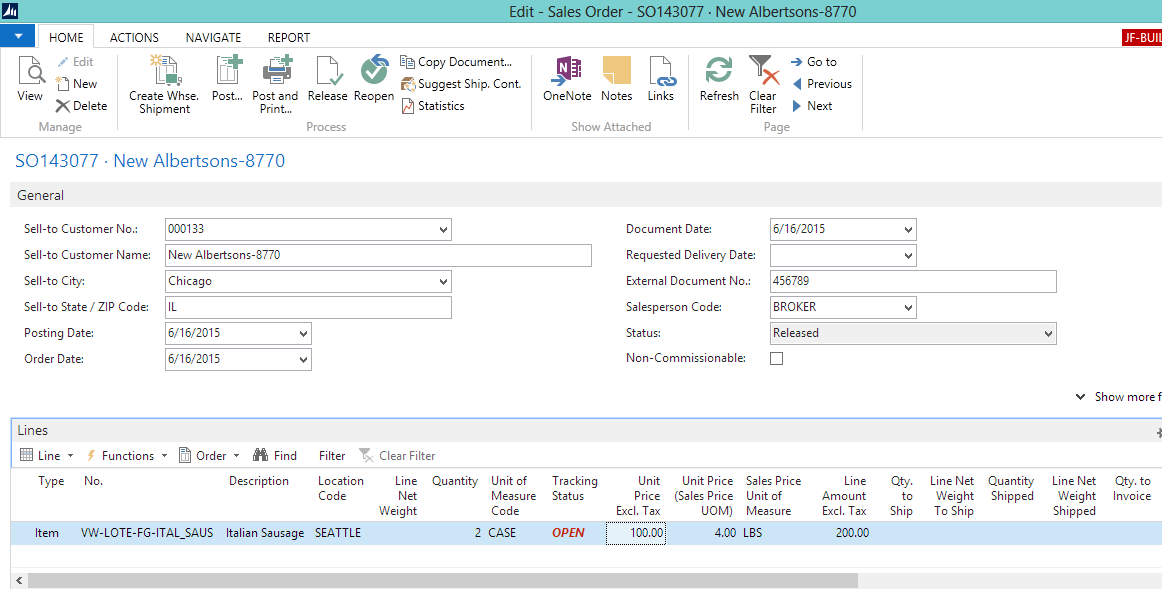
Creating a Warehouse Shipment
Prerequisites
Complete the following steps to create a warehouse shipment:
Choose the Search icon, enter sales orders, and select Sales Orders. The Sales Orders page opens.
Select the released sales order that was created for the variable weight item.
On the Home tab, choose Create Whse. Shipment.
Click OK at the message that a Warehouse Shipment Header was created. The Warehouse Shipment page opens.
At this point, none of the Line Net Weight fields are populated.
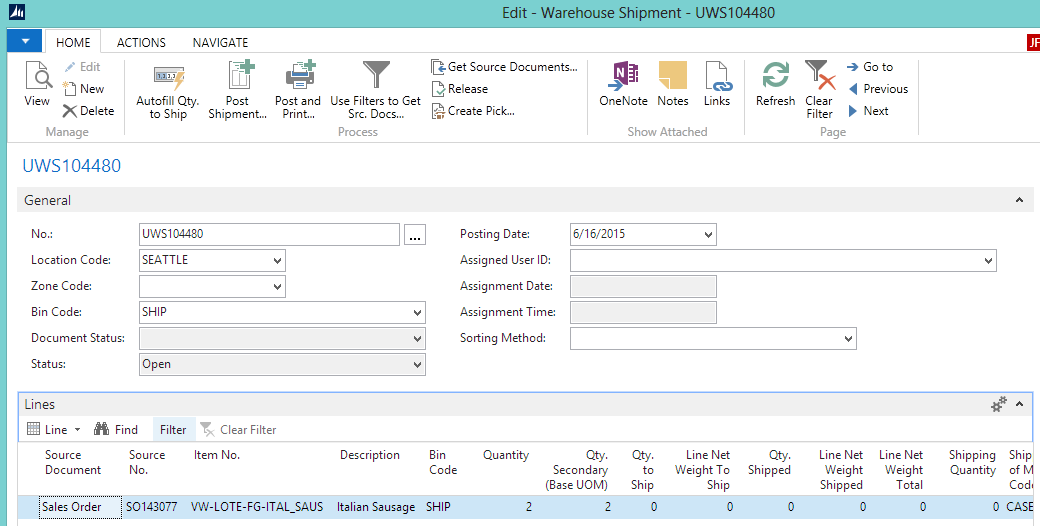
Registering the Warehouse Pick
The sausage needs to be picked and moved to the SHIP bin.
Open the warehouse shipment if it is not already open.
On the Home tab, choose Create Pick. The Whse. Shipment-Create Picks page opens.
Click OK. The pick is generated.
On the Navigate tab, choose Pick Lines. The Warehouse Pick Lines page opens.
The lines show to take the VW-LOTE-FG-ITAL_SAUS item from the B1-01-01 bin, and place it in the SHIP bin. At this point, the Net Weight fields are not populated.
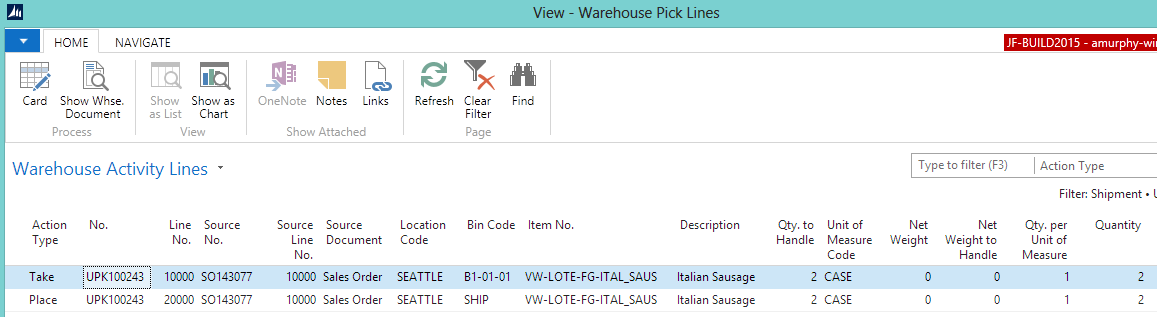
On the Home tab, choose Show Document. The Warehouse Pick page opens.
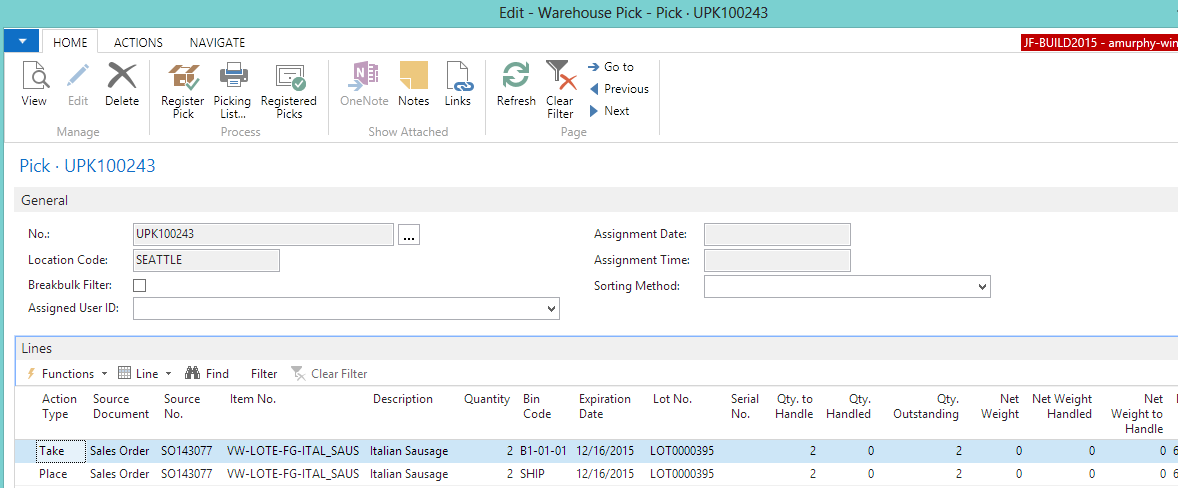
For the Take line, enter 49.6 in the Net Weight field. This is the total weight of the 2 cases. You cannot register the pick unless the variable weight item has a net weight entered.
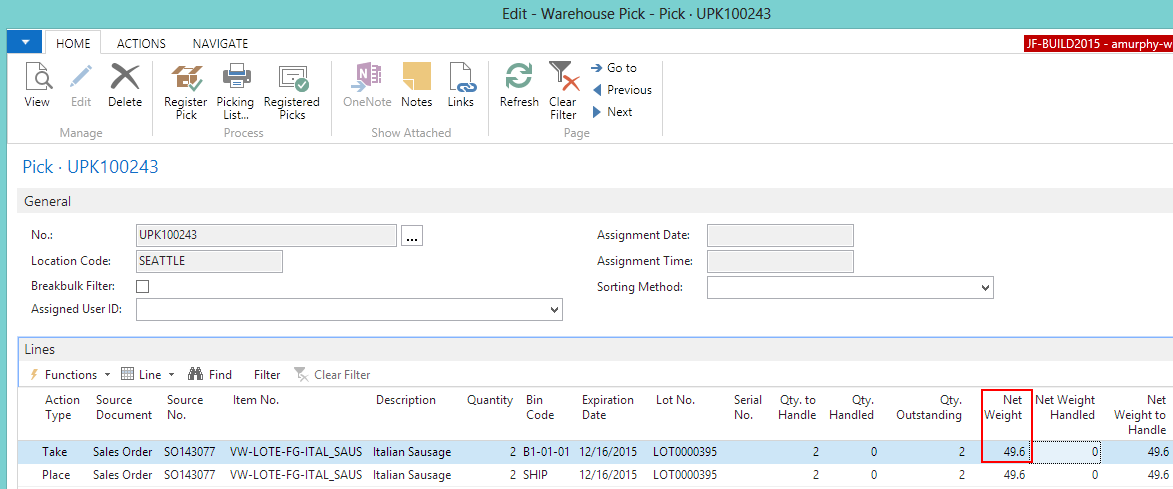
On the Home tab, choose Register Pick.
Click Yes. The Warehouse Pick page closes. The items are moved to the SHIP bin.
Return to the Warehouse Shipment page. The Line Net Weight to Ship field is populated with 49.6.

On the Home tab, in the Process group, choose Post Shipment.
Select Ship and click OK. The Posted Whse. Shipment page opens.
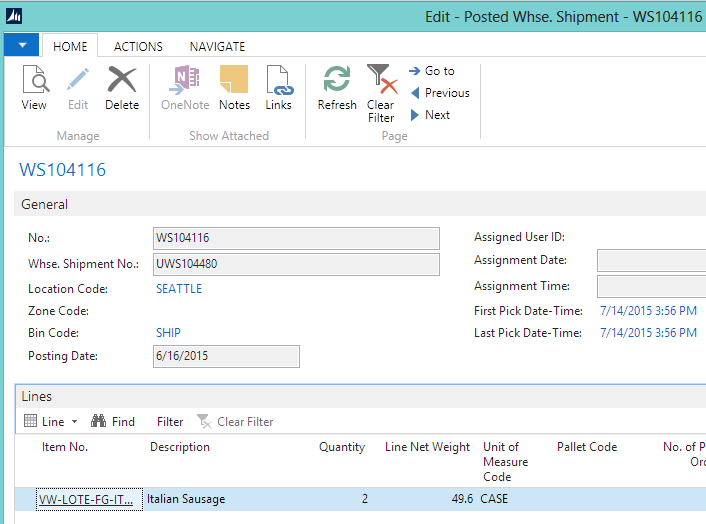
Invoicing the Variable Weight Sales Order
Choose the Search icon, enter sales orders, and select Sales Orders. The Sales Orders page opens.
Select the released sales order that was created for the variable weight items.
The value in the Line Amount Excl. Tax field was recalculated to reflect the weight that was shipped. The 2 cases of sausage weigh 49.6 pounds, and the total cost of the cases is $198.40 ($4.00 x 49.6). The sales price of each case is $99.20 ($198.40 divided by 2).
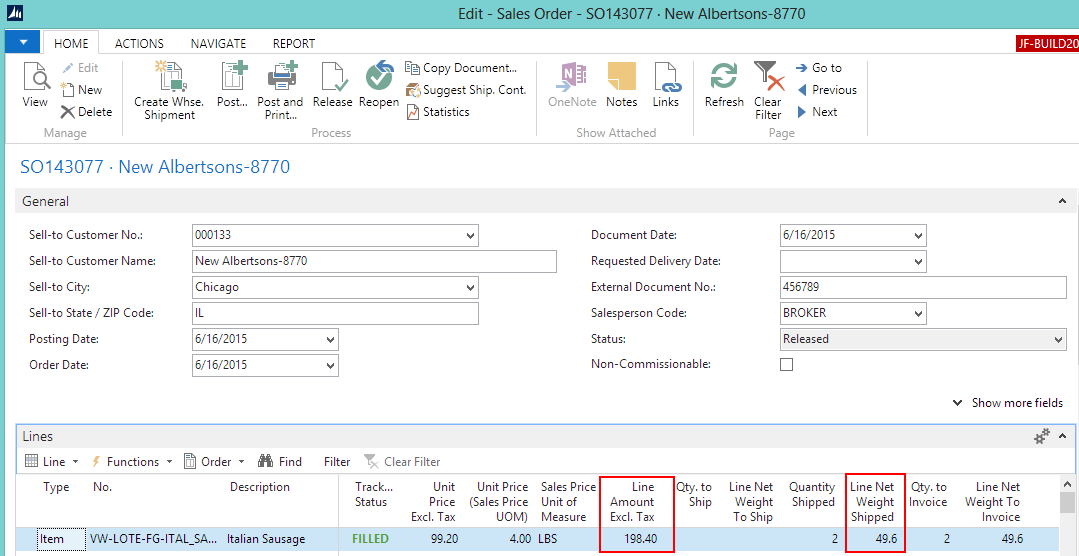
Ensure the Qty. to Invoice field has a value.
On the Home tab, in the Process group, choose Post.
Select Invoice and click OK. The sales order is posted.
The Posted Sales Invoice shows the Line Net Weight for the two cases.
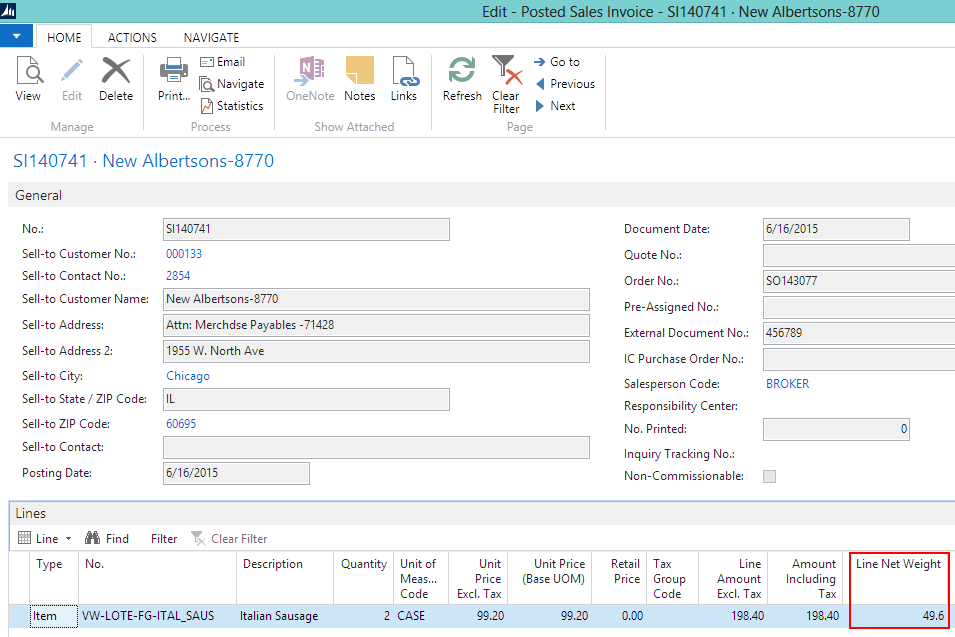
The Item Ledger Entries shows a transaction for the total lot of the sold item.
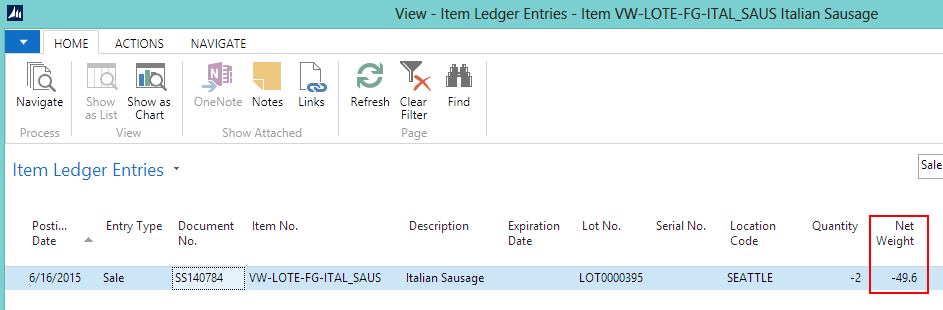
The Warehouse Entries show the net weight of the item as it was moved and shipped.
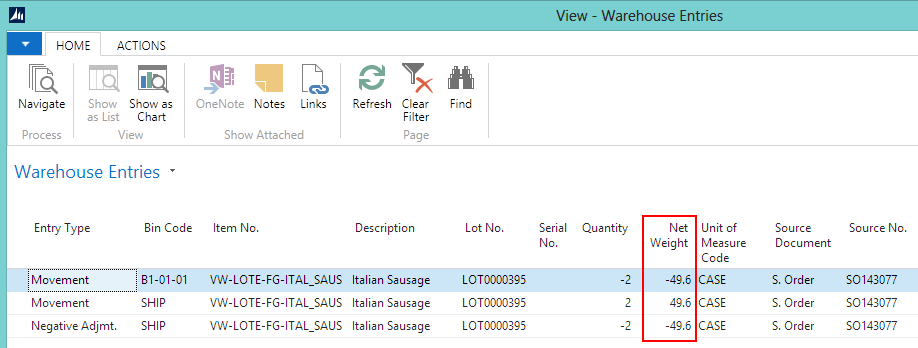
Video
![]() How Do I: Process a Sales Order for Variable Weight-Lot Everywhere Items
How Do I: Process a Sales Order for Variable Weight-Lot Everywhere Items