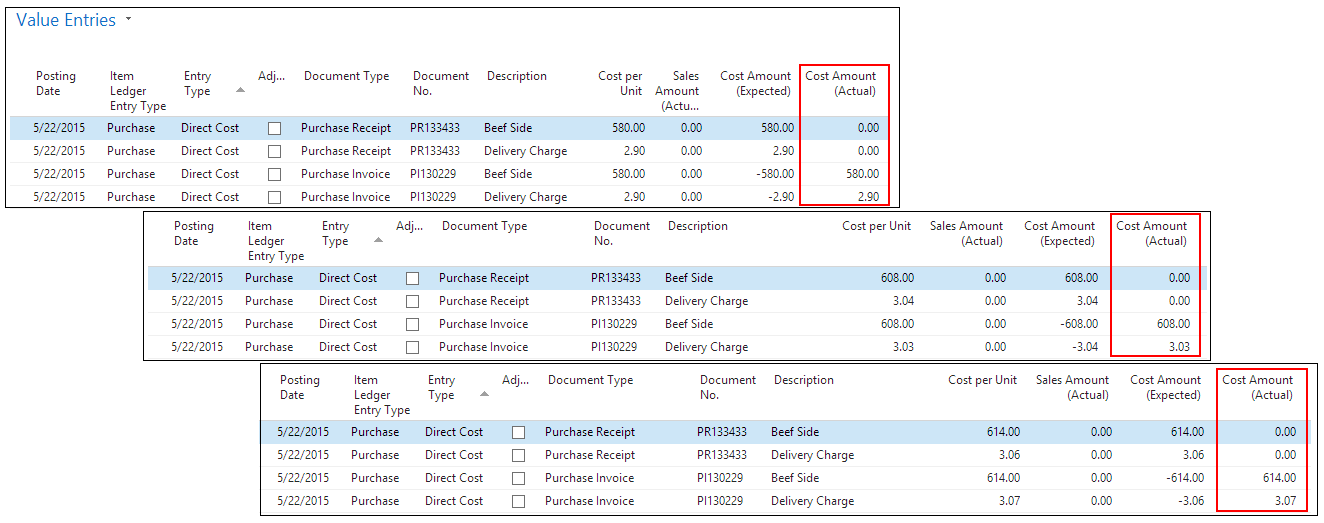Walkthrough: Processing a Purchase Order for Variable Serial in/Serial Out Items
In this walkthrough, you will learn how to process a purchase order for variable weight items in the Lot in/Serial Out scenario.
When using the Lot in/Serial Out scenario, the total weight of all of the cases for a specific lot is recorded for all MOVE transactions, and specific case weights are recorded according to serial number for INBOUND and OUTBOUND transactions.
Function Background
Variable weight is part of inventory management, and is used for items that are purchased, manufactured and sold in discreet units (for example, CASE or BOX) but where each unit has a variable weight and is therefore priced by weight.
When using the Serial In/Serial Out scenario for variable weight, it means that a total weight is assigned to the entire lot rather than individual cases for MOVE transactions, and that an individual weight is assigned to each serial number for INBOUND and OUTBOUND transactions.
For MOVE transactions, the Item Ledger entries, and Warehouse entries record a transaction for the lot number. For INBOUND and OUTBOUND transactions, the Item Ledger entries record a transaction for each serial number, and the Warehouse entries record a transaction for the lot number.
The item tracking code, which is assigned to an item, is how JustFood determines how variable weights are handled.
About This Walkthrough
This walkthrough provides an overview on how to do the following:
Story
The JF Company purchases and receives sides of beef. These meat items are priced according to weight, and any vendor item surcharges are also distributed based on weight.
The SEATTLE location has been set up as a warehouse that uses non-directed put-aways. At the SEATTLE location, the JF company is purchasing 3 sides of beef (VW-SISO-BEEF_SIDE), which are received as cases but priced in pounds. The vendor charges a delivery surcharge of $3.00 per case. This surcharge is automatically added to the purchase order.
A side of beef is expected to weigh 150 pounds. The cost is $4.00 per pound. When the sides of beef arrive, the weights are 145, 152 and 153.5 pounds. The delivery surcharge of $9.00 ($3.00 per case) is divided among the three cases based on the weight.
Prerequisites
Lot number series was defined on the No. Series page
Serial number series was defined on the No. Series page
Units of measure were defined on the Units of Measure page
Item category was defined on the Item Categories page
Warehouse location is set up for non-directed picks and put-aways
Employee performing the steps is set up as a warehouse employee for the SEATTLE location
Creating a Variable Weight Item
The following procedures explain what needs to be done in order to create a variable weight item for the Lot In/Serial Out scenario:
To create an item tracking code
Choose the Search icon, enter item tracking, and choose Item Tracking Codes. The Item Tracking Codes page opens.
On the Home tab, choose New. The Item Tracking Code Card page opens.
On the General FastTab, enter the following information:
Code: Enter VW-S4-SISO.
Description: Enter Variable Weight Scenario 4 Serial In Serial Out.
On the Serial No. FastTab, select the SN Specific Tracking field.
Under Inbound, select the following check boxes:
SN Purchase Tracking
SN Manufacturing Tracking
SN Transfer Tracking
Under Outbound, select the following check boxes:
SN Sales Tracking
SN Manufacturing Tracking
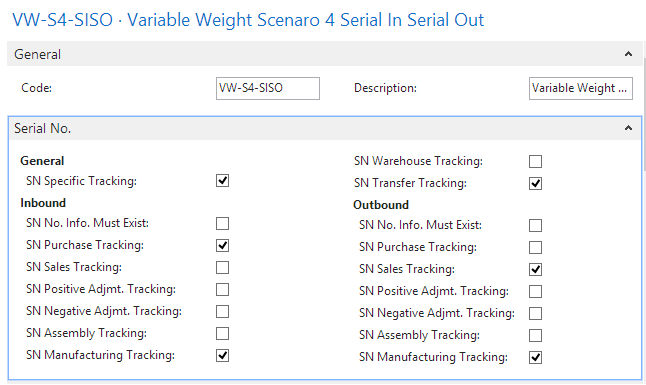
On the Lot No. FastTab, select all of the check boxes except for Lot No. Info Must Exist under Inbound and Outbound.
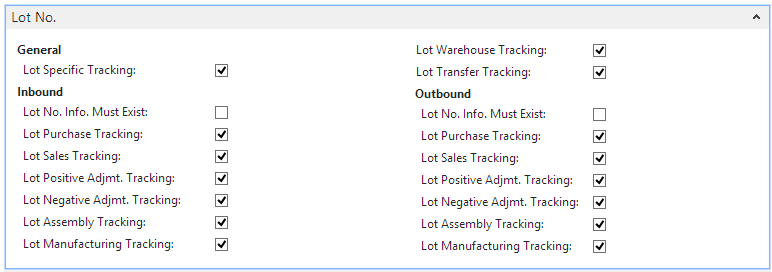
On the Misc. FastTab, select the Variable Weight Tracking check box.
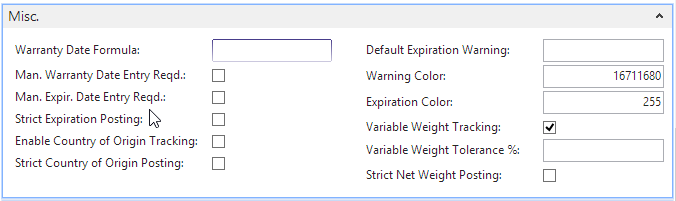
Close the page.
To Create a Variable Weight Item
A variable weight item needs to be created for the sides of beef that will be purchased. The item's weight is expected to be 150 pounds per case.
Choose the Search icon, enter items, and choose Items.
On the Home tab, choose New.
On the General FastTab, enter the following information:
No.: Enter VW-SISO-BEEF_SIDE.
Description: Enter Beef Side.
Item Category Code: Select RAW.
Create the item's units of measure.
On the Navigate tab, in the Master Data group, choose Units of Measure. The Item Units of Measure page opens.
Add the following records:
Code Qt. per Base UOM Weight CASE 1 150 LBS 150 1 Select CASE in the Base Unit of Measure field.
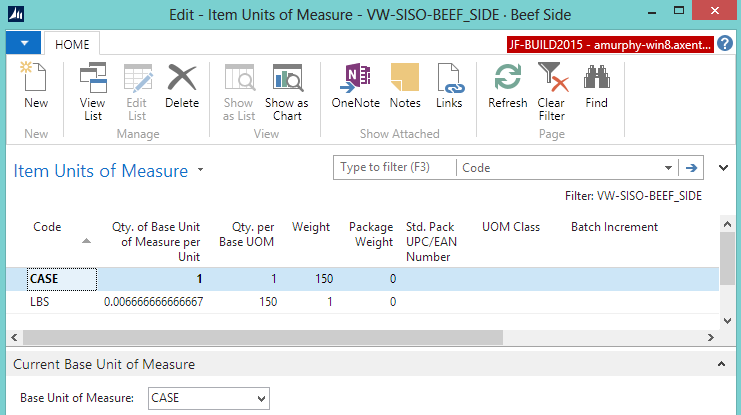
Click OK.
The Base Unit of Measure field is populated with CASE on the General FastTab.
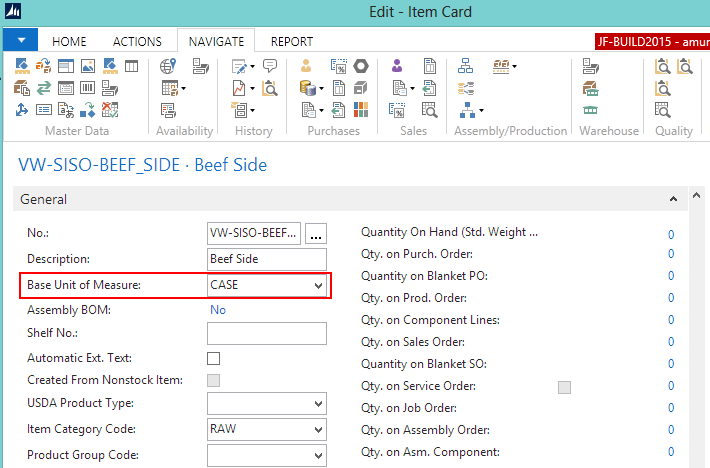
On the Invoicing FastTab, enter the following information.
Costing Method: Select FIFO.
Sales Price Unit of Measure Code: Select LBS.
Purchase Price Unit of Measure: Select LBS.
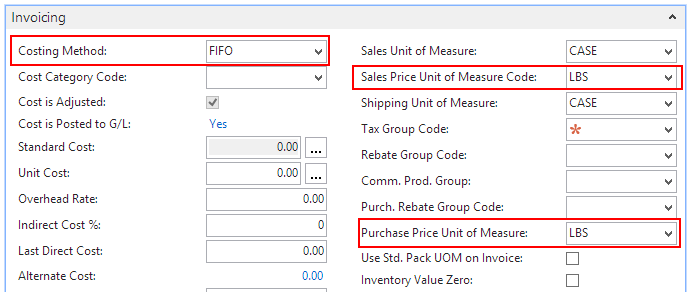
Define the vendor item surcharge. Note: The vendor number is an example only. You will have different vendors defined.
On the Navigate tab, in the Purchases group, choose Special Purchase Prices & Discounts>Vendor Surcharges.
Add the following records:
Sales Type Purch. Code Item No. Surcharge UOM Surcharge Code Value CASE 1002 VW-SISO-BEEF_SIDE CASE FREIGHT 3.00 <p> This means that whenever the side of beef (*VW-SISO-BEEF_SIDE*) is purchased from the _1002_ vendor, then $3.00 will be added to the purchase order for each case.</p> <p></p> </li> <li><p>Close the page.</p></li>
On the Item Tracking FastTab, enter the following information.
Item Tracking Code: Select VW-S4-SISO.
Serial Nos.: Select SERIAL.
Lot Nos.: Select LOT.
Expiration Calculation: Enter 6M.
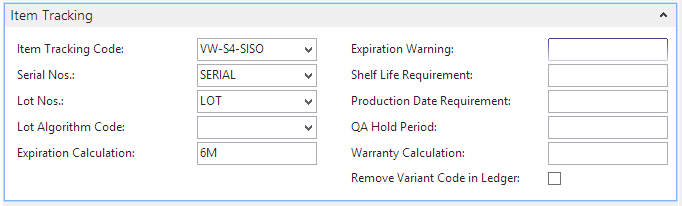
On the Actions tab, in the Functions group, choose Weight>Calculate Net Weight.
The Net Weight field is populated on the E-Ship FastTab. The net weight is calculated based on the defined units of measure. The net weight flows to document lines (sales, picks, warehouse entries).
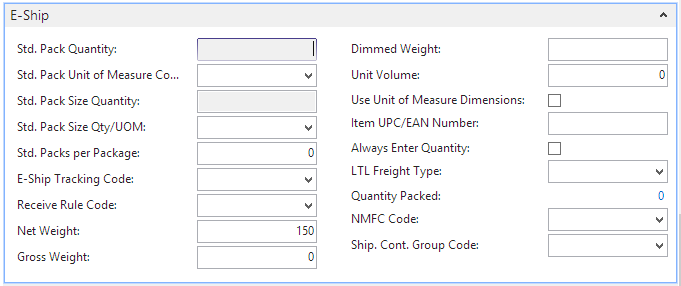
Close the Item Card page.
Creating a Variable Weight Purchase Order
Choose the Search icon, enter purchase orders, and select Purchase Orders.
On the Home tab, choose New. The Purchase Order page opens.
Select a vendor in the Buy-From Vendor No. field.
If not already displayed, show the Line Net Weight, Line Net Weight to Receive, Line Net Weight Received, Line Net Weight to Invoice and Line Net Weight Invoiced columns on the Lines FastTab.
Enter information on the Lines FastTab for the cheddar.
Type: Select Item.
No.: Select VW-SISO-BEEF_SIDE.
Location Code: Select SEATTLE.
Quantity: Enter 3.
The value in the Unit of Measure field should represent the base UOM. This value should NOT be the unit of measure for the weight.
Direct Unit Cost (Purch. Price UOM): Enter 4.00. This is the cost of the item based on its weight. Therefore, the cost of the beef is $4.00 per pound.
The Direct Unit Cost Excl. Tax field is automatically populated with 25.00, which is the price per CASE. One CASE is expected to weigh 10 LBS at $2.50 per pound.
The delivery surcharge is automatically added since a surcharge was set up for the item/vendor combination.
On the Home tab, in the Process group, choose Release.
At this point, none of the Line Net Weight fields are populated.

Creating a Warehouse Receipt
Prerequisites
Complete the following steps to create a warehouse receipt:
Choose the Search icon, enter purchase orders, and select Purchase Orders. The Purchase Orders page opens.
Select the released purchase order that was created for the variable weight items.
On the Home tab, choose Create Whse. Receipt.
Click OK at the message that a Warehouse Receipt Header was created. The Warehouse Receipt page opens.
Enter the tracking information for the side of beef.
Select the VW-SISO-BEEF_SIDE line.
Enter 3 in the Qty. to Receive field.
On the Line tab, choose Item Tracking Lines. The Item Tracking Lines page opens.
On the Home tab, choose Assign Serial No.. The Enter Quantity to Create page opens.
Enter 3 in the Quantity to Create field.
Select the Create New Lot No. check box.
Click OK.
In the Net Weight fields, enter 145, 152 and 153.5. These are the individual weights of each side of beef.
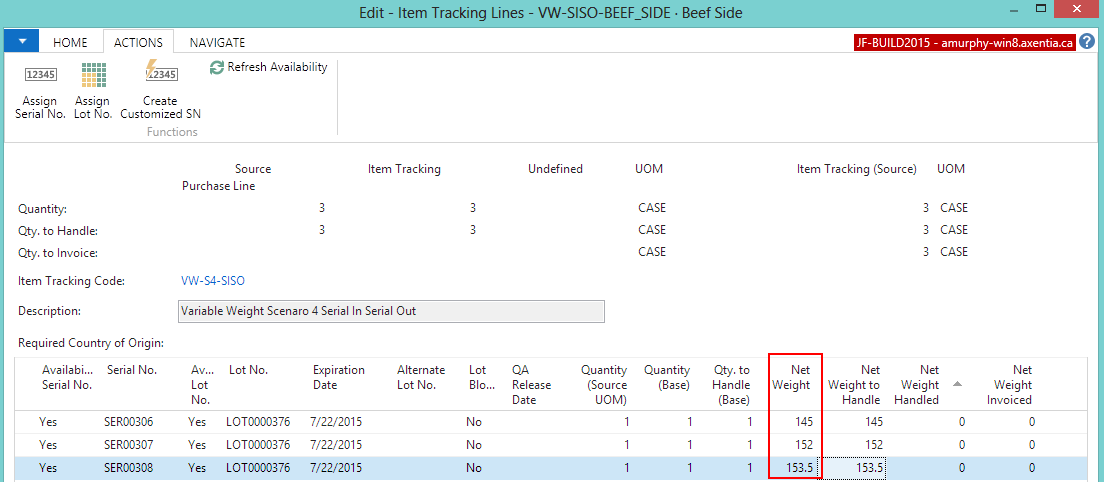
Click Close.
The Line Net Weight to Receive field is automatically populated with 450.5.
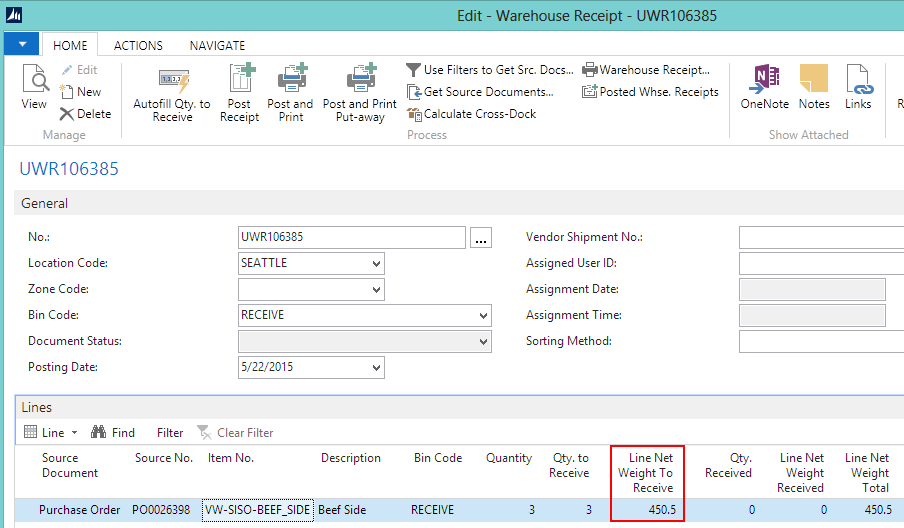
On the Home tab, in the Posting group, choose Post Receipt.
Click Yes at the question asking if you want to post the receipt.
Click OK at the message that a source document was posted, and a put-away activity was created. The Post Whse. Receipt page opens.
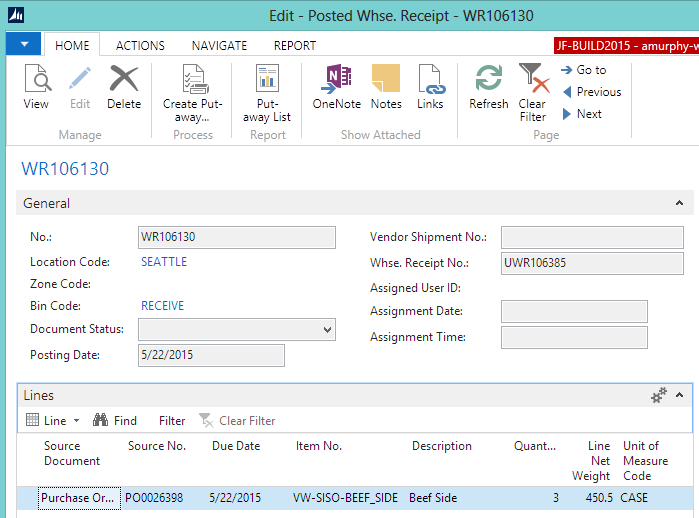
If you return to the purchase order, you can see that some of the Line Net Weight fields have been populated. The values in the Direct Unit Cost Excl. Tax fields were recalculated to reflect the weights that were received. The 3 cases of beef weighed 450.5 pounds, and the total cost of the cases is $1802.00 ($4.00 x 450.5). The cost of each case is $600.66667 ($1802 divided by 3).
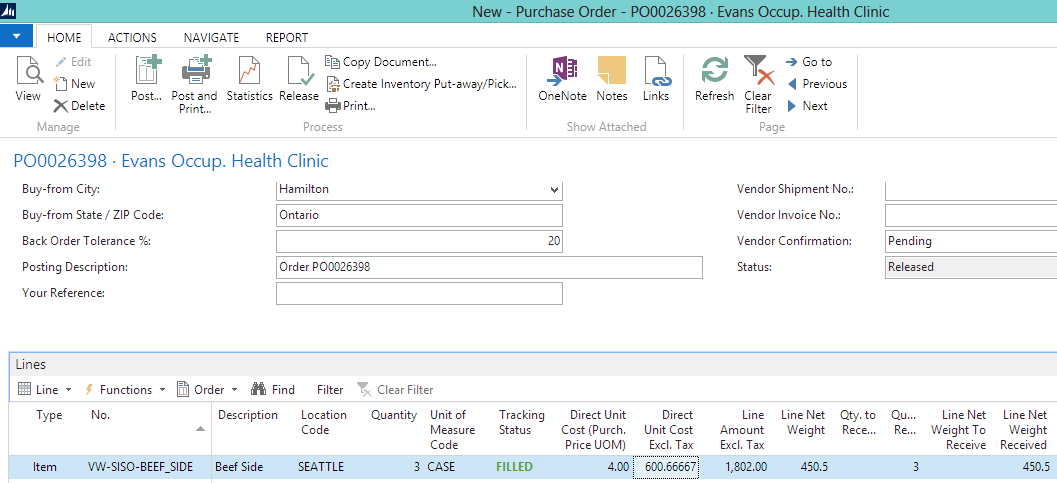
Registering the Warehouse Put-Away
Open the posted warehouse receipt if it is not already open.
On the Navigate tab, choose Put-away Lines. The Warehouse Put-away Lines page opens.
The lines show the following:
Take 1 case of the VW-SISO-BEEF_SIDE item (with a net weight of 145) from the RECEIVE bin, and place it into the A1-01-01 bin.
Take 1 case of the VW-SISO-BEEF_SIDE item (with a net weight of 152) from the RECEIVE bin, and place it into the A1-01-01 bin.
Take 1 case of the VW-SISO-BEEF_SIDE item (with a net weight of 153.5) from the RECEIVE bin, and place it into the A1-01-01 bin.
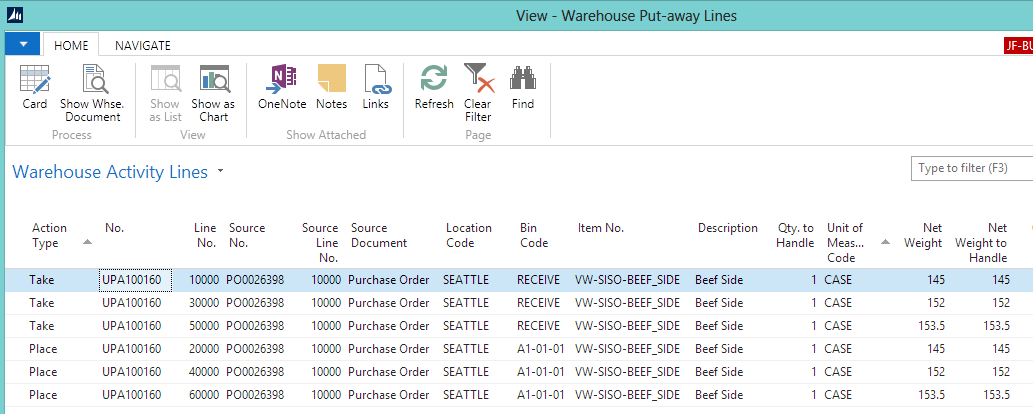
On the Home tab, in the Process group, choose Show Document. The Warehouse Put-away page opens.
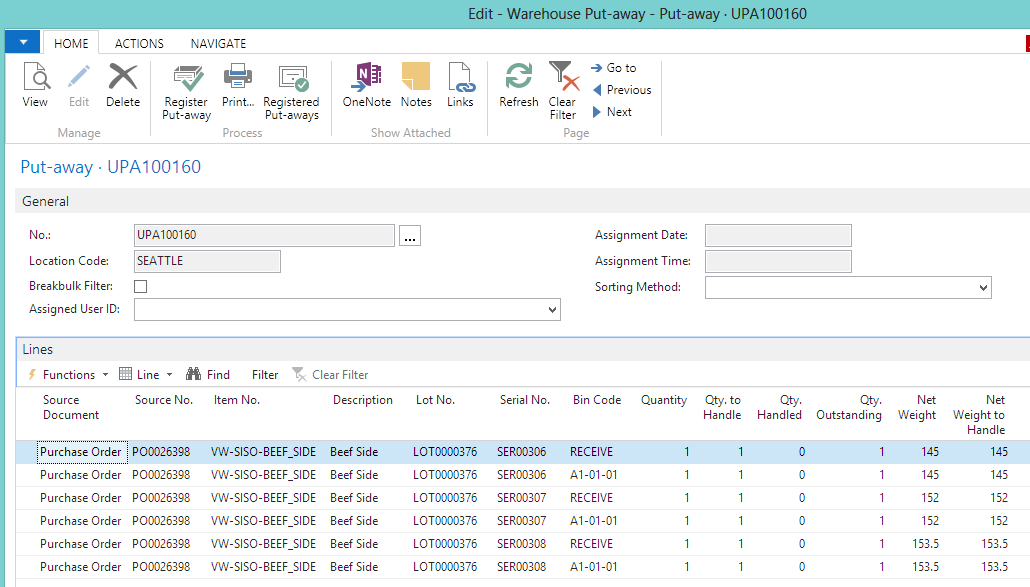
On the Home tab, in the Process group, choose Register Put-away.
Click Yes to register the Put-away document. Each lot is moved as a whole unit to the appropriate bins in JustFood.
From the Warehouse Entries page, you can see the positive adjustments, and the movement from the RECEIVE bin to the A1-01-01 bin for both of the items.
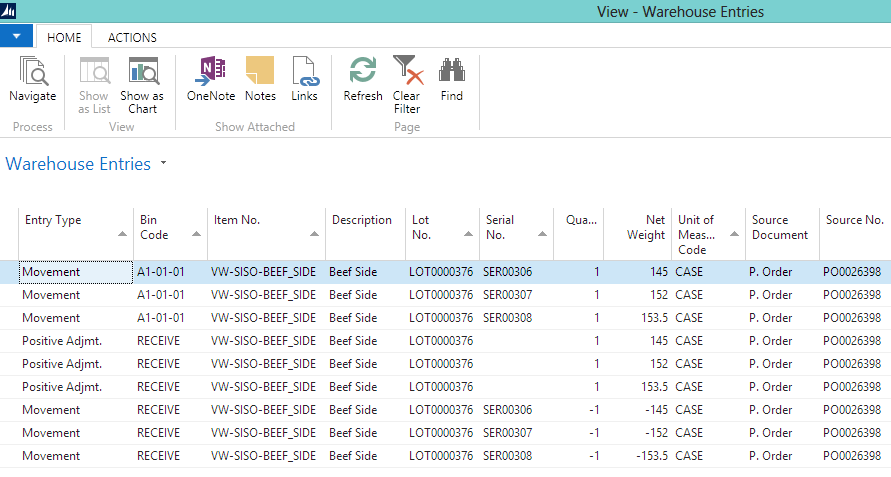
Invoicing the Variable Weight Purchase Order
When the purchase invoice is posted, the vendor delivery charge will be split between the cases based on the weight.
Choose the Search icon, enter purchase orders, and select Purchase Orders. The Purchase Orders page opens.
Select the released purchase order that was created for the variable weight items.
For the item line, enter 3 in the Qty. to Invoice field.
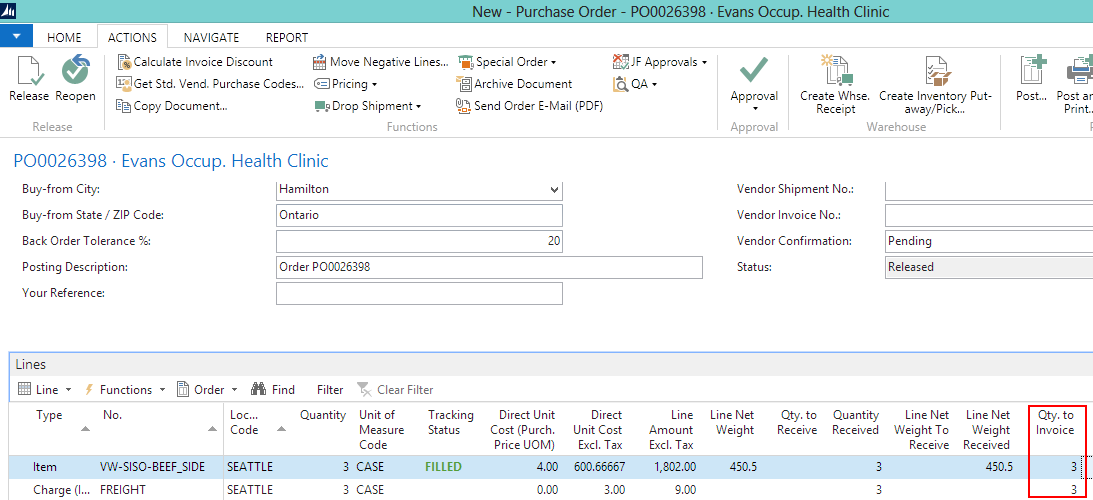
On the Home tab, in the Posting group, choose Post.
Select Invoice, and click OK. The purchase order is invoiced.
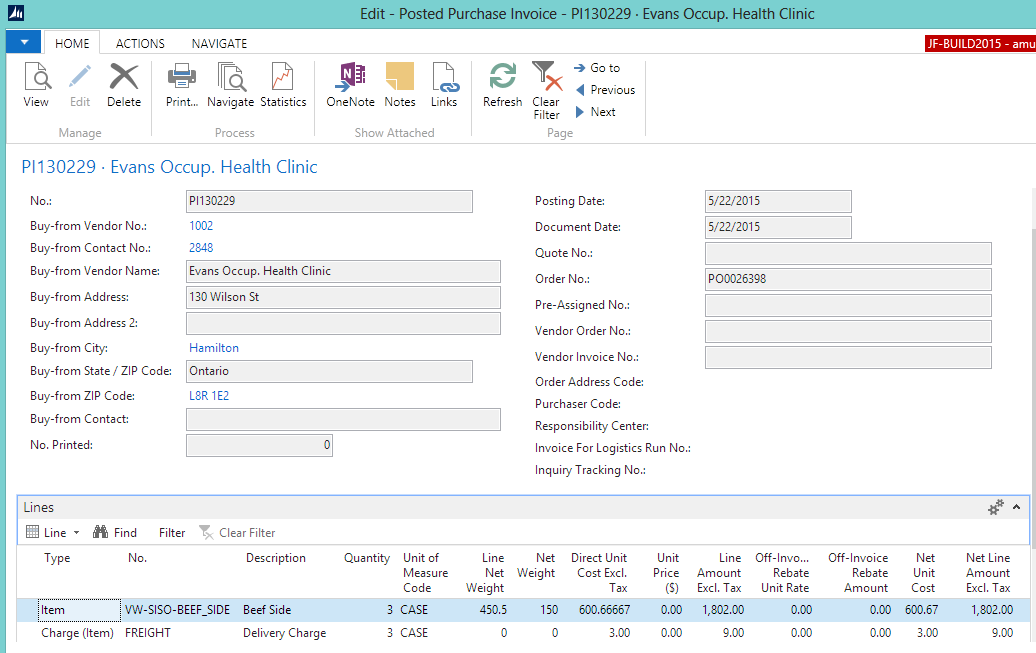
From the Item Ledger Entries page, you can see the individual weight of each item in the Net Weight field. The Cost Amount (Actual) field shows the actual cost of the item cost plus the item charge cost, both of which are distributed based on the item’s weight.
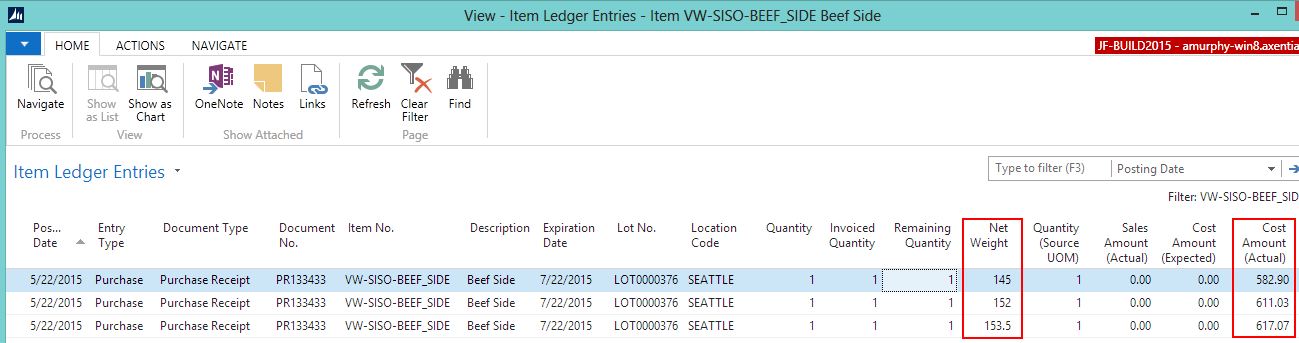
The Value Entries for each item show how the costs were assigned.