Walkthrough: Setting Up and Sending a General Notification for a Blocked Bin
You can set up a workflow so that a notification is sent to a user when a bin is blocked.
About This Walkthrough
This walkthrough shows the following tasks:
Story
The JF company wants Alison Murphy to receive an email notification whenever a bin is blocked. Paul Smith blocks a bin, and as a result, an email notification will be sent to Alison Murphy.
Prerequisites
Setting up a General Notification for a Blocked Bin
The following procedures explain what needs to be set up in order to send a general e-mail notification when a bin is blocked.
To set up the notification users
You need to set up the users who will be receiving notifications from the Approval User Setup page. You also need to define when users receive notifications.
Choose the Search icon, enter Approval User Setup, and select Approval User Setup.
On the Approval User Setup page, on the Home tab, in the New group, choose New.
Populate the following fields:
User ID: Select the user ID of the user who will be receiving notifications. In this case, AMURPHY.
E-Mail: Enter the e-mail address of the person receiving the notification.
Approval Administrator: This check does not need to be selected to receive general notifications but is used by users who manage approval request. This allows the approver to delegate and delete approval requests.
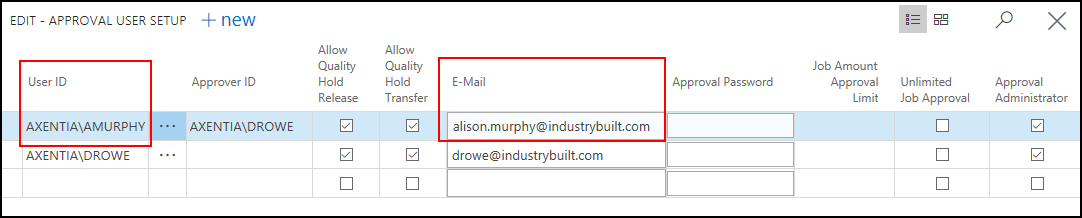
Define how and when the approver receive notifications. The user requesting the approval will NOT receive notifications.
Select the AMURPHY line, and then, on the Home tab, in the Process group, choose Notification Setup.
On the Notification Setup page, enter the following values:
Notification Type: Select General.
Notification Method: Select Email.
Schedule: Select Instantly.
Display Target: Select Web. The link within the email notification will go to the Web client.
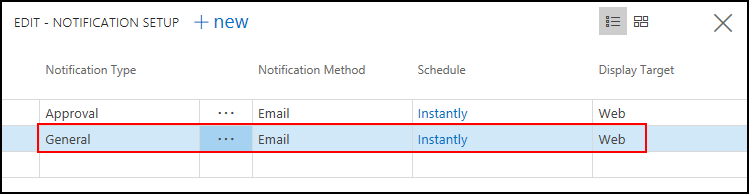
To define the events when the user receives a notification
You must define that Alison Murphy will receive notifications when a bin record is changed.
Choose the Search icon, enter general email, and select General Email Notification Setup. The Gen. Email Notification Setup page lists the users from the Approval User Setup page.
On the Gen. Email Notification Setup page, for the AMURPHY user (which represents Alison Murphy), choose the A bin record is changed check box.
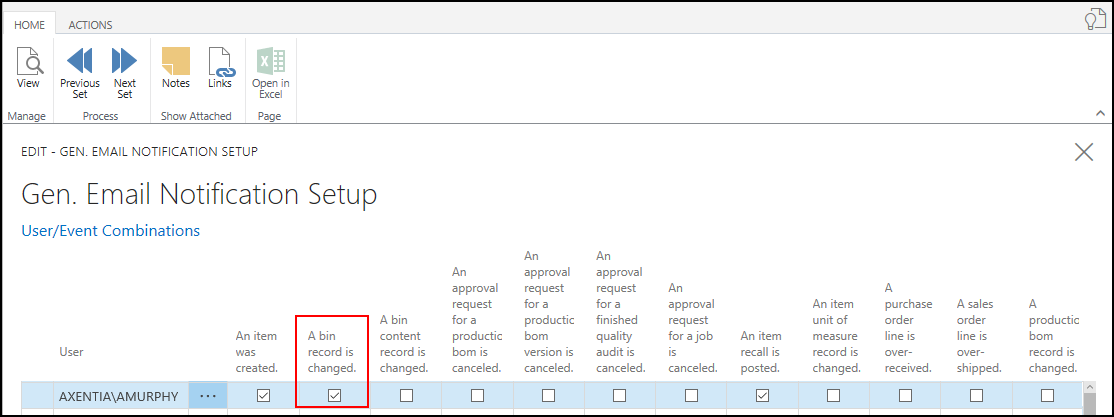
Close the page.
To create the blocked bin workflow
Before a notification is sent when a bin is blocked, you must create a workflow that triggers the notification. Without the workflow, a notification will not be sent.
Choose the Search icon, enter workflows, and select Workflows.
On the Workflows page, on the Actions tab, in the General group, choose New.
In the Code field, enter BLOCKED BIN.
In the Description field, enter Bin was blocked. This description is displayed in the notification.
In the Category field, select INVENTORY. This will list the new workflow under the Inventory heading on the Workflows page.
On the Workflow Steps FastTab, in the When Event field, select A bin record is changed.
Define the action that will trigger the notification.
Choose the AssistEdit button for the On Condition field.
Choose the Add a condition for when a field value changed link.
In the Field field, choose Blocked.
In the next field, choose Increased. This indicates when a Blocked check box is selected.
Choose the OK button.
Define the response for the event.
Choose Select Response for the Then Response field.
On the Workflow Response page, choose the Add More Responses link.
On the first line, choose Send general email notification. This sends an email to the person set up to receive notifications when a bin is blocked.
On the second line, choose Show message "%1" and enter "Bin was blocked. An email notification has been sent." This shows a message to the user who blocked the bin.
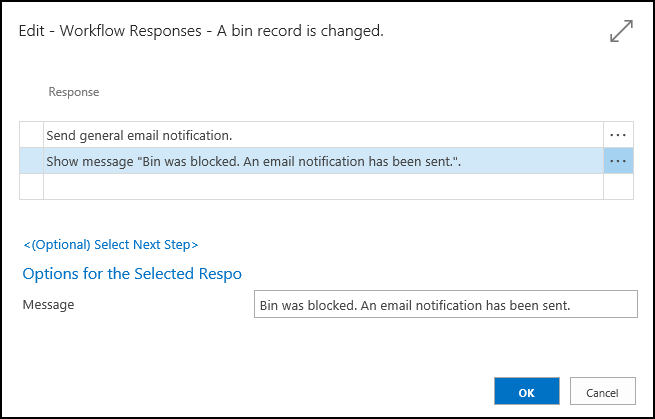
Choose OK.
On the Workflow page, select the Enabled check box to specify that the workflow will start as soon as the event on the first step of type Entry Point occurs.
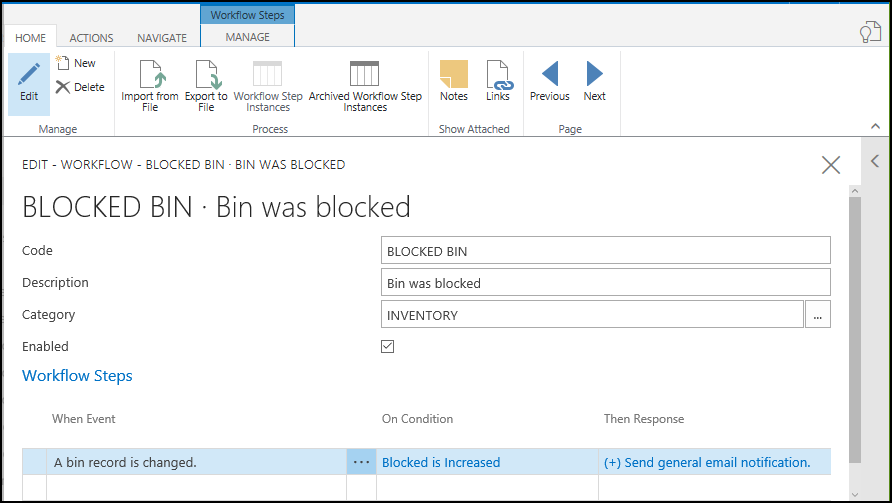
Triggering a Blocked Bin E-mail Notification
Paul Smith has blocked a bin. As a result, he will receive a message that a notification was sent, and Alison Murphy will receive an e-mail notification.
Choose the Search icon, enter locations, and select Locations.
On the Location List page, choose a location, and on the Navigate tab, choose the Bins action.
Select the Blocked check box, and then close the page. A message is displayed: Bin was blocked. Notification has been sent.
The BLOCKED BIN workflow is triggered, which displays a message to Paul Smith, and sends an email notification to Alison Murphy.
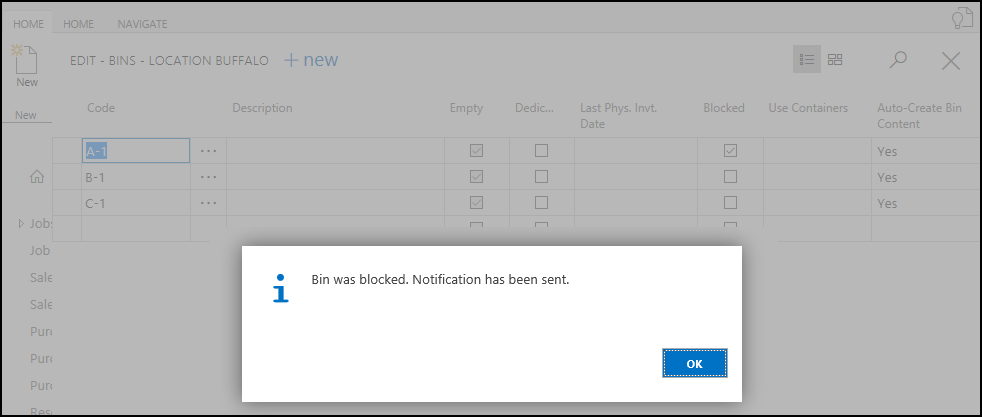
The e-mail notification sent to Alison Murphy.
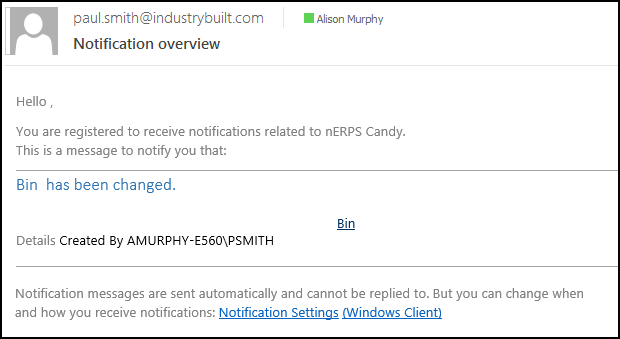
Video
![]() How Do I: Setup and Send a General Notification for a Blocked Bin
How Do I: Setup and Send a General Notification for a Blocked Bin