Walkthrough: Setting Up and Using an Item Approval with Unblock Workflow
You can set up JustFood so that it will block new item records until the record is approved.
Function Background
In order to block new records until they are approved, you need to define a setting on a Setup page, set up the approval users, and create and enable an approval workflow.
About This Walkthrough
This walkthrough shows the following tasks:
Story
The JF company wants all new items to be reviewed and approved. Paul Smith is being set up as a user who will be requesting approvals for new items. Alison Murphy is being set up as user who will be approving the requests. Once Paul Smith requests approval, Alison Murphy will receive an email message from which she can then go and approve the record. Once the request is approved, the item record is unblocked.
Prerequisites
Setting Up an Item Approval with Unblock Workflow
The following procedures explain what needs to be set up in order to block new items and allow a workflow to be triggered.
To set up approval users
You need to add the user who will be permitted to approve, reject or delegate approval requests.
Choose the Search icon, enter Approval User Setup, and select Approval User Setup.
On the Approval User Setup page, on the Home tab, in the New group, choose New.
Populate the following fields:
User ID: Select the user ID of the user who will be receiving notifications. In this case, AMURPHY.
Approver ID: Enter AXENTIA\DROWE. This is the person who will receive any delegated approval requests from AMURPHY.
Important
The delegated approver must also be added to the Approval User Setup page.
E-Mail: Enter the e-mail address of the approver.
Approval Administrator: Select the check box. This allows the approver to delegate and delete approval requests.
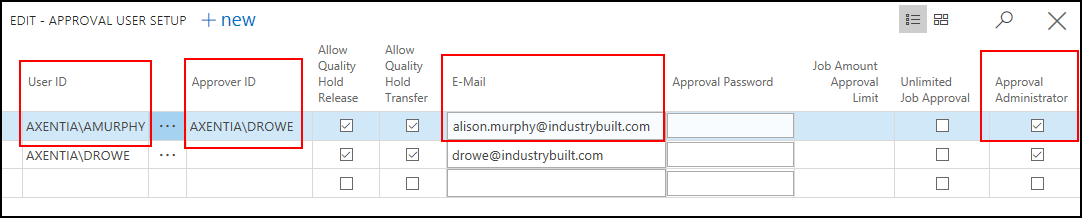
Define how and when the approver receives notifications. The user requesting the approval will NOT receive notifications.
Select the AMURPHY line, and then, on the Home tab, in the Process group, choose Notification Setup.
On the Notification Setup page, enter the following values:
Notification Type: Select Approval.
Notification Method: Select Email.
Schedule: Select Instantly.
Display Target: Select Web. The link within the email notification will go to the Web client.
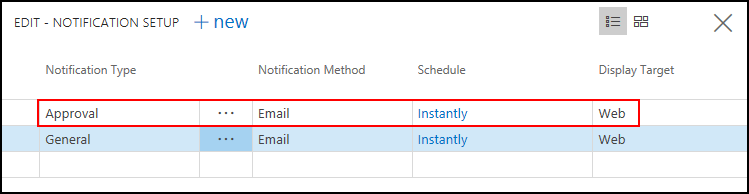
To set up new items to be blocked
To block new items until they are approved, you need to set that option in the Inventory Setup page. When this option is set and the Item Approval with Unblock workflow is enabled, the Blocked check box on the Item Card page cannot be changed until the approval request is approved. If users try to unblock a record before it has been approved, they will receive the following error message: "This record can only be unblocked when the approval process is complete."
Choose the Search icon, enter inventory setup, and select Inventory Setup.
On the Inventory Setup page, on the Approvals FastTab, select the Block Item on Insert check box.
Close the page.
To create an Item Approval with Unblock workflow
An Item Approval with Unblock workflow needs to be created in order for users to be able to request approval for an item.
Open the Items page.
On the Actions tab, in the Workflow group, choose the Create Approval Workflow action.
On the Approval Workflow Setup page, choose Next.
In the Approver field, choose AMURPHY.
In the The workflow starts when field, select The user sends an approval request manually.
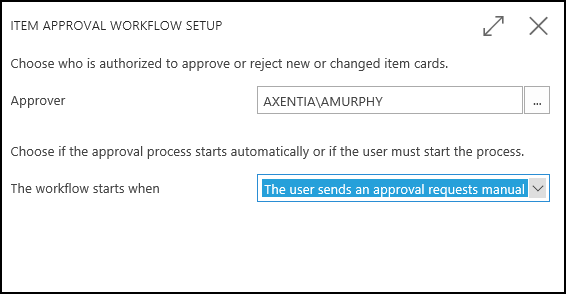
Choose Next.
Choose Finish.
Sending an Approval Request
Paul Smith is signed in to JustFood, and is creating a new item. The new item is blocked, and he must manually request approval so that an approver can approve the item, which will unblock the item record.
Open the Items page.
On the Home tab, choose the New action.
Choose a template, and click OK. A new item is created, and the Blocked check box is selected. The Blocked check box cannot be cleared.
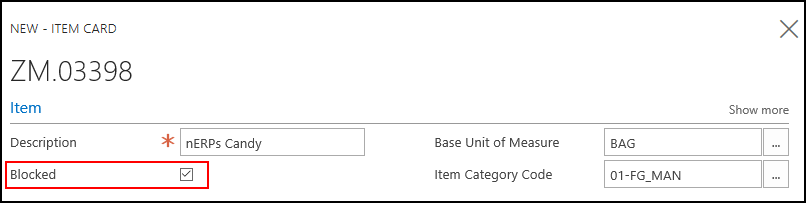
Populate the item record with the required information.
On the Home tab, choose Send Approval Request. An approval request is sent to AMURPHY who was set up as the approver for the Item Approval with Unblock workflow.
Approving an Item Approval Request
Alison Murphy is signed in to JustFood, and has received an email notification from Paul Smith that a new item needs to be approved.
Choose the Search icon, enter requests to approve, and select Requests to Approve.
On the Requests to Approve page, select the item record that needs to be approved.
On the Home tab, choose the Approve action. The Blocked check box is cleared on the item.
Video
![]() How Do I: Setup and Use the Item Approval with Unblock Workflow
How Do I: Setup and Use the Item Approval with Unblock Workflow
See Also
How to: Use Approval Workflows
About JustFood Workflows
Using Workflows