Modify the History To Current Cutoff Date
If required, in Power BI Desktop or the Power BI web app, you can modify the History To Current Cutoff Date. For more information about history and current data, see History and Current Data.
To modify the History To Current Cutoff Date in Power BI Desktop
In Power BI Desktop, on the Home ribbon, choose Edit Queries > Edit Parameters.
The Enter Parameters dialog box opens.
In the HistoryToCurrentCutoffDate field, modify the date, and then choose OK.
To modify the History To Current Cutoff Date in the Power BI web app
In the Power BI web app (https://app.powerbi.com), choose My Workspace > Datasets.
On the dataset for the report for which you want to modify, choose the Overflow icon.
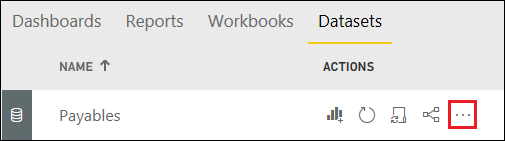
Choose Settings.
On the Datasets tab, expand Parameters.
In the HistoryToCurrentCutoffDate field, modify the start date for the refresh.
Choose Apply.