Refresh Data in Power BI Desktop
When performing a refresh of data, you must decide whether to refresh all data or to refresh only the current data. For more information about history and current data, see History and Current Data.
To refresh all data
In the ribbon bar, choose Refresh.
All data is refreshed, regardless of the data that is specified in the HistoryToCutoffDate field.
To refresh only the current data
On the left side, choose the Data button.

On the far right, find the tables that you want to refresh and that are labelled as Current.
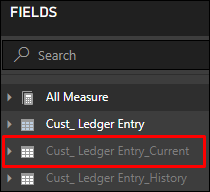
Right-click the table that you want to refresh, and then select Refresh Data.
Only the current data that is based on the date that is specified in the HistoryToCutoffDate field is refreshed.