What's New in JustFood 2018 Applications | February 2018
This section explains the changes that were made to the applications that work with JustFood.
Some of the new functions have a short video clip demonstrating the changes. Look for the ![]() icon.
icon.
Floor
Floor was updated to work with JustFood 2018.
O365 Authentication-Floor
You now have the option of logging in to Floor using the Office 365 (O365) authentication. You can choose between using pages authentication, (default method), NAV authentication or O365 authentication. O365 authentication is used by Cloud customers, and is typically set up by the IndustryBuilt IT team.
The following parameters were added to the web.config file:
- UseAADOauth: You can set the property to True, which means users will log in to Floor using their O365 user name and password, or you can set the property to False, which means users will log in to Floor using their pages user name and password.
The AAD parameters need to be populated when UseAADOauth is set to True. The AAD value should be provided by the IndustryBuilt IT team.
AADTenantID: Tenant ID. For example, industrybuilt.onmicrosoft.com.
AADClientID: Client ID. For example 857d3418-e249-4691-b16e-a07c1eccfd0d.
AADClientAppUri: Client App URI. For example, https ://FloorNativeAPP.
AADServerAppIDUri: Server App ID URI. For example, https: //industrybuilt.onmicrosoft.com/082a075a-14a5-4db2-a095-e4c45681c2c1.
AADClientSecretKey: Secret client ID.
EnableTrace: Used to trouble-shoot errors that occur with the O365 login. Keep the value as False unless there is an issue with the O365 (AAD) login.
Floor User Setup
You can now choose if a default company is assigned to a Floor user, and if a user will always be selected in the Assigned User ID field on the Floor screens. The new JustFood Floor User Setup Card page allows you to define a user's default company in Floor, and whether you want the Assigned User ID Filter field on the Floor screens to be populated with the user ID.
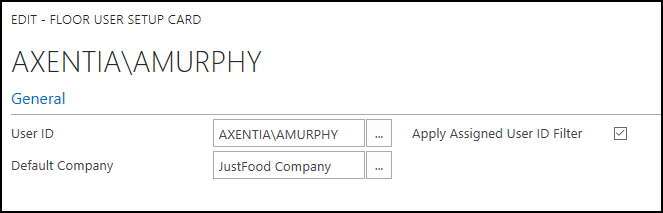
From the Floor About screen, you can now change the company.
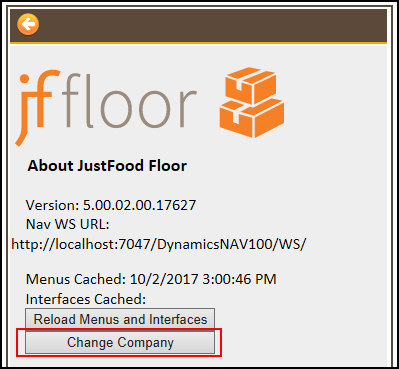
To set up Floor users:
The following changes were made:
The following JustFood pages were added: Floor User Setup List (23019531), and Floor User Setup Card (23019530).
In Floor, the Change Company option was added to the About page.
Floor Setup by Location
You can now set up Floor so that the location determines how certain functions work in Floor. The Floor Setup FastTab was added to Location Card page and allows you to define the Floor setup for the selected location. The Floor Setup FastTab on the Location Card will override the values on the Floor Setup page.
To set up Floor by location:
Delete Item Tracking
When entering item tracking details while receiving in the Floor Guided interface, you now have the option of deleting the item tracking details if an error was made while entering the data.
To delete item tracking:
- See Delete Item Tracking (Opens the Floor online help)
Quality Audit Results
The Quality Audit Entry screen was updated so that Boolean and Code value types are now handled when entering results for a quality audit.
If a quality measure code is set up in JustFood with a Boolean value type, then you can select Yes or No as the result when in Floor.
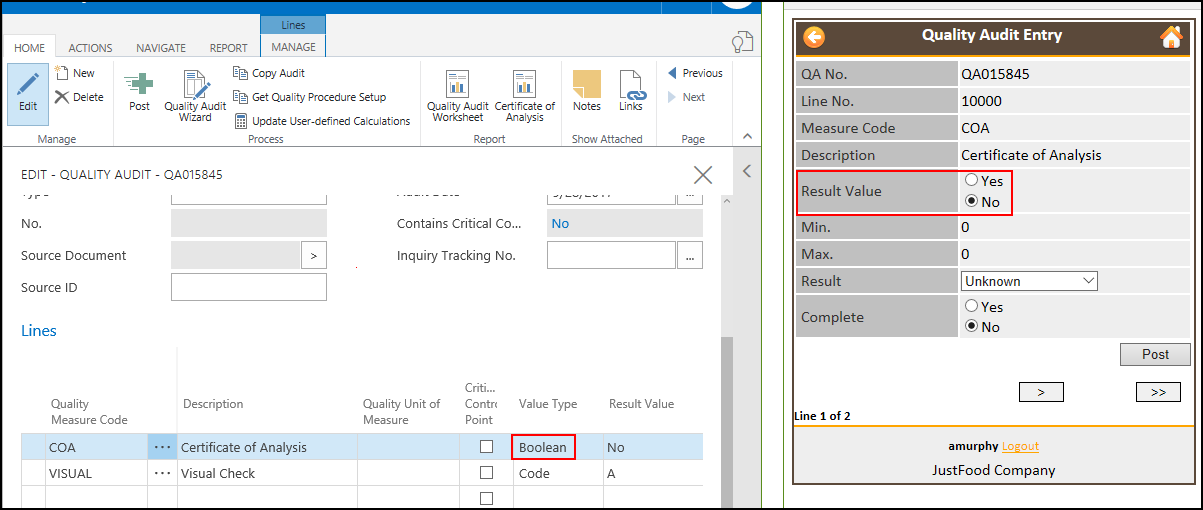
If a quality measure code is setup with a Code value type, then, from Floor you can click the Up arrow and select a value.
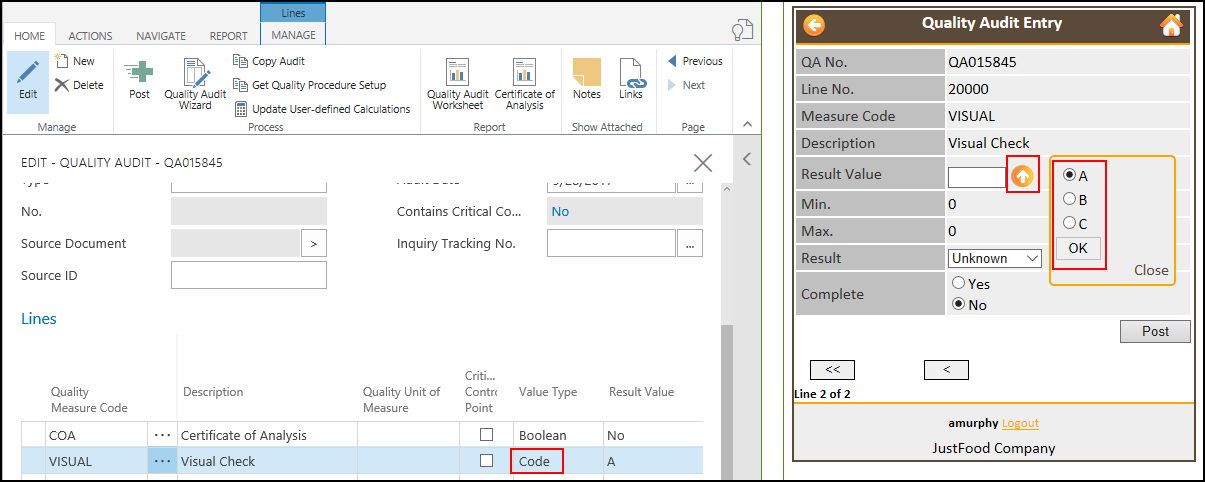
Time Zone
The time zone is no longer checked on handheld devices, which means Floor users will no longer receive the "Your device time doesn't match the Floor website time" error message.
Plant
Plant was updated to work with JustFood 2018.
O365 Authentication-Plant
You now have the option of logging in to Plant using the Office 365 (O365) authentication. You can choose between using pages authentication, (default method), NAV authentication or O365 authentication. O365 authentication is used by Cloud customers, and is typically set up by the IndustryBuilt IT team.
The following parameters were added to the plant.exe.config file:
- UseAADOauth: You can set the property to True, which means users will log in to Plant using their O365 user name and password, or you can set the property to False, which means users will log in to Plant using their pages user name and password.
The AAD parameters need to be populated when UseAADOauth is set to True. The AAD value should be provided by the IndustryBuilt IT team.
AADTenantID: Tenant ID. For example, industrybuilt.onmicrosoft.com.
AADClientID: Client ID. For example 857d3418-e249-4691-b16e-a07c1eccfd0d.
AADClientAppUri: Client App URI. For example, https ://PlantNativeAPP.
AADServerAppIDUri: Server App ID URI. For example, https: //industrybuilt.onmicrosoft.com/082a075a-14a5-4db2-a095-e4c45681c2c1.
Connection Settings
Once the latest version of Plant is installed, future installs will no longer overwrite the connection settings.
If you want to override all of the users' connections settings for Plant during an install, you can set the PushSettingsVersion property in the Plant.exe.config file to the Plant version that you're installing. When you override the connection settings, the following properties will be overwritten:
- WSTestAddress
- WSTrainingAddress
- ExecutionMode
- WSLiveAddressUseDefaultCredentials
- Tenant
- ClientServicesCredentialType
- AADTenantID
- AADClientID
- AADClientAppURI
- AADServerAppIDUri
- PushSettingsVersion
Scheduler
Scheduler was updated to work with JustFood 2018.
If you are upgrading Scheduler, you should uninstall the app, and then reinstall it.
O365 Authentication-Scheduler
You now have the option of logging in to Scheduler using the Office 365 (O365) authentication. You can choose between using pages authentication, (default method), NAV authentication or O365 authentication. O365 authentication is used by Cloud customers, and is typically set up by the IndustryBuilt IT team.
The following parameters were added to the scheduler.exe.config file:
- UseAADOauth: You can set the property to True, which means users will log in to Scheduler using their O365 user name and password, or you can set the property to False, which means users will log in to Plant using their pages user name and password.
The AAD parameters need to be populated when UseAADOauth is set to True. The AAD value should be provided by the IndustryBuilt IT team.
AADTenantID: Tenant ID. For example, industrybuilt.onmicrosoft.com.
AADClientID: Client ID. For example 857d3418-e249-4691-b16e-a07c1eccfd0d.
AADClientAppUri: Client App URI. For example, https ://SchedulerNativeAPP.
AADServerAppIDUri: Server App ID URI. For example, https: //industrybuilt.onmicrosoft.com/082a075a-14a5-4db2-a095-e4c45681c2c1.
Shortage Indicators
The Shortage indicators in Scheduler are no longer automatically calculated.
The Show Shortage Indicators action was added to the menu bar. Click the action to calculate the shortage indicators.
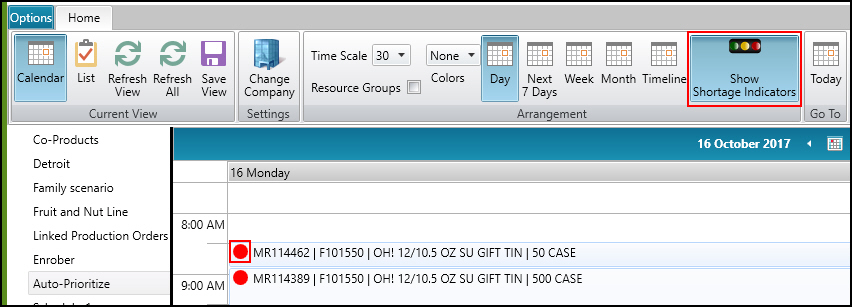
Commerce
The Commerce application was removed, and is no longer available in JustFood 2018. A new Commerce extension can now be installed instead.
The following changes were made:
The Commerce field was removed from the Customers and Items pages.
The Created from Commerce field was removed from the Sales header.
The Commerce Setup page, and its related tables were removed.
The Commerce Initialize Web Services action was removed from the Web Services page.
Commerce was removed from the /Departments/Administration/Application Setup menu.