What's New in JustFood Fall 2018 | January 2019
These Release Notes explain the JustFood fixes and new functions that are in this release.
Some of the new functions have a short video clip demonstrating the changes. A single video has also been created, which includes all of the video clips in a single video file:
For release information related to the JustFood applications, see Applications.
This release was tested on a JustFood environment that had Microsoft Dynamics 365 Business Central Fall 2018 cumulative update 1.
Microsoft Dynamics 365 Business Central Fall 2018 Platform
JustFood was updated to work with the Microsoft Dynamics 365 Business Central Fall 2018 platform.
Important
When JustFood Fall 2018 is deployed on-premises, some features are not implemented. See Features not implemented in on-premises deployments of JustFood for more information.
New User Experience
The JustFood Web client has a fresh new look, which is now easier to use. The refreshed desktop experience focuses on improved layout of data, taking advantage of screen space, better data visibility and readability, and easier navigation through the entire application.
Modern Desktop Experience
With the new Web client experience, users get a more streamlined navigation with the Back button displayed prominently on the left of the page, and with special dynamic system commands occupying the middle section. These elements move the navigation closer to users, allowing them to stay focused on the data and task at hand.
| Area | Description | |
|---|---|---|
| 1 | Stacked Pages and Breadcrumbs | Multiple pages can be stacked on top of one another, and a bread crumb trail at the top of the page shows the previously opened pages. |
| 2 | Back Button | The Back button has replaced the X icon to close the page. |
| 3 | Edit/Add/Delete Actions | The Edit, Add and Delete actions have been removed from the ribbon, and are now displayed at the top of the page as icons. |
| 4 | Command Bar | The Command bar has replaced the ribbon leaving more room for content. Users can pin or unpin the actions. |
| 5 | FactBoxes | FactBoxes are displayed by clicking the Information icon |
| 6 | Slim/Wide Mode | You can choose if a page is displayed in slim or wide mode, and JustFood will remember your preference. |
| 7 | Check Boxes | Check boxes are now slider controls. |
| 8 | Previous/Next Actions | The Previous and Next actions, which navigate between records, have been moved to the side of the page. |
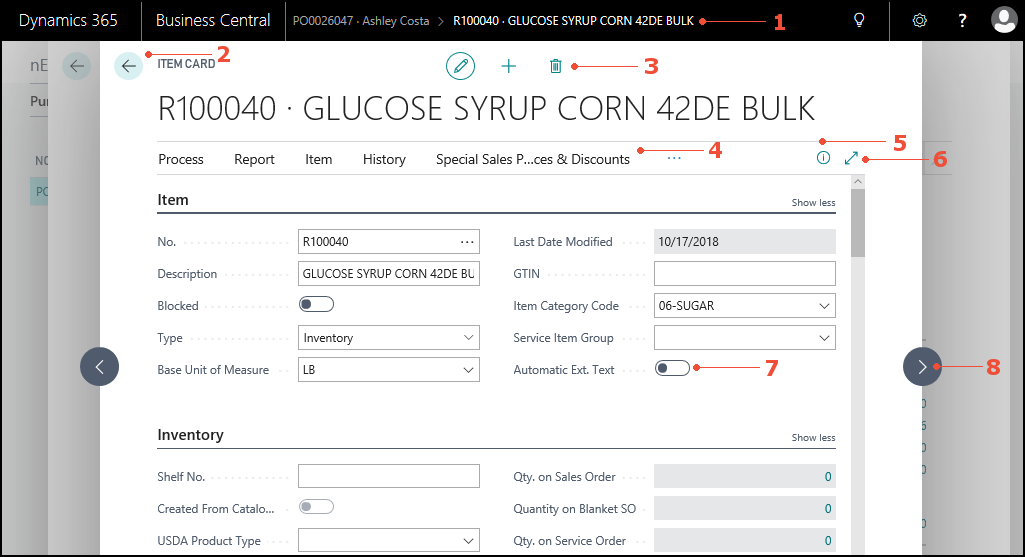
Tell Me
Introducing Tell Me, an evolution of the Search for Page or Report capability.
As you type in the Tell Me page, we've broadened the scope to include actions from the current page that you can immediately activate.
Note
Actions that are in FastTabs or FactBoxes are not displayed in Tell Me. Also, Tell Me does not search for data, such as customer names, addresses, or transactions. Instead, you can search for data in list pages by choosing the Search icon in the left corner of a list header.
You can also use Tell Me to navigate to pages and reports across the application based on their page caption.
Access Tell Me from anywhere in the application using the Alt+Q keyboard shortcut, or by clicking the lightbulb icon  .
.
See the Tell Me FAQ for more information.

Advanced Filtering in Web Client
Work efficiently in lists in JustFood by applying filters to multiple fields.
Anchored to the side of your lists, the new filter pane has a familiar design that is easy to learn and efficient to work with.
The filter pane allows you to:
Add as many filtered columns as you like.
Get assistance with specifying filter values using lookups or the field's data type.
Create complex filters using operators, ranges, formulas and the new filter tokens such as %MyCustomers. See Filter Tokens for more information.
Revert your filter changes back to the unfiltered view or predefined view of the list.
JustFood remembers the filters you applied throughout the session as you navigate back and forth across pages.
The filter pane is available on all pages where the list represents the primary content, such as worksheets. Lists embedded as list parts continue to use simple filtering.
Note
The ability to permanently save your changes as a filtered view will be available at a later date.
To display the Filter pane:
Use the Shift+F3 keyboard shortcut.
Click the Filter icon
 .
.
To filter lists:
Copy and Paste in Web Client
Work efficiently in lists in JustFood with the ability to copy and paste rows, and to copy the cell above.
You can do the following:
Copy one or more rows in a list and paste them to the same (or similar) list.
Copy one or more rows and paste them into Microsoft Excel, including the column captions. Not using Excel? Most applications such as Microsoft Outlook allow pasting tabular content where the column captions will be displayed.
Copy one or more rows from Excel and paste them into JustFood.
Copy the data from the cell above by using the F8 keyboard shortcut.
See Copying and Pasting for more information.
To copy and paste rows:
To copy a single row, select it, and press Ctrl+C.
-OR-
To copy multiple rows, you can:
Press Ctrl+Click on another row or press Shift+Click to select the row and all rows in between.
Select
 in the first column of a row, choose Select More, select the check box next to each row that you want to copy, and then press Ctrl+C.
in the first column of a row, choose Select More, select the check box next to each row that you want to copy, and then press Ctrl+C.
To paste a row or rows, select an empty row, and press Ctrl+V.
For a list of Copying keyboard shortcuts, see keyboard shortcuts.
Keyboard Shortcuts
A variety of keyboard shortcuts have been added to the JustFood Web client.
The following is a sample of some of the new shortcuts:
| Press these keys | To do this |
|---|---|
| Alt+Q | Open Tell me what you want to do box that can help you find a page, a report, an action on the current page, or an article in the documentation. |
| F5 | Refresh the data on the current page. |
| Ctrl+F5 | Reload the JustFood application. |
| Esc | Close the current page or drop-down |
| Ctrl+C | Copy the selected row. |
| Ctrl+V | Paste the selected rows into the current page or an external document. |
| F8 | Copy the field in the same column of the row above, and paste it into the current row. |
See keyboard shortcuts for more information.
Personalization: Adjust Column Size
You can now use Personalization to adjust the width of a column.
For more information on Personalization, see Personalizing Your WorkSpace
To adjust the size of the column:
Go to a page that you want to personalize.
In the upper-right corner, select the
 icon, and then Personalize.
icon, and then Personalize.The Personalizing banner appears at the top to indicate that you can start making changes.
In the table header row, drag the column's right border.
Important
You cannot make changes to a list if the list is shown as tiles. You must first switch the page to the list view by selecting the
 icon.
icon.
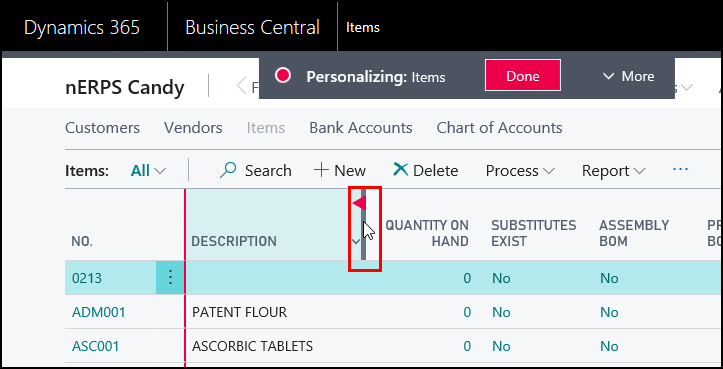
New Help Experience
The JustFood Help has been completely revamped. We're presenting a new help that's easier to navigate, and that contains more information.
Some of the changes are as follows:
Ability to filter the table of contents
Breadcrumb trail to help you see where you are in the help.
In this Article list, which shows the headings within a page, allowing you to see what's in the article and to jump to the information that you want.
Release notes going back to JustFood 2015, allowing you to find the features that were added in each release.
Updated JustFood videos so you can see how to perform some functions in the new JustFood Fall 2018 interface.
Central JustFood Documentation page, which links to multiple web pages allowing you to access the Helps for our other systems such as Analytics for JustFood, Floor, Plant and Scheduler, and to find more information related Microsoft Dynamics 365 Business Central such as the Developer Help and the Microsoft Dynamics 365 YouTube page.
Search across all of the available JustFood helps, or just search in a product specific help.
New Content
The following new content has been added to the JustFood help:
Useful Links
Frequently Asked Questions
Help Setup
JustFood was updated to point to the new JustFood Help URL. In order to activate the help, when installing or upgrading to JustFood Fall 2018, you need to remove the references to the old help system by updating the navsettings.json file.
Important
These steps are only intended for people who will be performing the install or upgrade for JustFood Fall 2018.
To update the navsettings.json file
Navigate to the location of your Web client files.
Typically, the location is C:\inetpub\wwwroot\DynamicsNAV130.
Open the navsettings.json file in Administrator mode.
Remove or comment out the following properties:
"//HelpServer": [ "Name of the Microsoft Dynamics NAV Help Server to connect to." ], "HelpServer": "", "//HelpServerPort": "The listening TCP port for the Microsoft Dynamics NAV Help Server. Valid range: 1-65535", "HelpServerPort": "49000",Save the navsettings.json file.
Restart the service tier.
Restart the web site.
To update the context sensitive help
The context sensitive help is what allows the Help button to open a page in the help that is related to the page that you are on.
Open JustFood.
Choose the
 icon, enter JustFood Setup, and then choose the related link.
icon, enter JustFood Setup, and then choose the related link.Choose the Initialize Page Documentation action.
This populates the Page Documentation system table (2000000198) with data that allows the context sensitive help to work.
Permissions
See Managing Users and Permissions for more information on permissions and permission sets.
Permission Sets
The following changes were made to permission sets:
The Type field was added, which has three possible values:
System: Permission sets that were provided with JustFood.
Extension: Permission sets that were added when an extension was installed.
User-Defined: Permission sets that were created by someone in your company either by creating a new permission set or by copying an existing permission set. You can modify the associated permissions for User-Defined permission sets.
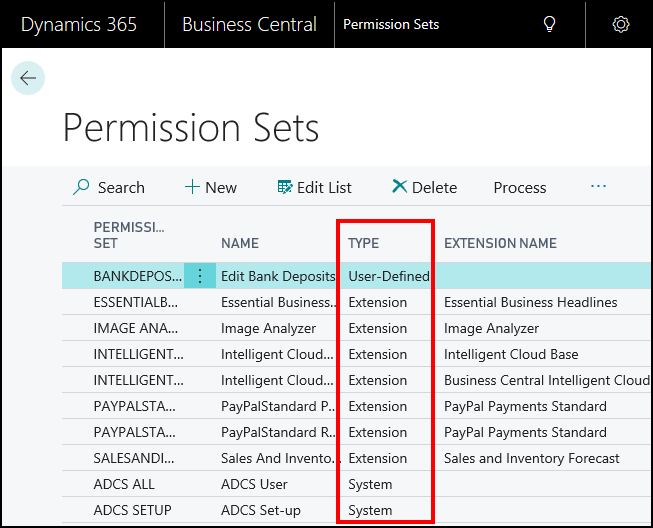
When you copy an existing System permission set, you can now choose to be notified if the original permission set changes so that you can update the customized set if needed.
To receive notifications, you need to do the following:
On the My Notifications page, ensure the Original System permission set changed notification is set to Enabled.
When you copy a permission set from the Permission Sets page, on the Copy Permission Set page, select the Notify on Changed Permission Set check box.
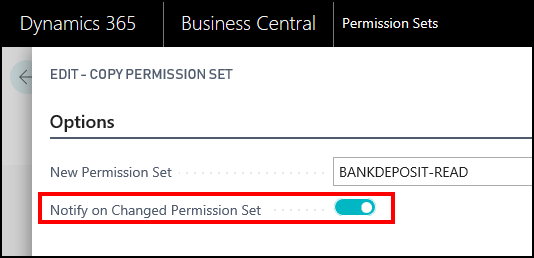
Effective Permissions
For setup and troubleshooting, you need information on where the user’s permissions come from, and what the user’s entitlement (license) gives them access to.
From each user card, the new Effective Permissions page shows which permissions a user has and through which permission set(s) they are granted.
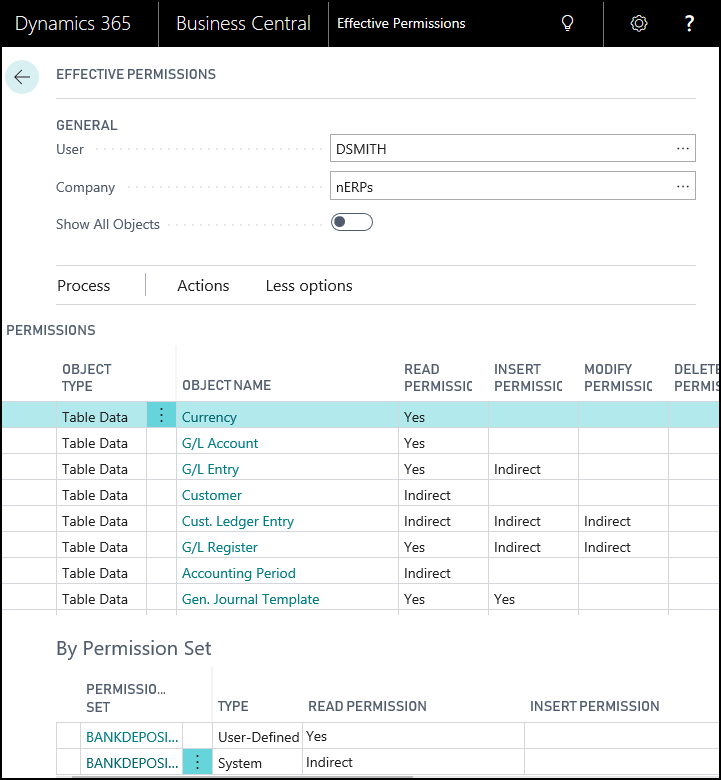
Platform Changes
GDPR Compliance
All of the JustFood fields were updated to be adhere to General Data Protection Regulation (GDPR) compliance.
Manual Setup
The JustFood Setup pages have been added to the Manual Setup page available from the Business Manager role center (Setup & Extensions>Manual Setup). This allows you to easily see what needs to be set up.

Role Centers
The Product Videos, Power BI Reports and My User Tasks parts were added to the following role centers:
Formula Management
Logistics Coordinator
Prev. Maintenance Technician
Quality Audit Processor
Trade Planner
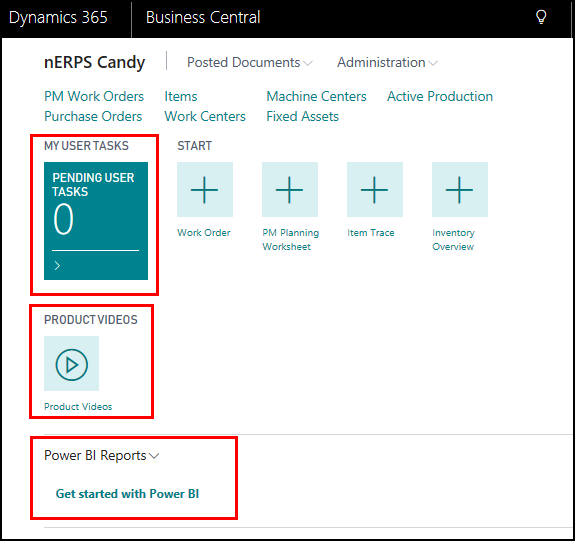
Removed Functions
Global Groups
All references to the Global Group function were removed because this functionality no longer works with the extension-based development model. The Global Group List page was removed, and the Global Group fields on the Customer card, Vendor card and Item card were removed.
Product Group Code
All references to the Product Group Code field in the Item table were removed because this field has been removed from the base product.
Shop Floor Role Center
All references to the Shop Floor role center have been removed.
User-Defined Fields and Calculations
All references to User-Defined fields and calculations were removed because this functionality no longer works with the extension-based development model.
With the removal of the User-Defined fields, the upgrade toolkit contains a package of objects that can be used to save the old data to a new set of tables, which can then be used to pull the data back into new fields. The toolkit will save the data but the JustFood Customer team is responsible for creating the table extensions and pulling the data back into the new fields.
Roadnet Refactor
Roadnet was updated because it used user-defined calculations, which have been removed. The user-defined calculations have been replaced with events.
Any custom fields will need to be added through an extension.
Weigh Scale Integration
All of the existing weigh scale integration and references were removed because they were based on an unsupported OCX platform.
Work Items
The following is a list of issues that were fixed in JustFood, as well as new features.
| ID | Description |
|---|---|
| 6509 | JustFood: Updated to work with the Dynamics 365 Business Central platform. |
| 7464 | JustFood: JustFood Fall 2018 was updated to MS Build 11.0.20977. |
| 7843 | JustFood: Table 5811 was missing from the Clean Company package. |
| 7845 | JustFood: When running reports, that included sales posting, via the job queue, the operation would fail because a dialog box would incorrectly open. |
| 7847 | JustFood: Assembly orders (table 900 and 901) were not being cleared when running the Clean Company package. |
| 7849 | JustFood: The "The Transfer Shipment Line does not exist" error was occurring when opening the Logistics Runs for a transfer order where the transfer to and from was Direct type. |
| 7851 | JustFood: An icon was missing for the Allocated Lots action on the Released Production Order window. |
| 7853 | JustFood: JustFood 13.00 was updated to MS Build 12.0.21229. |
| 8600 | JustFood: A sales surcharge was not posted as "Shipped" when the parent line was shipped, which caused an error when try to post the sales order. |
| 8602 | JustFood: Received the error message "Item Tracking Code must have a value in Item: No. It cannot be zero or blank." when creating a new item with a template. |
| 8604 | JustFood: The Net Weight and Gross Weight fields were not being calculated correctly on the Statistics window for non-lot tracked items. |
| 8606 | JustFood: When trying to create a sales order from a blanket sales order, users were receiving an error "The shipment date is blank" because the Shipment Date field was not being populated on the Blanket Order header. |
| 9106 | JustFood: The Grower Payout Card FactBox, on the Grower Payout window, was not showing the correct information. |
| 9107 | JustFood: When a report was added to the database via an extension installation, the customized reports could not be found from the Report Selection windows. A fix was applied to the ReportID and the TableID of the JF Report Selection table (23019041), and to the ReportID on the Logistics Report Selections table (23019305). |
| 9109 | JustFood: On the Lot No. List window (via the Item Tracking Lines window), the value in the Net Weight field was being calculated incorrectly. |
| 9111 | JustFood: When a shipping surcharge was applied to a shipment method and allocated a cost by weight, the item charge was not assigned to the warehouse shipment and an error occurred when trying to post the warehouse shipment. |
| 10786 | JustFood: The Overhead Rate value, on the Finished Production Order Statistics window, was not being calculated correctly when using overhead rate categories. |
| 10788 | JustFood: An issue occurred, in the Web and Windows client, where a screen would continue in an infinite loop. |
| 10791 | JustFood: JustFood Fall 2018 was updated to MS Build 13.0.21868.0. |
| 13196 | JustFood: On the Label Configuration List window, when the item type was "Item Category" and the item code was a specific item category code, the specified report was not being printed for items with the matching item category code. |
| 13198 | JustFood: An error occurred when the "View Bill of Ladings" action was selected from the Shipment Consolidation Worksheet window. |
| 13200 | JustFood: The First Date Available field was not being updated for the alternate routing when using the Evaluate Alternates action. |
| 13202 | JustFood: Updated to work with Microsoft build 13.0.23500.0. |
| 13265 | JustFood: The Overhead Rate value, on the Finished Production Order Statistics window, was not being calculated correctly when using overhead rate categories. |
| 13323 | JustFood: Two off-invoice rebates were created where each was assigned a different item category code. An external sales order was created for an item with the same item category code as the rebate, and when that sales order was posted, both of the rebates were applied, which was incorrect. Only the rebate with the matching item category code should have been applied. |
| 13376 | JustFood: On the Warehouse Shipment window, if you filtered the values on the Lines FastTab and then created a pick, the pick did not respect the filter. |
| 13378 | JustFood: Picks, which contained lots that were on quality hold, were incorrectly being allowed to be registered. |
| 13380 | JustFood: When selecting the "Print Check" action from the Payment Journal, you would receive an error if the value in the "Check Bank Account Description" field on the Bank Account Card window was more than 30 characters. |
| 13430 | JustFood: On the Work Order window, if, on the Lines FastTab, you add a PMWO Resource record (click "No" in the "PMWO Resource" column) and then select a value in the "PM Step Code" field, the PMWO Resource would not be associated with the PM step code. |
| 13432 | JustFood: An error was occurring when trying to consume an item while also changing the posting date. |
| 13542 | JustFood: If an item had an item category code with more than 10 characters, an error would occur when selecting the item on the Alternate Cost Worksheet window. |
| 14095 | JustFood: Updated to work with Microsoft build 13.0.24285.0. |
| 14144 | JustFood: All of the existing weigh scale integration and references were removed because they were based on an unsupported OCX platform. |
| 14146 | JustFood: All references to User-Defined fields were removed because this functionality no longer works with the extension-based development model. |
| 14248 | JustFood: All User-Defined field objects and references were removed because this functionality no longer works with the extension-based development model. |
| 14497 | JustFood: All of the JustFood fields were updated to be adhere toGeneral Data Protection Regulation (GDPR) compliance. |
| 14529 | JustFood: Roadnet was updated because it used user-defined calculations, which have been removed. The user-defined calculations have been replaced with events. |
| 14853 | JustFood: Updated to work with Microsoft build 13.0.24573.0. |
| 14931 | JustFood: On the Posted Sales Invoice window, you were able to add the "Control1102631002" field, which was an incorrect field. This field has been removed. |
| 15321 | JustFood: Updated to work with Microsoft build 13.0.24630.0. |
| 15601 | JustFood: The JustFood Setup windows have been added to the Manual Setup window available from the Business Manager role center (Setup & Extensions>Manual Setup). |
| 15707 | JustFood: All references to the Global Group function were removed because this functionality no longer works with the extension-based development model. |
| 15714 | JustFood: The object captions, in JustFood page objects, were updated to match the caption from the menu. This allows the caption to appear in the Web client search. |
| 15854 | JustFood: An upgrade toolkit was created to upgrade JustFood 2018 (11.00) to JustFood Fall 2018 (13.00). Microsoft upgrade steps can be found here. |
| 15856 | JustFood: With the removal of the User-Defined fields, the upgrade toolkit contains a package of objects that can be used to save the old data to a new set of tables, which can then be used to pull the data back into new fields. The toolkit will save the data but the JustFood Customer team is responsible for creating the table extensions and pulling the data back into the new fields. |
| 15859 | JustFood: When entering "Inquiry Items" into the search, the results would show an Inquiry Items link but when you clicked the link, the page would not open correctly, and you could not close the page. The link was incorrectly pointing to a subform. The "Inquiry Items" link will no longer appear in the search. Searching for "Inquiry Tracking" will display a link that will open the correct page. |
| 15906 | JustFood: The role center names were not showing correctly. Instead of showing the name of the role center, such as Trade Planner, the caption showed "Role Center". The role center captions have been updated to show the correct name. |
| 16198 | JustFood: All references to the Product Group Code field in the Item table were removed because this field has been removed from the base product. |
| 16516 | JustFood: JustFood was updated to point to the new JustFood Help URL.In order to activate the help, when installing or upgrading to JustFood Fall2018, you need to remove the HelpServer properties in the navsettings.json file for the Web client. The navsettings.json file is typically located in C:\inetpub\wwwroot\DynamicsNAV130. Once the changes are made, you need to restart the service tier and web site. |
| 16520 | JustFood: The company logo was not printing correctly on the Purchase Order. |
| 16672 | JustFood: The Bank Account Description field allows 50 characters but when trying to print the AP check, an error message was displayed that said only 30 characters were allowed. To fix the error, the Bank Account Description field was updated to 50 characters on the Check reports (REP10401, REP10411, REP10412). |
| 16679 | JustFood: For a released production order, when assigning lots from the Item Tracking window, the Net Weight field was not being populated. |
| 16681 | JustFood: The item tracking was not being displayed on the Batch Ticket report (REP23019504). |
| 16683 | JustFood: On the Item Properties page, when the value type was "Percent", the value in the Value field was not displayed when the page was closed and reopened. |
| 16685 | JustFood: On the PM Work Order page, when you chose the "Get PM Procedure" action for a new record, that did not have a work order number yet, when you returned to the PM Work Order page, you would receive the error "The record already exists." |
| 16697 | JustFood: All references to the Shop Floor role center have been removed. |
| 16700 | JustFood: The Product Videos, Power BI Reports and My User Tasks parts were added to the following role centers: Formula Management, Logistics Coordinator, Prev. Maintenance Technician, Quality Audit Processor and Trade Planner. |
| 16736 | JustFood: When running the Item Valuation Rec. Lot report (REP 23019037), the Location filter was not being applied to the results. |
| 16920 | JustFood: For BOM versions where the component weight was greater or less than the unit, when assigning tracking to a released production order, there was a difference between the Qty. (Source UOM) and the Qty. on Hand (Base UOM) values. |
| 17014 | JustFood: When releasing a sales order, the shipping container wasn't released. |
| 17161 | JustFood: The Purchase Order report (23019004) was giving an error when the purchase order contained a cross reference. |
| 17163 | JustFood: From a posted warehouse shipment, when you clicked the Bill of Lading field, you received the error "The metadata object Table '14000822' was not found." To fix the error, the reference to the table was removed. |
| 17371 | JustFood: On the QA matrix page, when you filtered the results and then created an audit for the results, an audit was created for all of the records not just the one in the filter results. |
| 17403 | JustFood: Updated to work with Business Central Fall 2018 CU1 release (Build 13.0.25940.0). |
| 17626 | JustFood: The filters were not working correctly on the Order Rule Details page. |
| 17699 | JustFood: On the Quality Audit Planning Worksheet page, an error was occurring if the start and end dates were not entered when using the Suggest Quality Audits action and then selecting Quality Audit Matrix. |
| 17701 | JustFood: An error was occurring when importing data using ForecastX. |
| 17758 | JustFood: When available, JustFood help pages have been associated with a page object, which allows JustFood specific help to open when the Learn More link is clicked from a JustFood object. Use the new Initialize Page Documentation action on the JustFood Setup page to load the information. |
| 17803 | JustFood: The Purchase Line and Planning Worksheet Line were not getting the last direct cost from the stockkeeping unit (SKU) records. |
| 18056 | JustFood: From the Extension Management page in JustFood, when you click the Learn More link for the JustFood Core extension, the link now goes to the JustFood Support web site. |
| 15889 | Floor: The Floor Assembly File Version was not showing correctly in the Floor About window. |
| 16065 | Floor: When you click the FEFO button on the Inventory screen, only 1 line was displayed even when the item had multiples lots. |
| 16341 | Floor: On the Lookup screen, when using the * (asterisk) to search for item number or lot number, when you clicked the FEFO button, only 1 line was displayed even when the item had multiple lots, and the "No Lots Found" message was displayed. |
| 16345 | Floor: Could not post output for a family production order that had non-tracked items. |
| 17369 | Floor: The pick lines were not being ordered correctly when they were set to be ordered by bin ranking. |
| 18276 | Floor: Any references to the service tier name "DynamicsNAV130" where changed to "BC130". |
| 16136 | Plant: The Assign Lot No. button was incorrectly appearing on the Existing Lot tab when posting output in Plant. The Assign Lot No. button should only appear on the New Lot tab. |
| 17932 | Plant: When the Post Action field, on the Plant Device Configuration page, was set to "Post", Plant was prompting the user to print when posting the output. When the Default Quantity field, on the Plant Device Configuration page, was set to "Remainder", Plant was not showing the remainder after posting the output. |
| 17986 | Plant: After posting the output, the lot number, setup time, and run time values were disappearing. |
| 18293 | Plant: Any references to the service tier name "DynamicsNAV130" where changed to "BC130". The Help icon was updated to go to the new Plant online help site. |
| 16069 | Scheduler: When logging in to Scheduler for the first using the NAVUserPassword log-on, the Domain field was showing on the Log In window. The Domain field was not supposed to show for the NAVUserPassword log-on. |
| 17801 | Scheduler: An error was occurring when loading production orders that contained alternate routings. |
| 18298 | Scheduler: Any references to the service tier name "DynamicsNAV130" where changed to "BC130". The Help icon was updated to go to the new Scheduler online help site. |