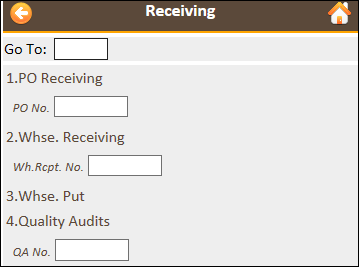Set up Floor Menu Codes
You can set up specific Menu Codes, so that employees only see particular menu items in Floor. For example, you may only want a Receiver to see the Receiving menu items. You can create a Receiving Menu Code, and then assign that code to the Receiver. When the Receiver logs into the Floor handheld device, they will only see the menu items that are set up for the Receiving Menu Code.
To set up Floor Menu Codes
Choose
 , enter floor menu codes, and then choose the related link.
, enter floor menu codes, and then choose the related link.The Floor Menu Codes page opens.
For each Menu Code that you want to create, perform the following steps:
On the action bar, choose New.
Enter a Menu Code and Description.
Set up the Floor menus for the Menu Code.
For more information, see Set up a Floor Menu for a Specific Menu Code.
Assign the Menu Code to a warehouse employee.
After you assign a Menu Code to a warehouse employee, when that employee logs in to Floor, they will see the assigned menu.
To assign the Menu Code to a warehouse employee, perform the following steps:
Choose
 , enter warehouse employees, and then choose the related link.
, enter warehouse employees, and then choose the related link.The Warehouse Employees page opens.
On the action bar, choose Edit List.
For the employee for which you want to assign a Menu Code, select a value for the Menu Code field.
The Menu Code for all of the employee’s locations will be updated.
To initialize the menu codes, perform the following steps:
Choose
 , enter floor setup, and then choose the related link.
, enter floor setup, and then choose the related link.The Floor Setup page opens.
On the action bar, choose Process > Initialize Menu Codes.
Reload the Floor interfaces.
For more information, see Reload Menus and Interfaces.
Example
If the menu for the RECEIVERS menu was set up as follows:
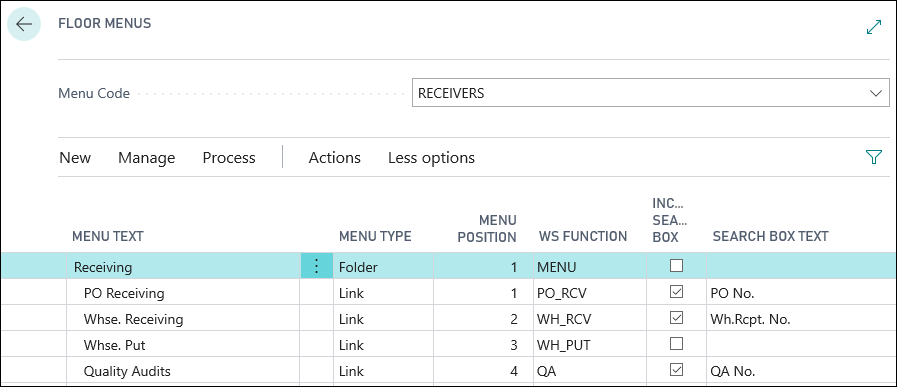
In Floor, an employee with the RECEIVERS Menu Code would see a Receiving menu that looks like the following: