Set up Floor Guided Interfaces
To simplify data entry, in the Floor Guided interface, one data entry field is displayed at the top of the page. You must tab to advance to the next entry field.
To set up Floor Guided Interfaces
Choose
 , enter floor setup, and then choose the related link.
, enter floor setup, and then choose the related link.The Floor Setup page opens.
On the Interfaces FastTab, perform the following steps:
In the Warehouse Pick Interface field, select Guided.
In the Warehouse Receipt Interface field, select Guided.
To set up warehouse rules, perform the following steps:
Choose
 , enter warehouse setup, and then choose the related link.
, enter warehouse setup, and then choose the related link.The Warehouse Setup page opens.
On the Rules FastTab, set the value of the Default Whse. Receipt Qty. to Receive field to Blank.
Set the value of the Default Whse. Shipment Qty. to Ship field to Blank.
Set the value of the Default Pick Qty. to Handle field to Blank.
The Guided interfaces are delivered with a default setup. If you want the display of fields to be different than what was delivered, you must manually update the interfaces. To define which fields will be displayed on the Guided interface pages, perform the following steps:
Choose
 , enter floor interfaces, and then choose the related link.
, enter floor interfaces, and then choose the related link.The Floor Interfaces page opens.
Select a Guided interface code, and then on the action bar, choose Manage > Edit.
The Floor Interface page opens.
Note: The Guided interfaces end in GD, for example, WHRCPT_LINE_GD and PICK_LINE_GD.
For fields that you want to appear on the page, select the Editable and Show check boxes.
For fields that you do not want to appear on the page, clear the Editable and Show check boxes
Note
If you plan to allow picks to be split from the Floor Guided Picking interface (PICK_LINE_GD), for particular fields, you must clear the Scan fields. You cannot split picks when the Editable and Show check boxes are selected for the following fields: Take Bin Scan, Bar Code Scan when the scanned bar code contains a different lot number, or serial number than the pick, Lot No. Scan, Serial No. Scan, and Container Scan. For the recommended setup to allow the splitting of picks in Floor, see the following screen capture.
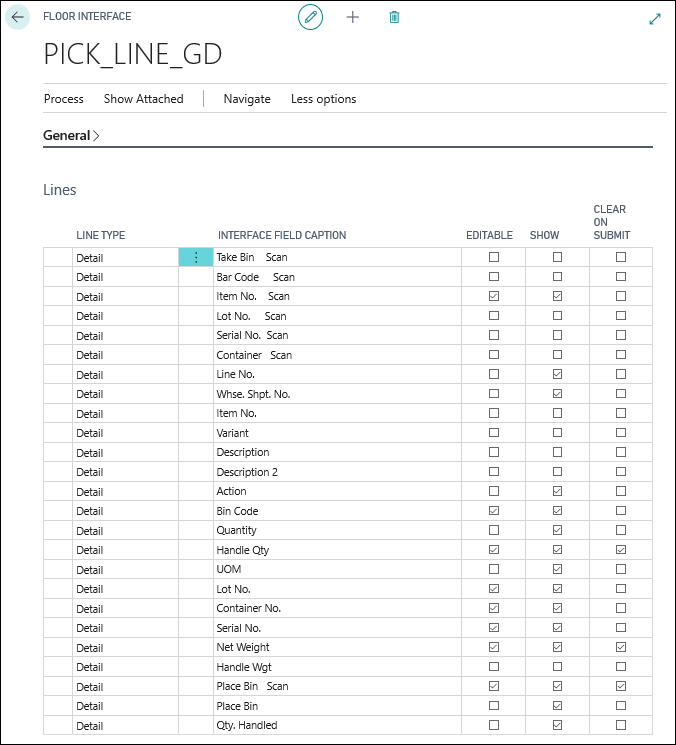
Reload the Floor interfaces.
For more information, see Reload Menus and Interfaces.