Walkthrough: Set Up Pre-Printed Bar Codes
This walkthrough demonstrates how to pre-print Bar Code labels. When receiving, you can attach a pre-printed label to an item, and as you receive the item in Floor, the data will be associated with the Bar Code and stored in the Bar Code Tracking Entries page.
When the pre-printed bar code is scanned at a later time, JustFood will find the Bar Code in the Bar Code Tracking Entries page, along with the associated data.
Story
Rather than using the vendor labels, the JF Company puts their own label on each item that is received.
The pre-printed Bar Code is based on the BC number series that was created.
Set Up the Pre-Printed Bar Code
You must define the Bar Code that will appear on the pre-printed label.
To set up the Pre-Printed Bar Code
Choose
 , enter bar code setup, and then choose the related link.
, enter bar code setup, and then choose the related link.The Bar Code Setup page opens.
In the Pre-Printed Bar Code Type field, select No. Series.
In the Pre-Printed Bar Code No. Series field, to create a Bar Code number series, perform the following steps:
Choose Look up value.
Choose New.
The No. Series List page opens.
In the Code field, enter BC.
In the Description field, enter Bar Codes.
In the Starting No. field, enter BC00000001.
Choose OK.
In the No. Series Bar Code Length field, enter the length of the Bar Code.
The length must be the same as the number of characters in the number series that is selected for the Pre-Printed Bar Code No. Series field. The length does not include the prefix or check sum. The length is used to help identify the bar code when it is scanned.
In the No. Series Prefix Identifier field, enter the prefix that will be added to the beginning of the number series.
The prefix is used to help identify the Bar Code when the Bar Code is scanned. A double-digit prefix starting with 5 or 6 is suggested because no application identifiers start with those numbers.
To add a checksum to the end of the number series, turn on Append No. Series Checksum.
The checksum is used to help identify the Bar Code when the Bar Code is scanned. The checksum is calculated based on the weighted sum of the digits in the Bar Code.
Pre-Printing Bar Code Labels
The pre-printed bar code labels can be printed ahead of time so that the labels are ready to go when items are received in to the warehouse.
To pre-print Bar Code labels
Choose
 , enter pre-print bar code labels, and then choose the related link.
, enter pre-print bar code labels, and then choose the related link.The Pre-Print Bar Code Labels page opens.
In the Pre-Printed Bar Code Type field, select No. Series.
In the Number of Labels to Print field, enter the number of unique labels that you want to print.
Entering 0 (zero) still prints 1 label.
To print the labels, choose Print.
Two labels are printed. The 55 is the defined prefix. The BC00000001 and BC00000002 are based on the selected number series. The 3 and 6 are the checksums that are added to the end of the number series.
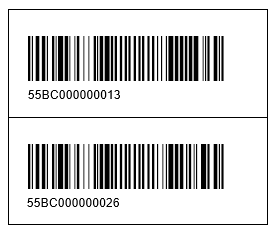
A pre-printed label can now be scanned in Floor from the Guided Receiving interface. The data will be saved with the Bar Code.
View the Pre-Printed Bar Code Entry
After a pre-printed bar code is scanned, you can view the information that is associated with the Bar Code. This information will be used the next time the Bar Code is scanned.
To view the Pre-Printed Bar Code entry
Choose
 , enter bar code tracking entries, and then choose the related link.
, enter bar code tracking entries, and then choose the related link.The Bar Code Tracking Entries page opens.
Locate the record that includes the Bar Code that was printed on your label, and view the associated information.