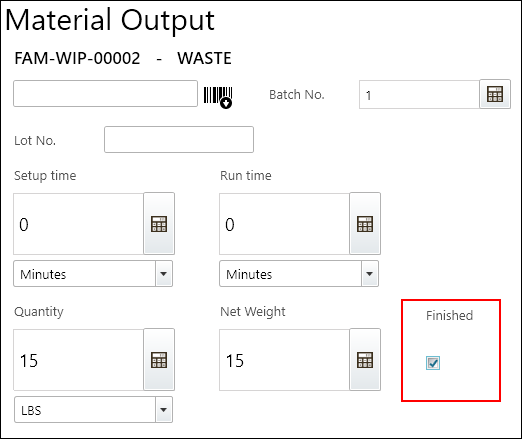Walkthrough: Family Items
This walkthrough demonstrates how family products are handled in Plant.
For more information about Families, in the JustFood online help, see About Families.
Walkthrough
The BEEF-RIBEYE family was created in JustFood.
The Family BOM No. is FAM-BEEF-RIBEYE, which includes the FAM-RAW-00001 item. The FAM-RAW-00001 item will be consumed when the BEEF-RIBEYE family is produced.
When the BEEF-RIBEYE family is produced, the following items will be output:
- FAM-FG-00001
- FAM-FG-00010
- FAM-WIP-00001
- FAM-WIP-00002
Note
When you look at the Family BOM Overivew FactBox, you can see that the JFP-F-BAGSHRINK item must be consumed to produce the FAM-FG-00001 item.
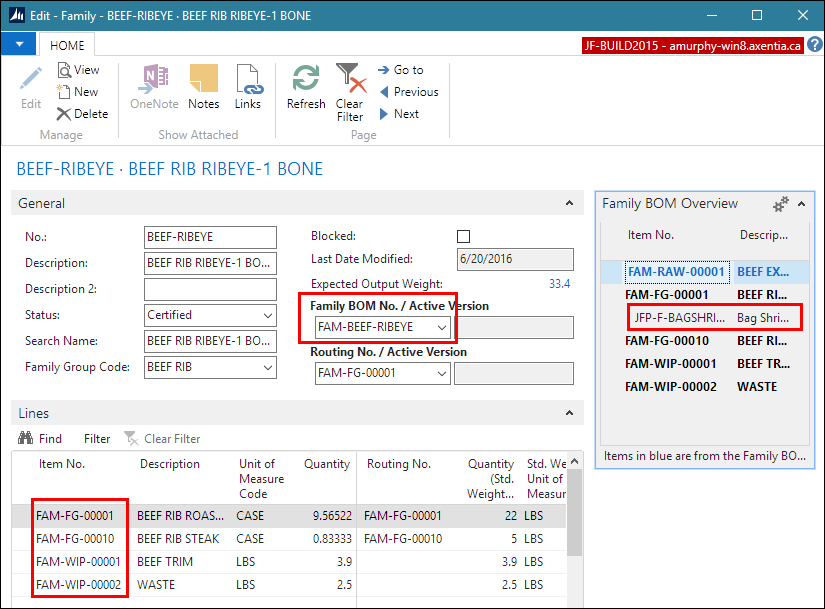
The BEEF-RIBEYE family uses the FAM-FG-00001 and FAM-FG-00010 routings. These two routings use the following work centers:
- MEAT-100
- MEAT-200-CRY
- MEAT-300-VSP
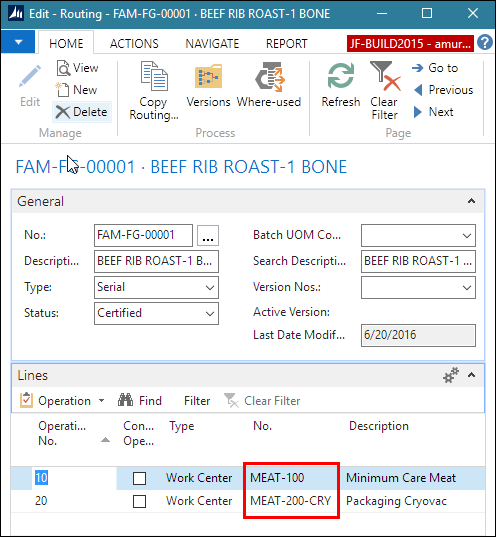
The 300 plant device was set up to show the following work centers:
- MEAT-100
- MEAT-200-CRY
- MEAT-300-VSP
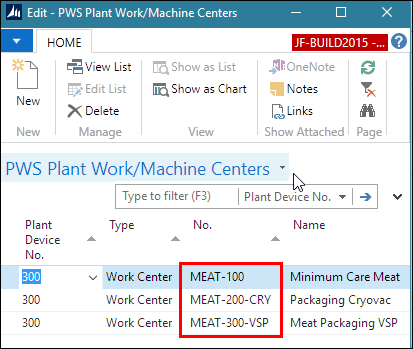
A production order was created for 6 of the BEEF-RIBEYE family.
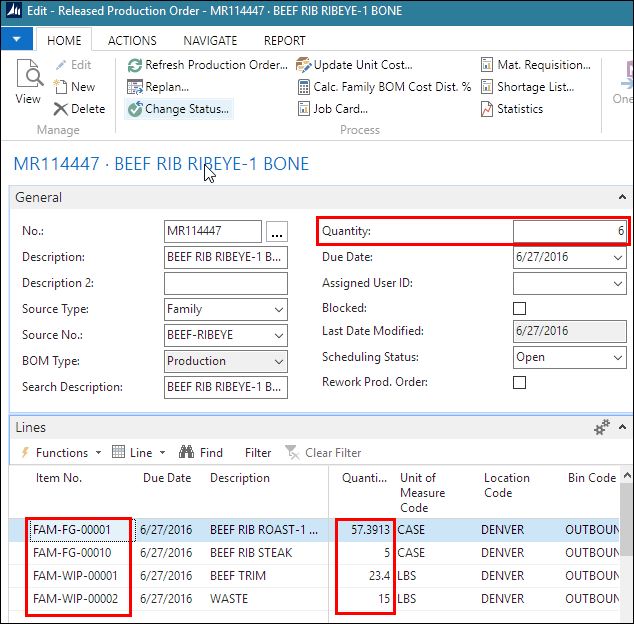
In Plant, the 300 device was selected, which is the one that contains the MEAT work centers.
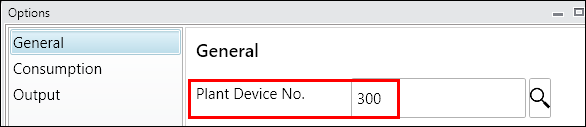
The MR114447 production order was selected on the Material Consumption screen.
When you search the item numbers to consume, you can see the FAM-RAW-00001 item, which is the family header component, and the JFP-F-BAGSHRINK item, which is consumed to produce the FAM-FG-00001 item.
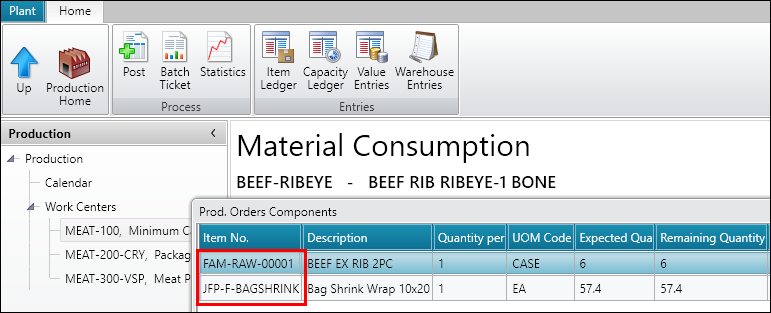
The item, bin, lot number, quantity, and net weight, because the item is a variable weight item, were entered for the FAM-RAW-00001 item.
The line can then be posted.
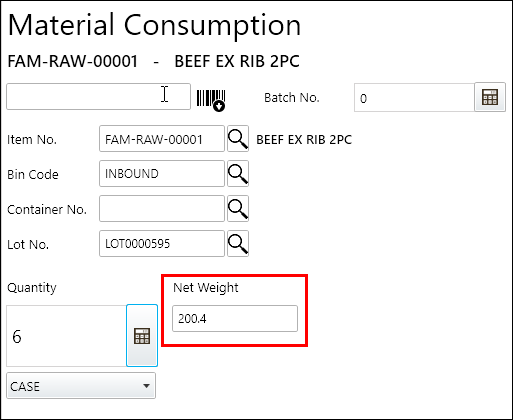
The item, bin, lot number, and quantity were entered for the JFP-F-BAGSHRINK item.
The line can then be posted.
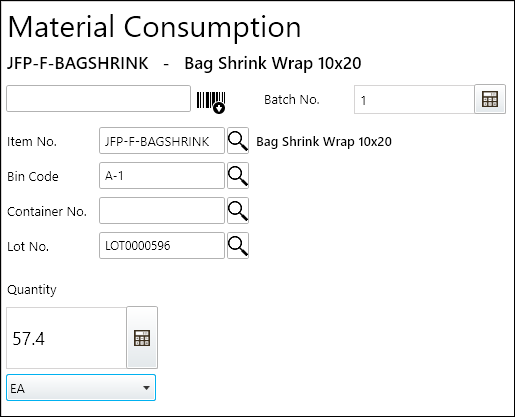
The MR114447 production order was selected on the Material Output screen.
When you search the line number, you can see the items listed in the production order, which were the components from the BEEF-RIBEYE family.
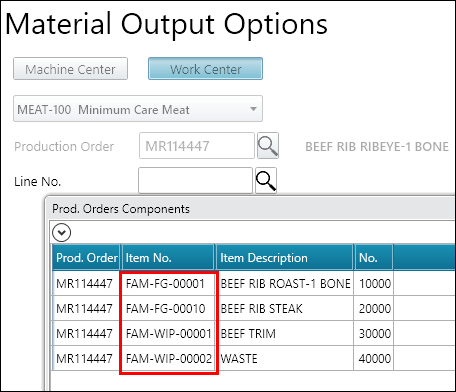
The FAM-FG-00001 line was selected, and the production date, expiration date, and lot number were entered.
To go to the next screen, the Next icon is chosen.
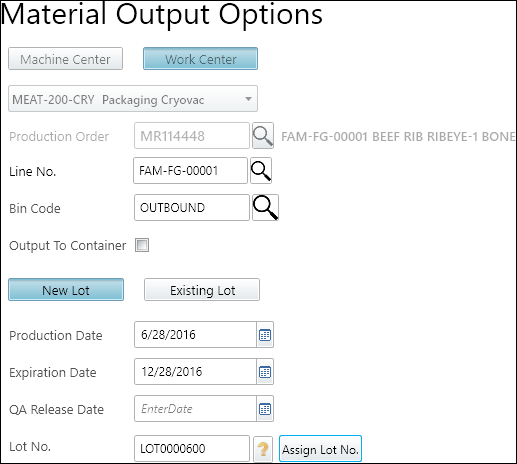
After the the quantity, UOM, and net weight that was produced are entered, the line can be posted.
To return to the previous Material Output screen, the Up icon is chosen, and then the next line to output is selected.
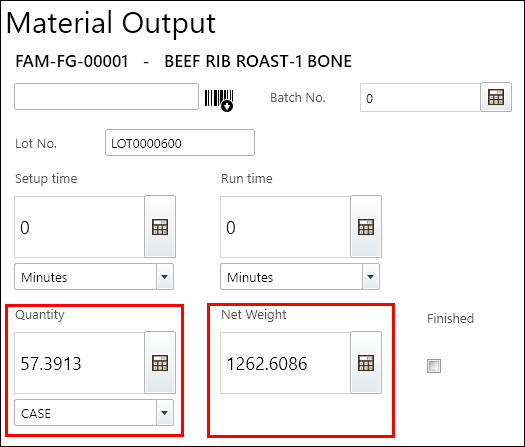
Alternatively, depending on the routing of the family line, a different machine or work center can be selected.
In the following figure, the routing for this line uses the MEAT-300-VSP work center.
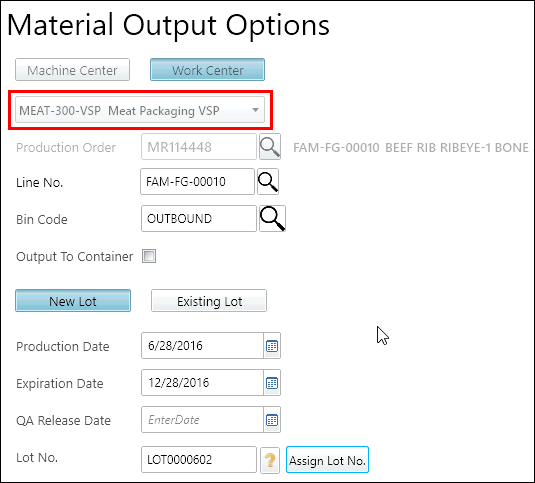
When outputting the last line, the Finished check box is selected. Selecting Finished removes the production order from the task list of all centers.