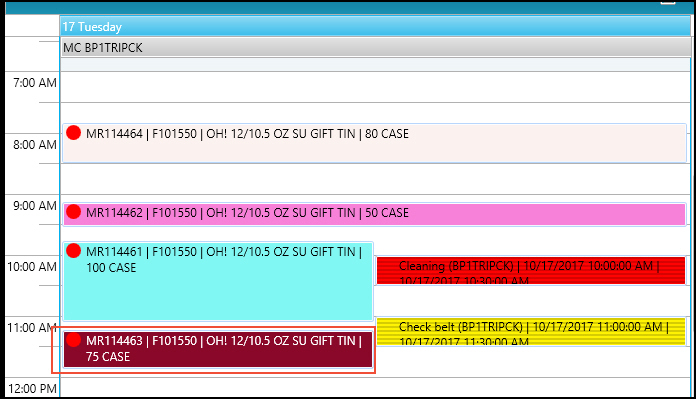Walkthrough: Absences
The following walkthrough is an example of how absences work in Scheduler.
Walkthrough
In JustFood, two absences were created for the BP1TRIPCK machine center:
Updated absence on 10/17/2017 from 10:00am to 10:30am.
Non-updated absence on 10/17/2017 from 11:00am to 11:30am.
The BP1TRIPCK machine center has a location of DETROIT.
The PRIORITIZE Scheduler view is created.
The location is DETROIT, which is the same location as the BP1TRIPCK machine center.
The PRIORITIZE Scheduler view contains the BP1TRIPCK machine center, which is the machine center with the absence.
In Scheduler, the absences for the BP1TRIPCK machine center are displayed.
The updated absence is displayed in red.
The absence that has not been updated is displayed in yellow.
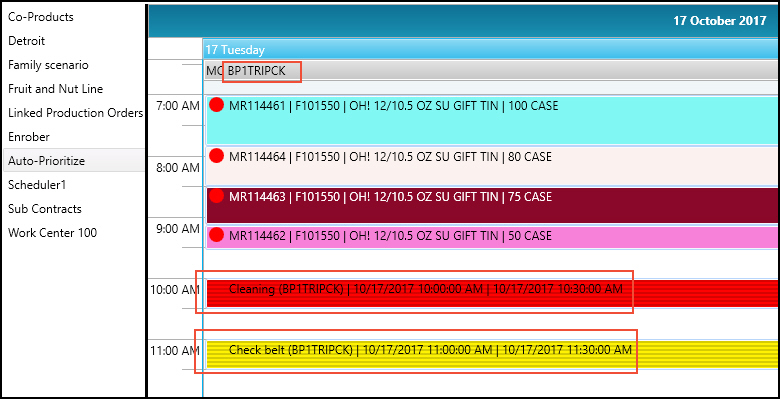
When attempting to drag and drop a production order task to 10:15am, which is during the updated absence, an error is displayed, and the production order cannot be moved.
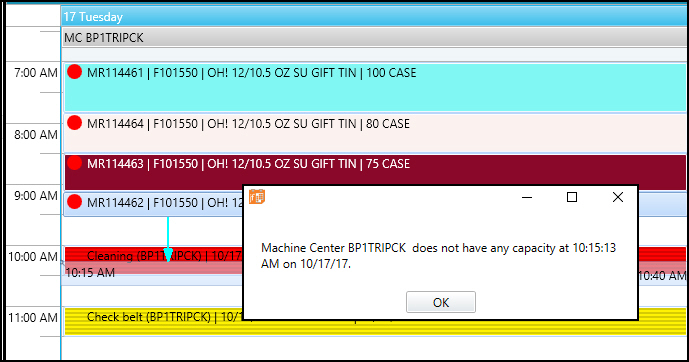
When a production order task is dragged and dropped to a time just before the updated absence (red), the production order end time is extended to account for the non-capacity time.
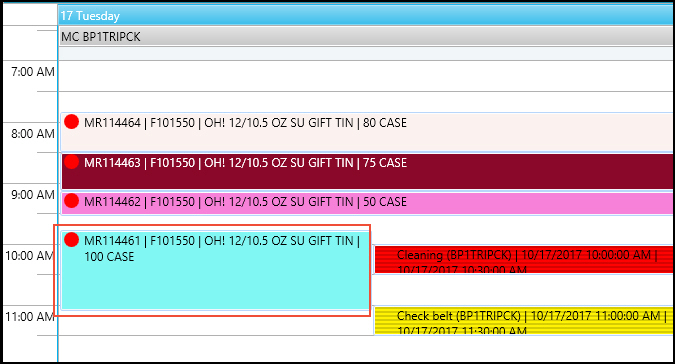
A production order task can be dragged and dropped to the non-updated absence (yellow).
The non-updated absence does not impact capacity, which means the task can be run in conjunction with the absence.