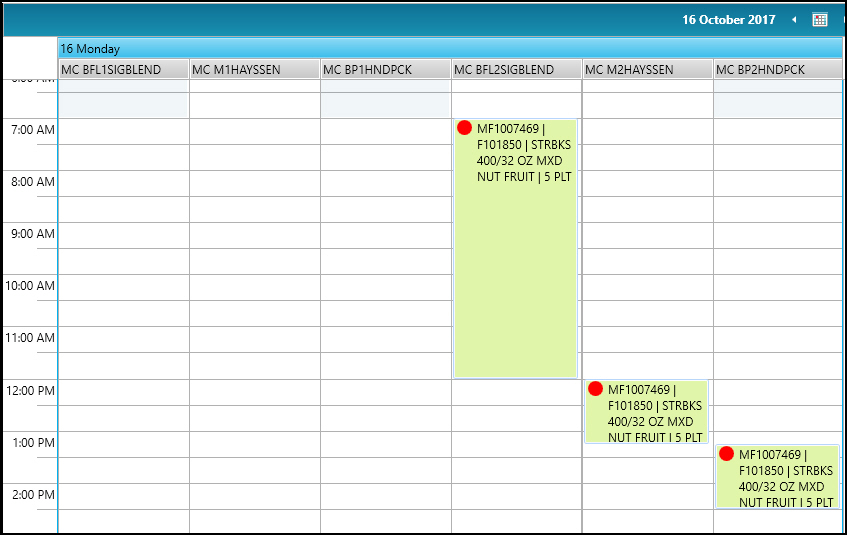Walkthrough: Alternate Routing
The following walkthrough is an example of how you can move a production order to an alternate route.
This walkthrough is for customers who have alternate routings set up for an item.
Walkthrough
In JustFood, the F101850 item has the following alternate routes set up:
BF802STBKS
BF802STBKS_2
The BF802STBKS routing has the following machine centers:
BFL1SIGBLEND
M1HAYSSEN
BP1HNDPCK
The BF802STBKS_2 routing has the following machine centers:
BFL2SIGBLEND
M2HAYSSEN
BP2HNDPCK
A Scheduler view is set up for the following machine centers:
BFL1SIGBLEND
M1HAYSSEN
BP1HNDPCK
BFL2SIGBLEND
M2HAYSSEN
BP2HNDPCK
The location is set to DETROIT.
A production order was created for the F101850 item. The Location Code was set to DETROIT.
DETROIT is the location that is associated with the FRT_NUT_LINE Scheduler view.
In Scheduler, you can see that the production order is spread across 3 machine centers starting at 7am.
The production order is scheduled on the machine centers that were on the BF802STBKS routing.
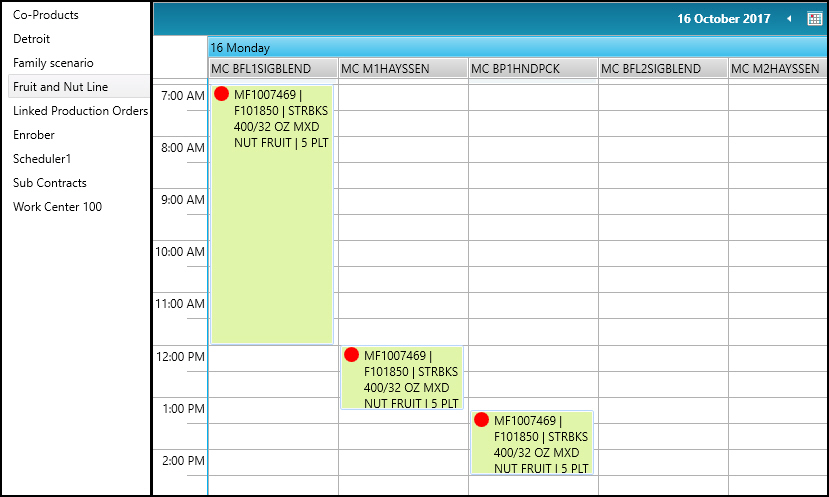
To move the production order to an alternate route, the production order must be right-clicked, and then Alternate Routings selected.
Next, the BF802STBKS_2 routing can be selected, and then Select can be pressed.
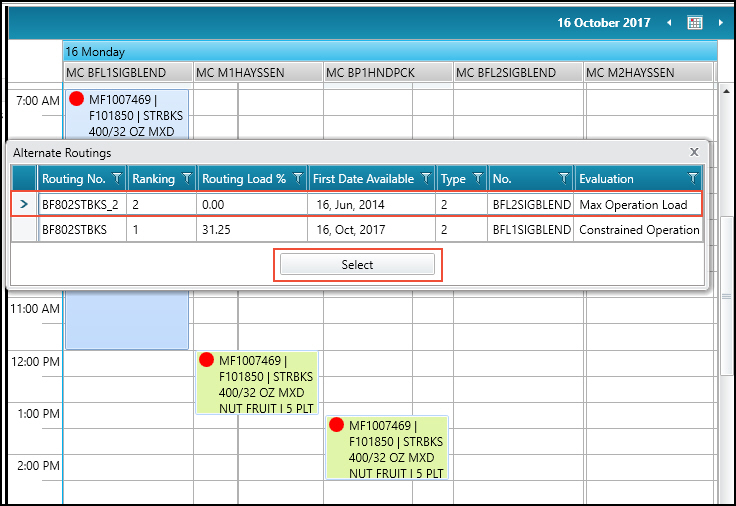
All operations of the production order are now moved to the machine centers on the alternate routing.