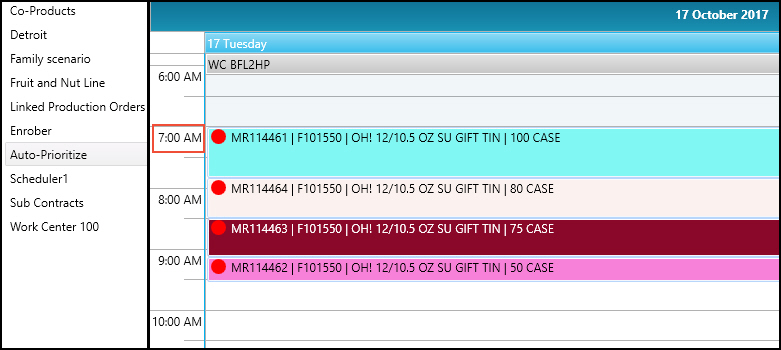Walkthrough: Auto-Prioritize
The following walkthrough is an example of how you can auto-prioritize the production orders for a machine center or work center to start at a particular time, and to run right after each other.
In this walkthrough, production orders were created in no particular order.
Walkthrough
In JustFood, four production orders were created for the F101550 item. Each has a different start time.
Scheduler displays how the production orders are not being run in a row.
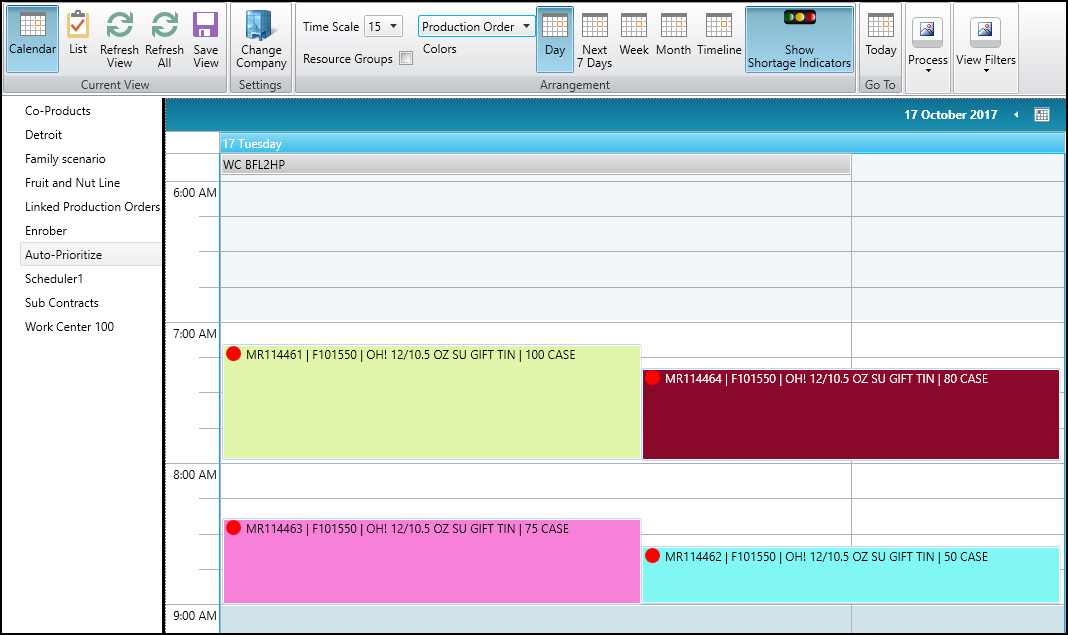
Auto-Prioritize is chosen.

On the Auto-Prioritize window, the following values are set:
Priority is set to Start Date/Time.
This priority setting means that the production order with the earliest date and time is given first priority in scheduling.
Start Time is set to 10/17/2017 at 7:00AM.
This start time setting means that the first production order is scheduled to start at 7:00AM on October 17.
Work/Machine Center is set to BF Line 1 Triangle Packer.
The production orders on this machine center will be reorganized.
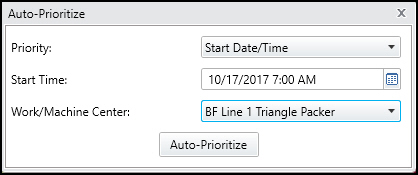
After Auto-Prioritize is pressed, the production orders are reorganized with the production order with the earliest start date and time starting at 7:00AM.