Design Details: Staying under the Overflow Level
When using the Maximum Qty. and Fixed Reorder Qty. policies, the planning system focuses on the projected inventory in the given time-bucket only. This means that the planning system may suggest superfluous supply when negative demand or positive supply changes occur outside of the given time bucket. If, for this reason, a superfluous supply is suggested, the planning system calculates which quantity the supply should be decreased to (or deleted) to avoid the superfluous supply. This quantity is called the “overflow level.” The overflow is communicated as a planning line with a Change Qty. (Decrease) or Cancel action and the following warning message:
Attention: The projected inventory [xx] is higher than the overflow level [xx] on the Due Date [xx].
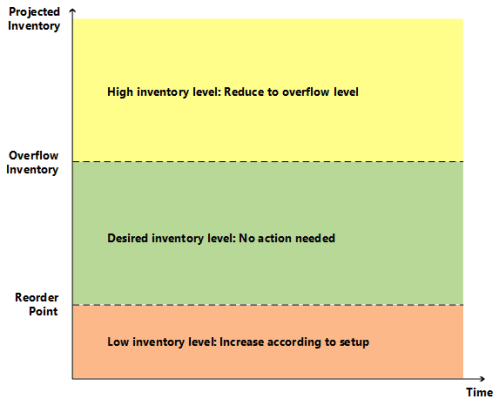
Calculating the Overflow Level
The overflow level is calculated in different ways depending on planning setup.
Maximum Qty. reordering policy
Overflow level = Maximum Inventory
Note
If a minimum order quantity exists, then it will be added as follows: Overflow level = Maximum Inventory + Minimum Order Quantity.
Fixed Reorder Qty. reordering policy
Overflow level = Reorder Quantity + Reorder Point
Note
If the minimum order quantity is higher than the reorder point, then it will replace as follows: Overflow Level = Reorder Quantity + Minimum Order Quantity
Order Multiple
If an order multiple exists, then it will adjust the overflow level for both Maximum Qty. and Fixed Reorder Qty. reordering policies.
Creating the Planning Line with Overflow Warning
When an existing supply causes the projected inventory to be higher than the overflow level at the end of a time bucket, a planning line is created. To warn about the potential superfluous supply, the planning line has a warning message, the Accept Action Message field is not selected, and the action message is either Cancel or Change Qty.
Calculating the Planning Line Quantity
Planning Line Quantity = Current Supply Quantity – (Projected Inventory – Overflow Level)
Note
As with all warning lines, any maximum/minimum order quantity or order multiple will be ignored.
Defining the Action Message Type
- If the planning line quantity is higher than 0, then the action message is Change Qty.
- If the planning line quantity is equal to or lower than 0, then the action message is Cancel
Composing the Warning Message
In case of overflow, the Untracked Planning Elements page displays a warning message with the following information:
- The projected inventory level that triggered the warning
- The calculated overflow level
- The due date of the supply event.
Example: “The projected inventory 120 is higher than the overflow level 60 on 28-01-11”
Scenario
In this scenario, a customer changes a sales order from 70 to 40 pieces between two planning runs. The overflow feature sets in to reduce the purchase that was suggested for the initial sales quantity.
Item setup
| Reordering Policy | Maximum Qty. |
|---|---|
| Maximum Order Quantity | 100 |
| Reorder Point | 50 |
| Inventory | 80 |
Situation before sales decrease
| Event | Change Qty. | Projected Inventory |
|---|---|---|
| Day one | None | 80 |
| Sale | -70 | 10 |
| End of time bucket | None | 10 |
| Suggest new purchase order | +90 | 100 |
Situation after sales decrease
| Change | Change Qty. | Projected Inventory |
|---|---|---|
| Day one | None | 80 |
| Sale | -40 | 40 |
| Purchase | +90 | 130 |
| End of time bucket | None | 130 |
| Suggest to decrease purchase order from 90 to 60 |
-30 | 100 |
Resulting Planning Lines
One planning line (warning) is created to reduce the purchase with 30 from 90 to 60 to keep the projected inventory on 100 according to the overflow level.
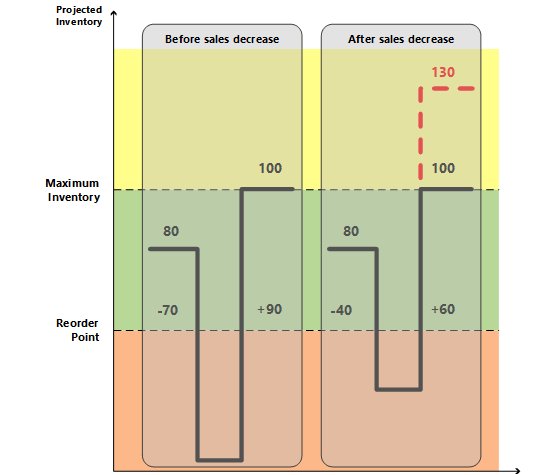
Note
Without the Overflow feature, no warning is created if the projected inventory level is above maximum inventory. This could cause a superfluous supply of 30.
See Also
Design Details: Reordering Policies
Design Details: Planning Parameters
Design Details: Handling Reordering Policies
Design Details: Supply Planning