Pin Visualizations to your Dashboard
If there are particular visualizations that you always want to see, you can pin them to your dashboard.
To pin visualizations to your dashboard
In the Power BI web app (https://app.powerbi.com), to open a report, choose My Workspace > Reports.
Tip
You can add visualizations from different reports.
Hover over the visualization that you want to move to your dashboard.
A Pin icon is displayed.
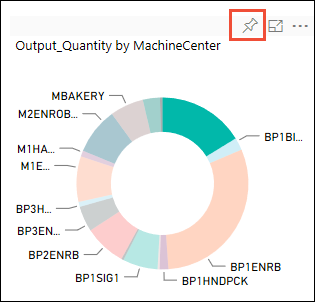
Choose the Pin icon.
The Pin to dashboard dialog box opens.
Depending on whether you are pinning the visualization to a new or existing dashboard, perform one of the following procedures:
For a new dashboard, perform the following steps:
Select New dashboard.
Enter a name for the new dashboard
Choose Pin.
For an existing dashboard, perform the following steps:
Select Existing dashboard.
Select the existing dashboard.
Choose Pin.
To view the dashboard that you just pinned the visualization to, go to My Workspace > Dashboards, and then choose the dashboard.
The pinned visualization is displayed on the dashboard.